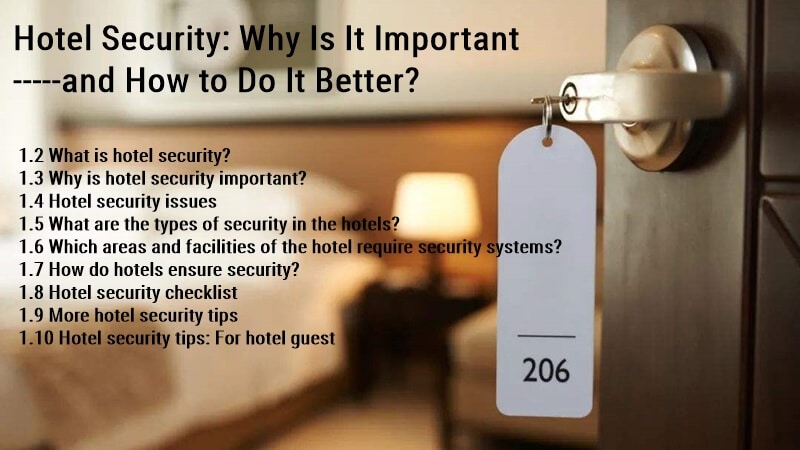Smart Lock Not Working? A Step-By-Step Troubleshooting Guide
This blog post will answer some common questions and troubleshoot about the smart lock not working in detail to help your smart locks get back to work correctly.
With the advent of smart locks, many homeowners are starting to reap their benefits. However, just like any other technology, they may stop working. We are sure you have many questions about the smart lock not working.
The good news is that smart locks can be fixed relatively quickly if you know what problems are causing them to malfunction in the first place!
Smart lock not connecting.
If you cannot control your smart lock through the APP, there is a high probability of a problem with your smart lock connection.
At this time, please try to reboot your smart lock first:
- Open the battery cover, remove the batteries, and reinsert them.
- Wait for the green light of the smart lock to flash.
- Try to control the smart lock with the APP again.
Smart lock is not working.

If your smart lock is not working, one of the first things to check is whether the device is connected to Wi-Fi or Bluetooth. You can test this by opening the app and checking if it has a green light next to its name in the list of devices on your account.
If not, try turning it off and on again. If it still doesn’t work after this, try changing its location to be closer to an access point (if possible) or restarting your router and modem (if necessary).
Smart lock is not responding.

The most common smart lock problems are related to the Bluetooth connection. If you’re having trouble with your smart lock, check that it is set up correctly and paired with your phone. If you have tried resetting your device or pairing it again and this doesn’t work, try restarting the phone or tablet that you are using to connect to the lock.
If restarting the device doesn’t fix the issue, try connecting to another device paired with your lock. If this still doesn’t work, a third-party application was probably installed on your phone or tablet by mistake when installing another app (such as antivirus software).
Smart lock is not connecting to Wi-Fi.

If your smart lock isn’t connected to the internet, it will not work correctly. Ensure that the Wi-Fi network you’re attempting to connect to has an active internet connection (even if you can’t access any web pages).
Also, ensure that your router is working correctly by checking its status online or on its app, such as Mywifiext Router Status (for Netgear routers) or Network Connection Status (for Linksys routers).
If neither of these troubleshooting steps works for you, contact the manufacturer of your router for further assistance.
August Smart Lock Not Working

The August Smart Lock is a great product but can still have some issues. Here are the most common problems and how to fix them:
- Over-tightening the screws during installation is the most common issue with August smart locks because they require precise assembly. If you tighten one of the screws too much or too little, it can cause issues with your lock working as intended. Make sure that all of your screws are tightened evenly.
- Bluetooth connection is lost/offline: If there’s no signal between your phone and lock after installing a new battery, try restarting both devices, open your phone’s settings- Bluetooth, turn it off, and turn it back on.
- Connect is Offline – The August Connect must be connected to Wi-Fi to function correctly. Ensure your August Smart Lock is connected to a 2.4 GHz or 5 GHz network and its owner has given the device access.
- Lock Needs To Be Rebooted – Rebooting your smart lock will fix 99% of all connectivity issues related to this problem.
- Low-battery: check the August smart lock battery. The August Smart Lock has batteries that can last up to three months and will tell you when it needs to be replaced. If you see that your low-battery light is on or flashing, it’s time to replace your old batteries with new ones.
- Installation issues. Your smart lock may be installed incorrectly, so check the user guide for instructions on installing your August Smart Lock.
- Faulty hardware. If you’ve checked the installation and it’s not the problem, your August Smart Lock might have faulty hardware that needs replacing or repair.
- Motor-related. This is the most common problem with smart locks, which happens when the motor that powers your lock starts to fail. Now, you need to contact August’s smart lock support team.
For more information about the August smart lock not working, please check this article: August Lock Troubleshooting – A Detailed and Complete Guide.
Schlage smart lock is not working.

If you’re having trouble with your Schlage smart lock, here are some troubleshooting steps you can take:
- Ensure your phone and the Schlage app are connected to the same Wi-Fi network. If they’re not, switch them to connect.
- Ensure that your User Code is correct. Please make sure you use the valid code if it’s not working. Please reset the Schlage smart lock and add a new user code if not.
- Check if the Lock override is enabled. If so, disable it and try unlocking it again.
- Try to unlock the lock using a mechanical key or fingerprint if you’re having trouble entering numbers on your smartphone or tablet keyboard.
- Check whether Vacation Mode has been disabled before attempting any further steps.
- Make sure your lock is installed correctly or not. If the Schlage smart lock is not working and you have checked all possible causes, then it’s time to check if the installation has gone wrong. You should make sure that the lock is installed correctly and securely.
- Replace batteries: When batteries run out of power, devices like Schlage deadbolts sometimes fail. They lose their memory settings and become unresponsive until they are replaced with new ones.
- Remove and Re-add The Keypad: If restoring your device didn’t solve any problems, it could mean that something went wrong during setup itself—so try to remove and re-add the keypad again!
- Loose Wire: If this doesn’t work either, then check whether any wires inside might have become loose over time due to wear-and-tear or just general usage;
- Ensure that the Schlage app is up-to-date on your phone and that you’ve downloaded the latest firmware for your door lock.
- Restore factory default settings: If none of the above work, there’s possibly an issue with how you set up your smart lock or connect it to the internet. Now, please restore all settings to default.
Schlage smart lock troubleshooting can be a pain. Thankfully, we’ve got some quick fixes to help you get back on track in no time! So, if you have more Schlage smart locks not working, please check the following articles:
- Schlage smart lock troubleshooting.
- Schlage Connect Troubleshooting
- Schlage Sense Troubleshooting
- Schlage Encode Troubleshooting
- Schlage FE595 troubleshooting
- Schlage BE365 Troubleshooting
- Schlage Programming Code Not Working
- How To Change Code on Schlage Lock?
- How to Reset Schlage Keypad Lock Without Programming Code?
Kwikset smart lock not working:

- Kwikset smart lock won’t pair: If it is not pairing with your smartphone, first check that it’s powered on. If it’s not on and using an Apple device, ensure Bluetooth is enabled in Settings > Bluetooth. Then, reset your lock and pair again.
- Can’t Lock or Unlock Kwikset smart lock: Check to ensure that your battery power levels haven’t depleted too low—if they have, replace them as soon as possible! Also, please check whether the lock has a lost communication trouble message. If Yes, please reset the lock by removing its batteries.
- An unsupported device error message is displayed when you try to use the touchscreen on your smart lock. You do not have the latest firmware installed on your lock. Please buy and install the newest firmware for your lock.
- Incorrect Profile Error –The touchscreen of the Kwikset smart lock will display an Incorrect Profile error if the A or Program (model-dependent) button is not held down while inserting the battery pack during Lock installation. This will cause failure during the pairing process. Please remove the battery pack, reset it, and pair the lock again.
- Keypad Light Is Blinking Red: You have entered the wrong Master Code, or the user codes were programmed incorrectly or deleted incorrectly. Please set the new master or user code for your Kwikset smart lock. If still, please replace the batteries.
- Deleting All User Codes With Master Code Enabled: If your lock is still not responding after trying this, we recommend deleting all user codes (including those created by other users) with the master code enabled. And add new codes late.
- The Keypad Light is Solid Red. Ensure no obstructions exist between the keypad and your Wi-Fi network router (i.e., no walls in between or other electronic devices). You may need to move your lock closer to your router as well. If there is still a solid red light, check whether battery replacement is necessary.
- My Keypad Is Unresponsive: Your lock might be unresponsive because it’s been tampered with or someone has put a screwdriver in the door handle to keep it from working. Try turning the knob to see if you can get in that way, which should override any command from your smart lock.
- Battery alert. If you’re seeing a low battery alert, it’s possible that the batteries need to be replaced. If this is the case, change your batteries as soon as possible.
- If you have installed new batteries in your Kwikset smart lock and continue receiving a low battery alert after installation, there may be an issue with your device. In this case, contacting support will be best to determine if any other steps can be taken.
For more information about the Kwikset smart lock not working, you can check our Kwikset smart lock troubleshooting articles and find out what might be causing the issue:
- Kwikset Smart Lock Not Working? Expert Troubleshooting Guide
- Kwikset Powerbolt 2 Troubleshooting
- Kwikset Halo Smart Lock Troubleshooting
- Kwikset SmartCode Deadbolt Troubleshooting
- Kevo Smart Lock Troubleshooting
- How to Rekey A Kwikset Lock?
Samsung Smart Lock Not Working:

If you have a Samsung smart lock and your smart lock isn’t working, try to use the following troubleshooting steps:
- Reboot your Phone. Reboot is the process of restarting the operating system of your phone. This will clear out any temporary files that might be causing some issues with your device.
- Turn on GPS with High Accuracy to get better location information from nearby Wi-Fi signals and cellular networks around you.
- Check if you have enabled Location Permission for the Google Play Services App by opening the Settings app, going into Apps & Notifications > App Info > Google Play Services > Permissions > Location, and turning it on for Wi-Fi and Cellular Data.
- Make sure you use the correct Android version for the smart lock. Go to Settings > About phone> Software Update and ensure no pending updates are available for your device.
- If you have other Google accounts on your Samsung phone and none works, turn off all other Google accounts from Settings > Accounts & Passwords and see if Smart Lock works now.
- Check if your Android Version is Updated. You should always keep the latest version of Android on your device. This will ensure that any security or software updates are installed as soon as they become available, which could help resolve many issues related to smart locks not working.
- Remove other Google Accounts on your device. If you have more than one Google account on your phone, try removing all but one and see if this resolves the problem of smart locks not working for you. If so, create another account with a different email address and replace the old one with this new one (but don’t delete it).
- Check if your Google Account is Used on other Devices. If so, remove them by following this tutorial: How To Delete Your Gmail Account From Multiple Devices Once In 2019?
- Turn On Safe Mode, And Factory Reset Your Phone. Try turning ON safe mode first: Learn To Enter And Exit Safe Mode On Samsung Galaxy Phones And Tablets Here! After exiting safe mode, see if Smart Lock works now or not – if yes, then try factory resetting it again after making sure there’s no pending update in progress(you can check this by going into Settings -> Software Update)
For more information about how to solve Samsung Door Lock Problems, please check this article: Samsung Door Lock Problems and Troubleshooting Guide.
Weiser Smart lock is not working.
If your Weiser smart locks are not working correctly at the moment, please take a look at the following articles:
- Weiser Smart Lock Troubleshooting
- Weiser Powerbolt 2 Troubleshooting
- Weiser Smartcode 10 Troubleshooting
Yale smart lock is not working
The Yale Smart Lock is easy to use and set up. It’s also a good choice if you want a smart lock that’s simple to install yourself. But just like other smart locks, sometimes it can not work correctly.
But don’t worry if your Yale smart locks are not working, such as not locking or unlocking your Yale locks; please check this article: Yale smart lock troubleshooting.
Hornbill smart lock is not working.
If you’re having trouble with your Hornbill Smart Lock, we’re here to help. You can check the following guide, which will walk you through some of the most common problems and their solutions for Hornbill Smart Locks.
ADT smart lock is not working
ADT Smart Lock not working can be tricky, but we’re here to help with your ADT Smart Lock problems. You can check the following articles to help your ADT smart locks work again.
Smonet smart lock is not working.
What happens if your Smonet smart lock is not working? Don’t worry! You can check this article to solve your Smonet smart lock problems.
Other brands of smart locks are not working.
Here are some famous brand smart locks currently working reasons and troubleshooting.
But Suppose you are using other brands of smart locks that are not working correctly, such as TTlock, Signstek, Milocks, Sifely, Tru bolt, Honeywell, Defiant, Ultraloq, and Emtek smart locks. In that case, you can check the following smart lock troubleshooting articles:
- TTlock Troubleshooting
- Signstek Door Lock Troubleshooting
- Sifely smart lock troubleshooting
- Milocks Troubleshooting
- Tru Bolt Electronic Lock Troubleshooting
- Simplisafe smart lock troubleshooting
- Honeywell Electronic Door Lock Troubleshooting
- Defiant Lock Troubleshooting
- Ultraloq U-Bolt Pro Troubleshooting
- Emtek Lock Troubleshooting
Conclusion
We hope this article has helped you understand everything there is to know about the smart lock not working problem. If you have any more questions or concerns, please do not hesitate to contact us!
In addition, if your smart lock is completely inoperable, and you want to try a smarter and more secure one for your home that can be controlled by your phone, you can try our TTlock smart locks.