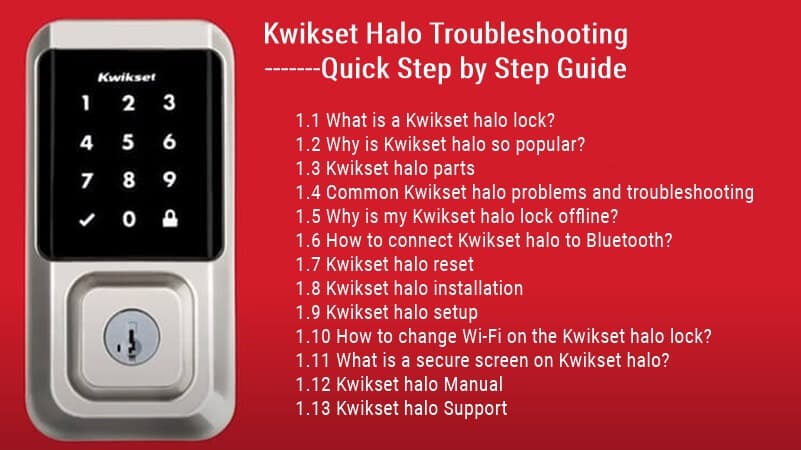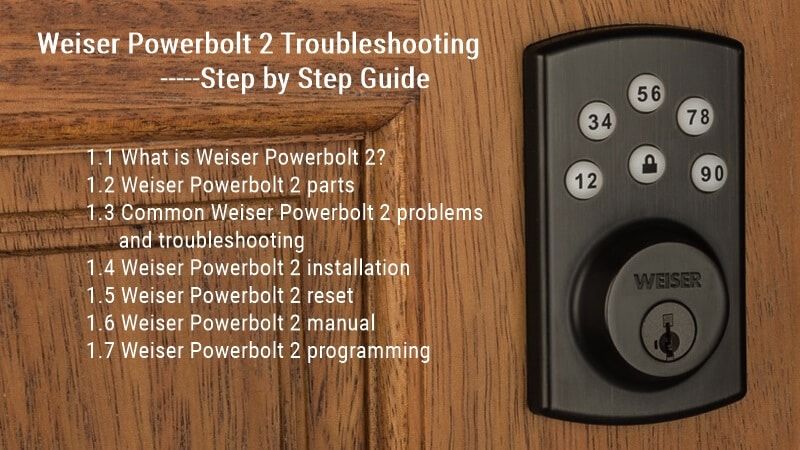Weiser Smartcode 10 Troubleshooting: Step by Step Guide
This Weiser SmartCode10 troubleshooting article will focus on solving the common Weiser SmartCode 10 problems and help your lock work again.
Weiser SmartCode 10 is an electric deadbolt that can be used with the Weiser Lock system. It’s designed to offer a convenient way to lock and unlock your door with a keypad.
The Weiser SmartCode 10 is a tremendous keypad deadbolt door lock with some issues. If you’re having trouble with your Weiser Smartcode 10, don’t worry: we’ve got some solutions for you!
This article focuses on troubleshooting a Weiser SmartCode 10 deadbolt and lock. You will find information about common problems.
Weiser SmartCode 10 Led Status and Keypad Warnings

The Led Status function is a diagnostic tool that helps troubleshoot your door lock.
- Blinking Green: Unlocked
- Flashing green and red: Unlocked, Low Battery
- Blinking amber: Locked
- Flashing amber and red: Locked, Low Battery
- Blinking red (even when switch #1 is off): Low battery
- Solid red: The battery level is too low. The door preparation is incorrect, causing the latch to bind.
The keypad flashes red with fast beeping sound for 3 – 4 seconds
- Low battery: Replace the battery
- The door is not locked: Relock the door
- No user code programmed: Program at least one user code
The keypad flashes red with a slow beeping sound for 15 seconds
- Three incorrect codes entered or three timeouts: Re-enter code after 60-second keypad lockout
Weiser SmartCode 10 backlight is not working
If the backlight on your SmartCode 10 is not working, try the following troubleshooting steps:
- First, ensure that there isn’t anything blocking its path between itself and a light source (such as furniture). If there isn’t anything obstructing its way, try cleaning any dust off of both sides of the keypad before attempting another entry.
- Verify that you are pressing the button correctly. The buttons must be pushed straight down and held for two seconds to register a keypress.
- Check to make sure that it is not lit up brightly. If it isn’t lit, the batteries may have an issue. To replace them yourself, remove the battery compartment cover from the inside of your door and replace the old batteries with new AA batteries (do not mix old and new).
- Make sure to match polarity when inserting new batteries into their respective slots. Once you’ve replaced them, close your door and try turning on your entry knob again.
- Verify that no dust or debris blocks finger access points around each button’s housing area.
Weiser SmartCode 10 feels sticky or hard to turn.

If your Weiser SmartCode 10 feels sticky or hard to turn, There are a couple of reasons you may experience a sticky or hard-to-turn knob.
- The Weiser SmartCode 10 knob is not lubricated; over time, the gears inside the unit can become stiff and require more force to turn. This can be fixed by removing the back cover and applying silicone grease to the gears inside.
- The lock you are attempting to program is damaged or defective. This problem can be resolved by replacing broken parts on the lock with new ones from Weiser or by having it repaired at an authorized dealer like us!
- Try applying some WD-40 lubricant around its surface where it meets up with its mounting plate. This will help loosen things up so they move freely again.
Weiser SmartCode 10 is constantly beeping.
If your Weiser SmartCode 10 constantly beeps, it could be due to the following problems.
- Batteries problem: To fix this problem, first remove the cover at the bottom of your entry door and replace all four AA batteries with new ones. Ensure you install them correctly with positive and negative sides marked on the back of each battery (see diagram below).
- Once you have replaced and installed all four AA batteries correctly, close up your Weiser SmartCode 10 by snapping it back into place. The beeping should stop once you have finished replacing all four AA batteries if this was indeed what was causing this issue in the first place.
- It May need to be reprogrammed or replaced. To determine whether or not this is the case, check to see if the battery symbol (a battery with an arrow) has changed from green to red.
Weiser SmartCode 10 is not responding when you enter a code
If your Weiser SmartCode 10 is not responding when you enter a code, there may be a battery or power supply problem.
- Make sure you are entering the correct user coder.
- Make sure the battery is charged and replace it if necessary.
- If this does not solve the issue, check to ensure there isn’t any debris around the contact points on your device.
- Another thing to check for is corrosion on the back of either side of your SmartCode 10’s case; this will prevent it from making proper contact with its reader pad during entry and lock/unlock operations.
Weiser SmartCode 10 is still not working after replacing the battery

You can try a few things if you’ve replaced your Weiser SmartCode 10 battery but still have trouble.
- If you have replaced the battery in your lock and it is still not working, there may be an issue with your Weiser SmartCode 10 system. This can occur when a new battery is installed in an old lock that was previously programmed to use another device (such as a keypad).
- Make sure the code has been registered correctly. If you’ve changed out batteries and have difficulty registering a new code, ensure that the old one hasn’t somehow survived. The easiest way to do this is to try manually unlocking your door with the original keypad – if it opens, all settings are good (and no one else knows your code).
- Try testing another device on the same as this lock setup (if possible). In some cases, an incompatibility between devices can cause problems like those described above. When two devices compete for access to a frequency channel or bandwidth, it causes interference that prevents both from working correctly.
Weiser Smartcode 10 can not program a new user code.
Sometimes, you may find that programming a new user code into your SmartCode 10 door lock is not working. This can be very frustrating, but it is essential to remember that this issue can be solved easily by simply resetting the device.

If you are having trouble programming a new user code into your SmartCode 10 door lock, please follow these steps:
- This can occur if you cannot program the existing keypad with a new code or when there is an issue with the wiring between the keypad and your Weiser SmartCode 10 door lock.
- Make sure that all previously programmed codes have been deleted.
- Ensure all wires are correctly connected using proper wires at all connections, including both ends of each wire and any splices between them.
- Try pressing “0” and “9” repeatedly while holding down one until you see all four digits light up; press 0 again if necessary until you reach 0-9 once more before releasing 1.
- You must do this by pressing and holding down the # key on your remote control for 10 seconds until the LED indicators flash twice in succession (once every second). Once this has been done successfully, try programming your new user code and see if it works now!
Weiser Smartcode 10 turn piece does not rotate smoothly after installation
If your SmartCode 10 door lock turn piece does not turn smoothly after installation. Please try the following solutions:
- The keypad was installed too far away from the door. The door must be within a certain distance of the keypad to read and send signals to unlock or lock it and detect when someone has touched the buttons on their device. If this happens, try moving your Weiser SmartCode 10 closer to your door so they’re closer together, and chances are they’ll work more effectively!
- You didn’t execute the Door Handing Process: The door alignment issue (latch and strike are misaligned) causes components to go out of sync. It would help if you repaired the door to align the latch and strike.
- A gap between the door and frame that’s too large. The lock mechanism must be able to turn freely, so ensure no excessive space between the edge of your door and its frame. If you have a double-door lock system, check both sides for any gaps or bent hardware that might impede movement.
- Maybe the hole in the door is installed in the wrong position. Please try to remove the lock and reinstall it.
- The strike and deadbolt latch are not aligned, causing the catch to stick. Please Adjust the tabs on the lower yield to help align the upper latch and strike.
- The hole in the door frame for the latch bolt is not drilled deep enough: Make sure the hole in the door frame is drilled at least 1″ (25 mm) deep.
Status LED is solid red after a Door Handing Process

If you see that your lock’s status LED is solid red or is not working at all after performing the Door handling process:
- Please check the battery and make sure it has enough power. If not, please change with new batteries.
- Your system is attempting to activate the door. Please wait until it turns off before entering or leaving.
- If the LED blinks once per second, this indicates a failed connection between your keypad and the Weiser SmartCode 10 system. The cause could be one of many things, such as bad wiring in either area or an internal problem (like it’s out of battery).
- Status LED is solid red after the programming process ends (Door handling process). This means that an error was performed during programming and that you should try again at another time.
- Please ensure the Door preparation process is correct; if not, this will cause a solid red light.
The Weiser SmartCode 10 deadbolt latch does not extend or retract.

If your deadbolt latch doesn’t extend or retract when trying to lock or unlock the door, please push the following steps:
- This could be caused by a broken or faulty motor requiring replacement. In most cases, it’s because of dirt getting into the gears.
- If this is the case with your lock, try cleaning the inside of your deadbolt door with a cloth and then reinserting it into your door frame (make sure you don’t damage any wiring while you do so!).
- There might be something blocking its motion. First, check that nothing is stuck in there, such as paper clips or dirt/debris inside it;
- Then, check all wires to ensure they’re secure (they should be connected tightly). If that doesn’t work, try cleaning out any dirt around where you put them, too!
- The door handing process was not operated correctly: Please try again and ensure to press and hold the button until the battery pack of fully inserted.
The Weiser Smartcode 10 batteries drain fast.
The most common Weiser SmartCode 10 problems are battery life, Wi-Fi connectivity, and issues with the app.
- Battery life: The batteries in this lock can drain quickly if you forget to turn off the AutoLock feature or keep your phone unlocked for too long. If that happens, replace the batteries (they’re easy to find at any hardware store).
- To make sure you’re not draining your batteries too fast, keep an eye on how much time is passing between unlocking sessions and check whether or not you have AutoLock enable
- Keypad error.

If you are having issues with the smart lock not working, a few things could be causing this.
- The battery is too low to lock the door: First, try resetting your system by removing all of the batteries from your remote and key fob for at least five minutes (this will ensure that no power remains in either device).
- Then, replace them and test out locking mechanisms with each type of device separately before trying both together. If this isn’t resolving any issues, continue troubleshooting below!
- Maybe you installed the wrong deadbolt latch; please ensure you are not using the older lock’s deadbolt latch for your new Weiser Smartcode 10 lock.
- Please ensure you have programmed user codes for your Weiser Smartcode 10 lock. If not, the lock button can not be used to lock the door.
The Weiser SmartCode 10 keypad is unresponsive.
If your keypad isn’t responding to input, follow these troubleshooting steps:
- Unplug your lock from power for 5 minutes, then plug it back in. This will reset the keypad door lock and clear any possible memory errors or corruption causing issues with its operation (this also works for most dead batteries).
- Make sure you are using fresh batteries.
- Make sure there’s power going through before resetting anything else! Another thing you could do is unplug wire connections from both ends, then plug them back up again, ensuring none are loose before doing so.
- Maybe the keypad lockout: If you have entered three wrong user codes, the keypad will lock for 60 seconds. Now, please wait and try again after 60 seconds.
- Keypad error test: Install four new AA batteries and turn switch #3 to the ON position. Test each button on the keypad and listen for a beep on each button press. If beeping is not heard on all buttons, maybe some buttons are broken now; please get in touch with after-sales support.
Weiser SmartCode 10 manual
If you are looking for the Weiser SmartCode 10 manual, you can download it here. These smart lock manuals will help solve most Weiser SmartCode 10 lock problems.
- Weiser SmartCode 10 Programming and Troubleshooting User Manual
- Weiser SmartCode 10 User Guide
- Weiser SmartCode 10 Touch User Manual PDF
- Weiser SmartCode 10 Touch Activating Screen Guide Manual PDF
Conclusion
We hope this Weiser Smartcode 10 Troubleshooting guide has helped you solve the Weiser Smartcode 10 problems. If you have more keypad door lock questions, please get in touch with ShineACS Locks anytime.