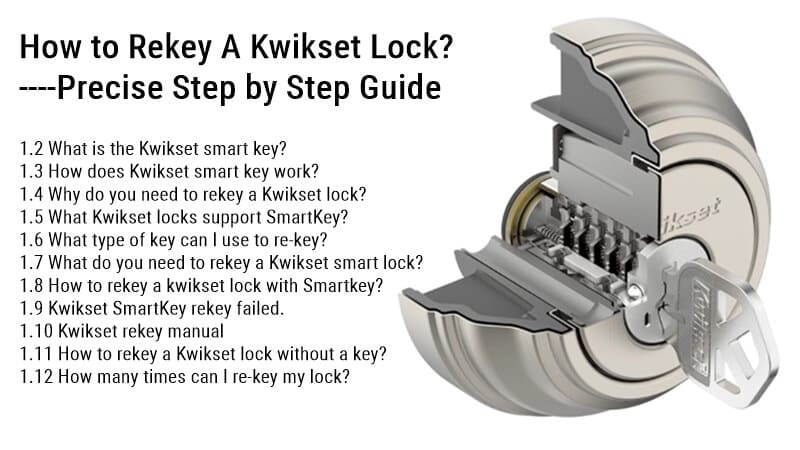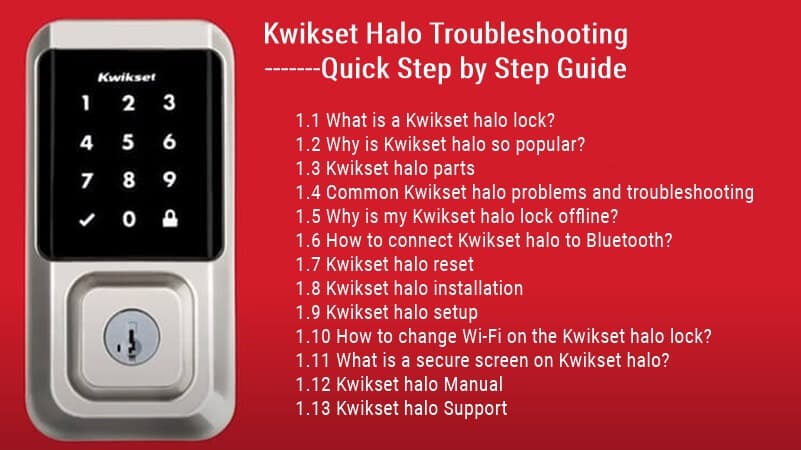Kwikset Powerbolt 2 Troubleshooting: Step by Step Guide!
This Kwikset Powerbolt 2 troubleshooting guide will help you solve most Kwikset Powerbolt 2 lock problems and make your Kwikset lock work agin.
If you’re reading this, you’re likely having trouble with your Kwikset Powerbolt 2 deadbolt. You’ll want to know how to troubleshoot it when something goes wrong.
Many people are unsure what to do when they experience issues with their smart lock, so in this section, we’ll discuss some common Kwikset Powerbolt 2 problems and troubleshooting tips.
Kwikset Powerbolt 2 won’t program.
Unfortunately, there are a few common reasons that cause you can not program Kwikset Powerbolt 2; please check the following reasons:
- Please make sure you have used the correct master code. If you lose or forget your master code, please try to reset the Kwikset Powerbolt 2 lock.
- Please ensure you have finished the programming process in 10 seconds; otherwise, the system will time out, and you will need to restart the procedure.
- Please ensure all your programming processes are correct; you can reference the following programming steps. If not, you will need to restart the programming procedure.
- Please ensure the batteries have been installed well and are full of power. If not, please change the batteries for Kwikset Powerbolt 2
Kwikset Powerbolt 2 won’t work.

If your Kwikset Powerbolt 2 door lock is having trouble locking and unlocking when you try using it, there are a few things to try before calling a locksmith:
- Check for low batteries in your keypad lock by pressing and releasing the “Lock” button.
- If one or more lights are lit at the top of each column, all four batteries usually function within those columns. If no lights come on in any column, then one or more batteries may die; replace them with fresh ones before trying again.
- Ensure the batteries are installed correctly: If only one light is lit up with another one marked out next to it, then it’s possible that both belong in their respective columns but were installed incorrectly; remove both pieces so that they can be reinstalled correctly before trying again (and make sure not to mix them up!).
- If the problem is that the deadbolt doesn’t turn when locked or unlocked, ensure it’s not jammed by debris (and remove it if necessary).
- You may have accidentally inputted the wrong code while programming it.
Kwikset Powerbolt 2 won’t reset

What should I do if my Kwikset Powerbolt 2 won’t reset?
- The first thing to check is whether or not your device has power. You’ll need to charge it if it has no battery life left.
- If everything appears fine on that end, try resetting your lock manually.
- Please ensure you find the right reset button at the back side of the Interior Assembly.
- Please ensure you have pressed and held the reset button for 5 seconds and heard three long beeps.
- Please ensure you have used the default master code to reset your lock.
For more information about resetting the Kwikset lock, please check this article: How To Reset Kwikset Lock Code Without Key? Detailed Guide.
Kwikset Powerbolt 2 3 Beeps:
If this happens while trying to unlock a door with a Powerbolt 2 deadbolt and it doesn’t work after several tries, there could be multiple reasons why that might occur:
- Please Make sure that the hole in the door frame behind the strike is drilled at least 1 inch (25 mm) deep.
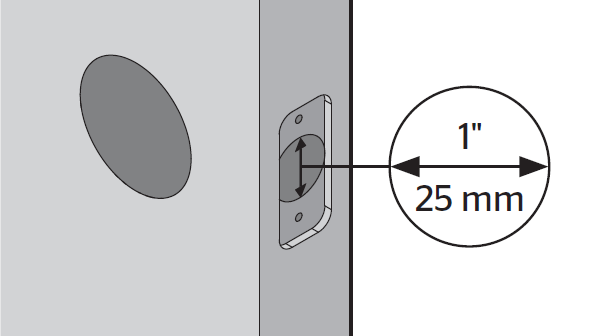
- Please make sure the strike plate is aligned with the latch bolt. If needed, reposition the strike.
- The key may not be fully inserted into the lock (try turning it further)
- Your battery might need replacing (check if any batteries are missing or dead).
- Your system has been tampered with or damaged in some way
- Your Kwikset Powerbolt 2 is faulty! You must replace it with a new lock before it stops working.
Kwikset Powerbolt 2 Not Beeping:

If you’re having issues with your Kwikset not beeping:
- Ensure the door is closed so there’s no gap between it and the frame of your entry; this will prevent water from entering into any openings around where you mount your deadbolt lock and potentially corroding some internal components of your lock mechanism over time.
- Also, check to see any buildup on surfaces inside with hard water deposits (like calcium) or other dirt/dust buildup around where water could potentially leak into areas where it shouldn’t go—this may cause some issues preventing proper function!
- Your Kwikset Powerbolt 2 is flashing green, which means you’ve misconfigured your lock—you may have typed in the wrong passcode or installed it backward! Try re-entering your passcode or flipping the safety over and trying again.
The Kwikset Powerbolt 2 keypad is not working when touched

If your Kwikset Powerbolt 2 keypad isn’t responding, try the following:
- Make sure the cables are correctly connected
- It is likely that the batteries in your unit have died and need to be replaced.
- Please make sure the batteries are installed correctly.
- Unplug the lock and let it sit for a few minutes. Then, plug it back in and see if that resolves the problem.
- Also, ensure all four batteries are correctly installed so they face up. If this doesn’t solve your problem and you’re using new batteries, try replacing them.
Kwikset Powerbolt 2 is jammed or won’t turn.
If your Kwikset Powerbolt 2 is jammed or won’t turn, try these steps:
- This is usually because something has gotten stuck in the lock, preventing it from moving smoothly. If this happens, remove whatever is blocking the bolt from retracting and try again.
- It would be best to try to clean out any gunk you find with a paper towel or cloth and then try turning your deadbolt again.
- Wipe down any exposed metal parts of the deadbolt with WD-40 oil (or another lubricant) to prevent rusting and corrosion from building up over time.
- If cleaning doesn’t fix things up, then one other possible problem might be that you’ve run out of batteries in your keypad—it could also be that they’ve drained since installation because water got into them somehow.
- If this doesn’t work, gently pulling up on your door handle will release the bolt enough for you to open your door without having to unjam it first (this method is only recommended if it’s just stuck and not broken).
- Ensure all screws are tight so they don’t loosen over time, causing misalignment between internal parts that can cause jamming problems in your Kwikset Powerbolt 2 deadbolt system lock cylinder for doors that aren’t used often.
Kwikset Powerbolt 2 Deadbolt won’t retract

- If the deadbolt on your Kwikset Powerbolt 2 won’t retract, try unlocking it manually with a key with the locks.
- Make sure all screws are firmly attached at all ends of where they meet metal surfaces; also check for loose wires inside where there may be corrosion over time or due to poor quality materials used during manufacturing which causes corrosion buildup around parts inside.
- Make sure no parts might be damaged during installation either—if someone used something sharp like pliers on anything inside your door frame, there might be damage done, which would require replacement parts being ordered from a local hardware store.
- This problem may be due to the battery being dead, so check your batteries before assuming there’s something wrong with your Kwikset lock.
- In addition, make sure there’s no debris stuck inside that could prevent proper operation.
Kwikset Powerbolt 2 clicking noise.

Clicking noise: If your Kwikset Powerbolt 2 makes a clicking noise when you turn the lock or unlock it, there is likely something stuck in the lock mechanism. It would help if you tried following these steps before taking the door panel off:
- Spray some WD40 into both sides of the deadbolt and let it sit for an hour or so to loosen any corrosion or debris that may be causing trouble with movement inside your lock cylinder(s).
- Take a stiff wire brush (one with meetings on both ends so you don’t damage anything) and clean out any additional debris around the area where you see oil leaking from underneath where most people keep their keys stored at home (usually between door frames).
- It may be due to a loose strike in the deadbolt. This can be easily fixed by tightening the screws on the door frame and frame casing with an Allen wrench or screwdriver.
The Kwikset Powerbolt 2 cannot be locked or unlocked by the keypad.
- Please ensure the lock is programmed with at least one user code and that you use the correct user code.
- Please ensure you have not disabled user codes and can use the user coder to open the lock. You can only use the key to open the lock in this case.
- Please restore the lock’s default settings if both above cannot work.
The door can be locked with the Lock button, but the User Code will not unlock the door.
- Please ensure you use the correct user code and that the lock button is pushed after entering the User Code.
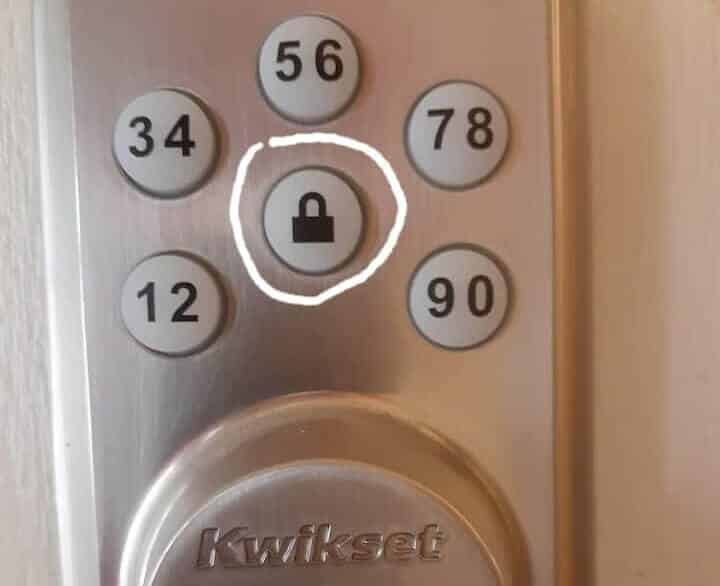
- If the door still doesn’t unlock, use a key to open the door.
- Please call technical support for further Kwikset smart lock troubleshooting if still not.
The Kwikset Powerbolt lock keys are not working.

If your key can not open your Kwikset Powerbolt 2 lock, please ensure you use the right key first. Otherwise, you can try to rekey your Kwikset lock to create a new key. Then, try to use this new key to unlock the lock again.
If you have some problems with Kwikset Smart Key, please check this article:
https://www.acslocks.com/kwikset-smart-key-problems/
Kwikset Powerbolt 2 manual
- Kwikset Powerbolt 2 Installation and Programming User Manual- Spanish
- Kwikset Powerbolt 2 Installation and Programming User Manual-English
- Kwikset Powerbolt 2 Rekey Instructions
Conclusion
We hope this Kwikset Powerbolt 2 troubleshooting guide has given you a better understanding of the device and how to troubleshoot any problems.
The most important thing to remember when intelligent troubleshooting lock is to stay calm and patient. Don’t give up too soon on finding a solution because many possible solutions could work for your situation!
Need any more help? Please get in touch with ShineACS Locks at any time.