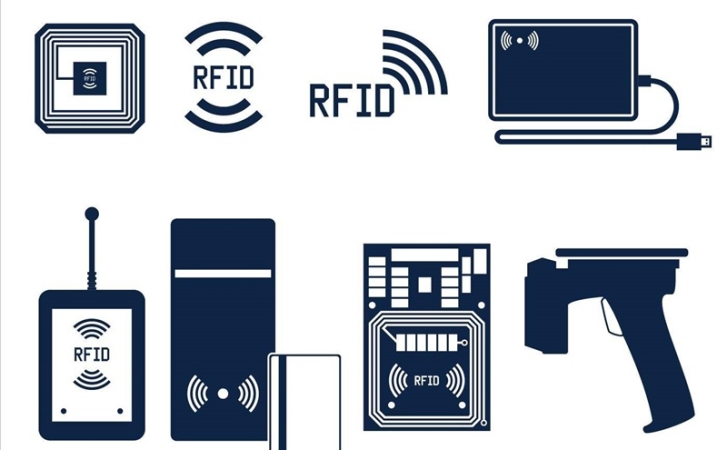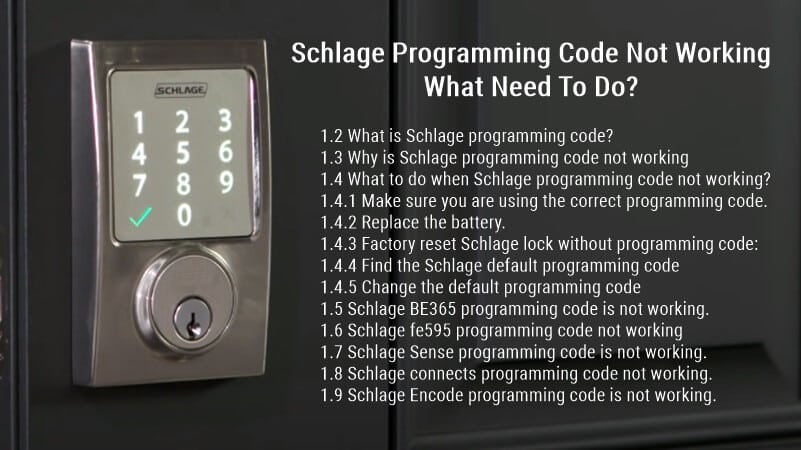Schlage Connect Troubleshooting: How to Fix and What to Do?
This Schlage Connect troubleshooting article will outline some common schlage connect problems users have encountered and offer solutions for how to fix them.
Schlage Connect is a great smart electronic door lock that allows you to lock and unlock your door with the help of an app. However, like any technology, some issues may arise when using it.
This article will outline some common problems users have encountered with Schlage Connect and offer solutions for how to fix them.
Schlage Connect is not pairing.

You may be experiencing issues with your Schlage Connect lock. If the lock is not pairing, please do the following:
- Ensure your smartphone app is updated by checking for App Store or Google Play Store updates.
- If you’re using an iOS device, try changing the Bluetooth settings from Airplane Mode off and back on again. This will reset all settings for Bluetooth connections.
- If the Schlage Connect lock and app are paired correctly, you should see an orange checkmark on the top right of your lock’s entry in the app.
- If this is not present, try restarting both devices by pressing and holding down their power buttons until they turn off completely. Please wait 10 seconds before turning them back on again and retrying pairing.
Schlage Connect is not connecting WIFI.

If you’re having trouble connecting the lock to your Wi-Fi router and smartphone, check out these tips for troubleshooting:
- You may be trying to connect a Schlage Sense Smart Deadbolt or Touchscreen Electronic Deadbolt to a network that’s not supported. The only supported networks with PSK or RADIUS authentication methods are 2.4GHz WPA2/AES (or equivalent).
- Your lock may be experiencing connectivity problems due to poor signal strength or interference from other devices on the same frequency band (2.4 GHz). Try moving the lock closer to your router or changing its location farther away from other wireless devices, such as cordless phones, garage door openers, and microwaves.
- Make sure that the lock’s firmware is up-to-date. You can do this by following these instructions: Open the app on your phone or tablet and tap “SETTINGS,” Next, tap “Check for Updates” in the upper right corner of the screen.
- Check that your smartphone is connected to Wi-Fi or a cellular network, then open the Smart Home app. You should now see an option called “Add Device” in the bottom corner of this screen; tap it to continue adding a new device.
- Check that your Wi-Fi router and password are correct. If not, change them.
- Restart both connected devices—the smart home app or the Schlage Connect lock—and then re-enter your Wi-Fi information. This should help get everything synced up properly.
The Schlage Connect lock isn’t working properly.
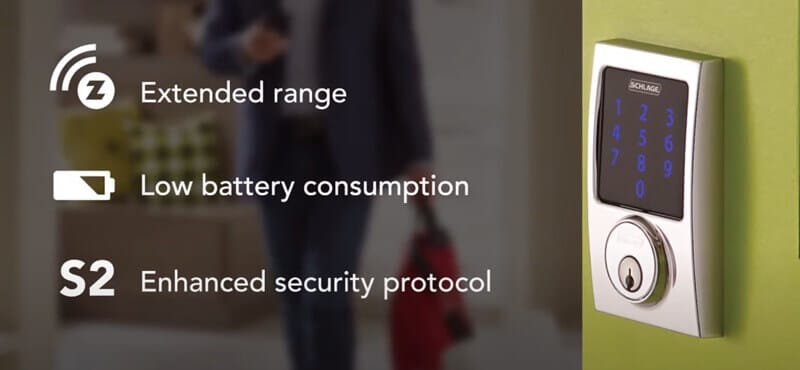
If your Schlage door lock isn’t working properly and doesn’t open or close when you try to activate it manually, there are a few things you can check.
- Make sure your Wi-Fi network is functional by testing another device. If the device has trouble connecting, the problem lies somewhere between your router and your smart hub (such as an extender).
- Before troubleshooting further, you should ensure that any other devices connected to the same Wi-Fi network can connect without problems.
- Check the batteries. If you have any of the following issues after replacing the batteries, it may be time to replace them. If your Schlage Connect locks are still not working after the battery change, please check this article: Schlage Lock Not Working After Battery Change, What To Do?
- Try using the keypad or touchscreen to enter a code manually. If it works, you should see the green light around the exterior of your lock turn on for about two seconds, then turn it back off. If this doesn’t work, continue with the troubleshooting steps below.
Schlage Connect is not connecting to the app.

If your Schlage Connect lock isn’t connecting to the app, there are a few things you can do:
- The Schlage Connect lock was not paired with the mobile device before installing the app or has been removed from your phone’s list of paired devices.
- Ensure the Schlage Connect lock and your phone are on and fully charged, and you have a strong Wi-Fi signal in your home. The Schlage Connect lock uses Bluetooth Low Energy (BLE), so if there are walls between you and your door, it may not work either.
- Ensure that all permissions have been granted for Schlage Connect by tapping Allow when your device’s operating system is prompted while running the initial pairing process (this window should appear only once).
- Ensure the app is updated (you can check for updates in the device settings). You can also check for Schlage updates in the app’s menu.
- Check that Bluetooth is turned on and that your phone has a strong signal (the best way to do this is by trying another app like Spotify or Google Maps).
- Make sure the lock is within range of your Wi-Fi network. If you have multiple locks in a house, ensure they’re all on the same network.
- Make sure that both your smartphone and computer are connected to the internet. This will ensure your device can communicate with our servers and receive software updates for Schlage Connect as needed.
The Schlage Connect keypad is not working.

It is one of the most common problems faced by the users, where they find that the keypad [Schlage Connect] does not respond to their inputs or it is displaying error messages like “Keypad Locked,” “Unable to read code,” or something similar. To resolve this issue:
- Firstly, ensure all batteries are inserted into your Schlage Connect touchscreen deadbolt.
- Then, check whether any wires are loose around these batteries or if there are any broken wires in your Schlage Connect device.
- If none seems to be causing this issue, you should try clearing cache memory from your smart lock.
- Try restarting via the reset button located inside the battery compartment.
Schlage connect red x

The most common problem with Schlage Connect devices is the red X. The red X indicates a problem with the device, and it can mean one of several things:
- There’s an issue with the lock or network connection to it.
- Try restarting both your phone and the lock itself before doing anything else.
- If that doesn’t work, try moving closer to where you think your Wi-Fi router is located—this may increase signal strength enough.
- Schlage Connect Lock has timed out due to inactivity (you have not unlocked it for 30 seconds).
- Schlage Connect Lock does not have enough battery power left for operation.
Schlage connect app not finding lock

If you can’t find your lock in the Schlage Connect app, try these troubleshooting tips:
- Your phone isn’t connected to Wi-Fi.
- Ensure Bluetooth is enabled on your phone and that both devices are paired (see how to pair).
- The Schlage Connect app isn’t up-to-date on the latest software version.
- The lock’s battery is low or dead.
- Make sure that your locks are properly paired with the app. You can check this by going through the pairing process again on each device and finding it in the app. If you have multiple locks, ensure they are paired with your account before adding them.
- If the Wi-Fi router in your home is not connected to the internet or has lost power, try restarting your Wi-Fi router and then reinstalling the battery of your lock.
Schlage Connect Deadbolt Not Working
If you’re having trouble with Schlage Connect, one of the first steps you should take is to reset it. To do this:
- Check the manufacturer’s website to ensure your home is compatible with the Schlage Connect lock.
- Resetting your keypad lock
- Unlock your deadbolt and remove the batteries from the inside of your lock.
- Replace both batteries and re-insert them into their slots in your device’s battery compartment, aligning them with their respective contacts before screwing them back together.
- You may want to clean out any dust or debris in there first if you’ve ever opened up your Schlage Connect before—make sure not to lose anything!
Schlage connect manual
If you need more help with your Schlage Connect installation or programming, you can also check and download the following Schlage Connect smart lock manual:
Conclusion
I hope this Schlage Connect troubleshooting article was helpful to you. If you have any more questions, please contact ShineACS Locks anytime.