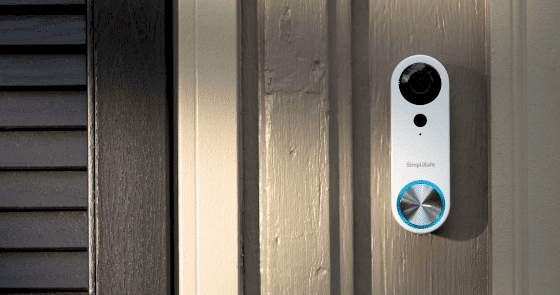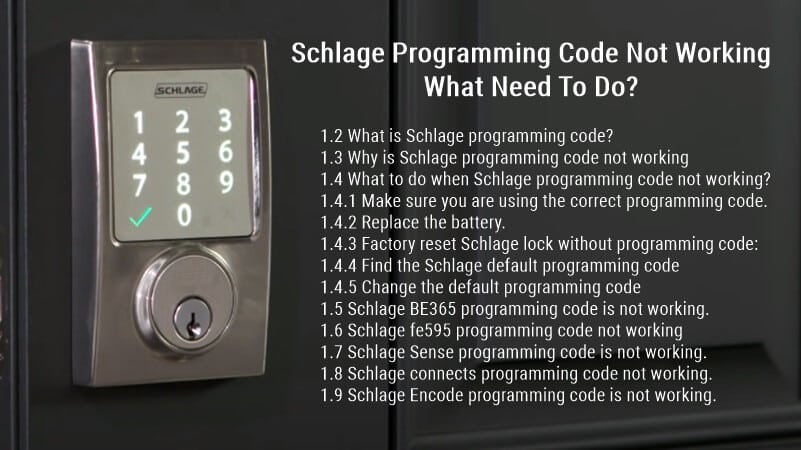SimpliSafe Smart Lock Troubleshooting: Step by Step Guide
This SimpliSafe smart lock troubleshooting guide will list most SimpliSafe smart lock problems and offer related solutions to let them back to work.
The SimpliSafe smart keyless door lock is among the best on the market. It’s affordable, easy to install, and has some of the best customer support.
The SimpliSafe smart keypad door lock is a great way to add smart security to your home. It’s easy to unlock your lock without a code; use your smartphone to give you peace of mind. But, like any other product, some things can go wrong.
Let’s take a look at some common issues you might encounter and some possible solutions to help get your system back up and running again:
SimpliSafe smart lock is not responding

If your SimpliSafe Smart Lock isn’t responding or working properly, it might be time to troubleshoot before calling a locksmith!
- Make sure the power button on the back of the device is firmly pressed
- Check that you have Wi-Fi connectivity by going into Settings > Wi-Fi on your iOS device
- Make sure that Bluetooth is enabled in Settings > General > Bluetooth on your iOS device
- The smart lock won’t respond or isn’t working properly after updating the newest version of the SimpliSafe app. This problem is often caused by the wrong settings in your phone’s Bluetooth menu, so redo them and see if they fix things. If that doesn’t work, restarting your phone should do the trick.
SimpliSafe smart lock blinking.
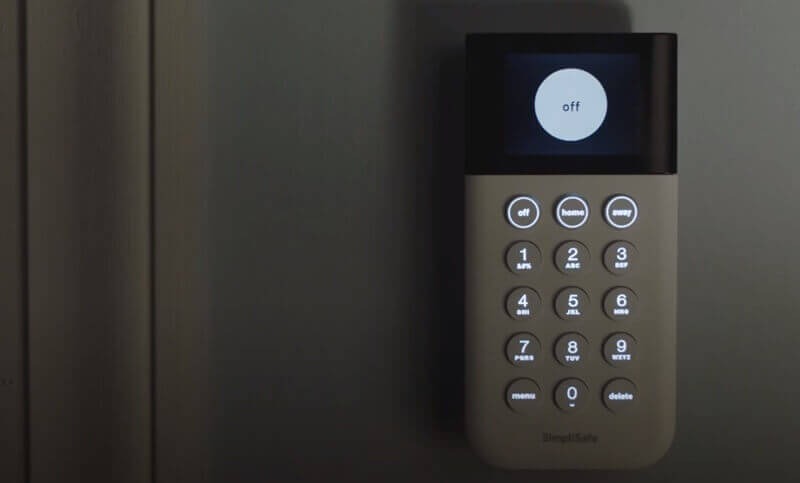
If your smart lock is blinking, you may have a problem. If it’s been blinking for over 30 seconds, it’s time to act.
- Check the battery: The first action is to check the battery; if there is a slow blinking light on the Smart Lock, you must replace the batteries.
- Check Wi-Fi connection: It could mean your device is not connected to Wi-Fi or has lost its connection. If this is the case, try to connect again and ensure no other devices nearby might interfere with the signal. Once you have successfully connected to Wi-Fi and established an internet connection, please wait a few minutes for the system to update itself.
- Check updates: If that doesn’t work, check that all recent updates are installed using the App Store or Google Play Store app on your mobile device; if not, update them manually as needed (see below).
- Factory reset: If all the above fails, please try to factory reset your SimpliSafe smart lock.
SimpliSafe smart lock is not calibrating.

If your SimpliSafe smart lock isn’t calibrating, try these tips:
- Make sure that your Bluetooth settings are correct. If the app isn’t connecting to your lock, check that it’s on an appropriate setting for pairing with the device.
- Remove any obstacles between your phone and the lock. Sometimes, this will mean moving furniture or walking closer to ensure a better connection between devices.
- Reboot both devices (your phone and smart lock), ensuring they’re charged before trying again. If you still can’t pair them, contact customer service for help.
- If all fails, please try to Calibrate the Smart Lock again.
SimpliSafe smart lock is not connecting.
If you’re having trouble getting your SimpliSafe smart lock to connect, try these suggestions:
- Ensure that the lock is paired with your home’s Wi-Fi connection. To do this, open the SimpliSafe Android or iOS app and tap “My Home” at the bottom of the screen. Then tap “Lock” in the panel that appears to see its status next to each device listed there.
- Check the batteries in your keypad: If it is not responding, it may be because the batteries are low. Make sure you replace them with fresh new ones and test them again.
- If the power light on your lock isn’t on, unplug and plug the batteries back in to ensure it’s getting electricity.
- Check for any loose wires or loose connections on the outside of the device. If necessary, tighten those with pliers or a screwdriver to ensure they’re secure.
SimpliSafe smart lock does not work properly.
If your SimpliSafe smart lock isn’t working properly or is giving you trouble, several common issues could be causing this issue.
- Ensure your Wi-Fi has not been disconnected or turned off on your phone or tablet. This can be checked in the Settings menu of your device (under Wi-Fi).
- Verify that you’re actually pressing the button for “Lock” and not just touching it with your finger.
- It’s a good idea to check the battery. The battery is easy to remove and replace—press down on the two tabs on either side of the keypad, then slide out.
- Check that there’s no corrosion on the contacts inside and clean them if necessary before sliding a new battery into place.
- If the lock is blinking green, your door isn’t closed completely. The lock will start beeping until you push the handle in to ensure it’s latched.
SimpliSafe smart lock is not locking.

SimpliSafe smart lock is not locking or unlocking; it could be because:
- Make sure all of your devices are connected to SimpliSafe’s cellular network. If there is no cellular connection between the device and the control panel or base station, that device will not function properly.
- The batteries are dead. Your keypad requires 3 AA batteries. To replace them, remove the battery cover from the back of your keypad, insert new batteries into the compartment, and then replace the cover. If this doesn’t work, try resetting your keypad door lock. Unplugging it for 30 seconds before plugging it back in should do the trick.
- Installation issue. A professional locksmith must fix an issue with your door or its installation before you can use this product successfully.
SimpliSafe smart lock not pairing
If your SimpliSafe smart lock is not pairing, you can take a few steps to try and fix the issue.
- Make sure that your phone is on the same network as the lock. If it’s not, then it might not be able to pair with the lock. To do this, open up an app like a Wi-Fi analyzer on your iOS device and look for “Simplisafe” as one of the networks under Available Networks.
- Ensure that both devices are close enough to each other – within a few feet away will usually suffice.
SimpliSafe keypad drains the battery.
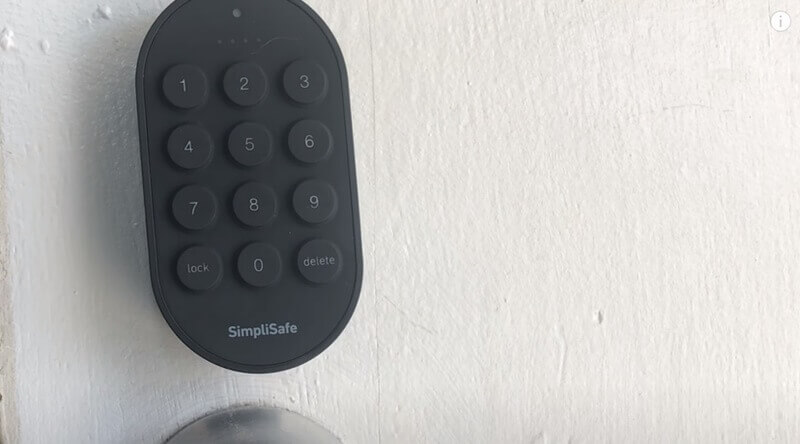
Suppose you’ve been using your system for months without any issues but suddenly notice that your keypad battery is significantly lower than usual. In that case, this could be because there’s something wrong with one or more of the following:
- The battery contacts inside the lock are dirty or corroded
- Unplugging the keypad won’t hurt (but it might not be necessary, either). Or try lowering the volume and brightness of your smartphone or tablet display.
- You can also turn off all calls and text message notifications since those will drain more power than silent alarms.
- If all else fails, always get an external battery pack away from home to have enough juice left over for emergencies!
SimpliSafe smart lock jammed.
It might be miscalibrated if you can’t get into your SimpliSafe smart lock. Now, please try Re-calibration, forcing the Smart Lock to refresh, and look for the correct locked and unlocked positions.
If you’ve tried all of the above steps, but your SimpliSafe smart lock is still not working correctly, then it’s likely that an internal issue in the manual knob has caused the problem.
If this doesn’t work after several attempts, it may be time to call customer service at 800-548-9508. They can walk you through additional troubleshooting options or send a new product if necessary.
SimpliSafe lock is not working after the update.
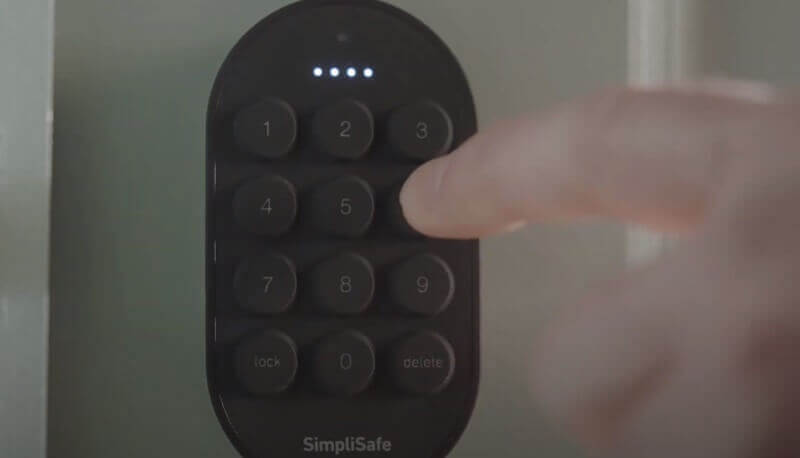
Try these solutions if you’re having trouble with your SimpliSafe smart lock after updating.
- Make sure your Wi-Fi is on and connected to the same network that your lock uses. You can find this by going to the Settings tab in the SimpliSafe app, selecting Devices & Sensors > Add Device, or using your device’s Wi-Fi settings menu (for iPhones, go to Settings > Wi-Fi).
- Check your version: You can check what app version you have by going to the Home screen and tapping My Account.
- Ensure Bluetooth is turned on: Bluetooth is turned on in Settings > General > Bluetooth for iOS devices to connect a device via Bluetooth. For Android™devices, go into Settings > Connected Devices > Security & Location, where you should also make sure “Bluetooth” is checked within Wi-Fi network settings.
- Reset SimpliSafe Smart Lock: Restart your smartphone or tablet by holding the Power button for 10 seconds until it restarts and releases (you may need to remove any cases first). If that doesn’t work, try restarting both devices again.
SimpliSafe smart lock manual
If you’re familiar with the SimpliSafe smart lock, you’ll know it’s a great product. But if you get stuck while setting up your door lock or have questions about how the device works, this SimpliSafe smart lock manual will help you figure out what to do next.
SimpliSafe smart lock support
If you are looking for the best SimpliSafe smart lock support in the market, then you can visit the SimpliSafe support center for help: SimpliSafe smart lock help center.
Conclusion
I hope this SimpliSafe smart lock troubleshooting article will help you solve most SimpliSafe smart lock problems and take your lock back to work.
If you have any more questions, please contact ShineACS Locks.