Samsung Door Lock Problems and Troubleshooting Guide
In this article, you will learn about the most common Samsung smart lock problems and offer corresponding solutions for these problems.
Samsung door locks are among the most popular smart ones on the market. They are easy to install, integrate with several smart home devices, and have features like fingerprint identification, making them ideal for homeowners who want more security than they can get from a standard key.
However, not all Samsung digital door locks work perfectly on their first day. When using your door lock system, some tweaking is needed before you enjoy complete peace of mind.
Samsung door locks not opening.

If your Samsung door lock is not opening, try these troubleshooting tips:
- Check your user code or key card; maybe you didn’t use the correct code or key card to open it, you’re using a key card instead of a key fob, or there’s another issue with the lock itself.
- Ensure that the batteries in your Samsung door lock are not out of power and are installed correctly. The positive and negative poles of the battery must be placed perfectly, or else they will not work correctly.
- Check the battery contacts on the door lock motor. If dirty or corroded, use a soft cloth to clean them.
- Check the battery compartment. Make sure it is clean and free from debris. It could prevent a proper connection between your batteries and their contacts if it’s dirty or full of dust or dirt. Also, ensure no cracks or holes in your battery compartment where water may contact internal components (this can cause corrosion).
- Check the door lock circuit board’s connections. Make sure none are loose or broken.
- Check the hinge. Look for scratches or other damage that could interfere with your door lock’s proper functioning. If you see any, consider covering them up or repairing them so that they no longer interfere with the ability of your device to operate correctly.
- Remove and reinstall batteries to reset your Samsung smart lock and see if this resolves any issues you’re experiencing.
- If you are unsure that your PIN Code or Card is authenticated, the door won’t open. The lock may be malfunctioning. Please get in touch with the service center.
- Check if the Double-locking function has been enabled. The lock will not open with a PIN Code or Card when this function is enabled. Touch the [Touchscreen] when the Double-locking function is enabled causes the lock to emit a ‘Too~~t, too~~t’ sound.
However, if you want to change your current home door lock, check out our TTLOCK smart lock to help you secure your door more safely and conveniently with your phone.
Samsung door lock won’t lock.

If your Samsung door lock is stuck and won’t lock:
- Check the latch. You may have trouble locking or unlocking the device if it’s not closed.
- Check the motor. If there’s no power, it will not work correctly, and you may encounter issues with opening or closing your door.
- Check the keypad. If you’re using a keypad-based lock, first check that the buttons are working correctly and are not stuck or broken. If your keypad is working, but your door still won’t lock, try removing and replacing the batteries in your keypad and your deadbolt.
- Check the batteries: If your door still won’t close or open, try replacing the batteries with new ones and see if that fixes the problem. Your current batteries may be dead, so replacing them with fresh ones might be all you need to do for things to work again!
- If you still can’t lock or unlock your door, check that all sensors function correctly by using Samsung’s Door Lock Test mode feature on its app.
- Check the Samsung “sHome Doorlock” app. If you use an app-based lock, a software problem may occur on one of your devices (your phone or tablet). To troubleshoot this issue, unplug all the devices from their charging cables and restart them one by one to see if any devices might have been causing problems with connecting properly.
Samsung smart door lock is not working.

If your Samsung smart door lock is not working, there are several things to check before calling a locksmith to come out and fix it.
- Check the battery level of your device. Ensure it’s at least 30%, and turn it off before using it again. If the battery is low, you won’t be able to open or close your door remotely.
- Check that your door lock is installed correctly! Please ensure the smart lock and its sensors are fully connected. You’ll need to contact a professional for assistance if there are any issues with wiring or installation.
- Check for physical damage on the device. Suppose you see dents or scratches on any part of the device (especially around where sensors are located). This could indicate that something has shifted inside it during shipping or installation, affecting how well it operates.
- Checked all connections between devices and confirmed that they’re intact
- Check if your Samsung SmartThings hub is connected to Wi-Fi by opening its app on either Android or iOS (or both). You should also ensure that Bluetooth isn’t disabled on either device before proceeding further;
If those do not work either, and you’re still having trouble getting your door lock working properly, you should call an electrician specializing in smart locks and request an on-site inspection from them so they can come over as soon as possible!
Samsung door lock keeps beeping.

You may hear a beeping sound when you lock or unlock your Samsung door lock. The most common cause of this problem is low battery, opening the door with an invalid card, or a wrong password being entered five times in a row. To fix this issue:
- The batteries are low. If this is the case, you should replace them with fresh ones at a full charge.
- Check your password or key card is valid.
- You’ve replaced the batteries but still hear a low-frequency sound from your unit when locked or unlocked. This may mean that there’s something wrong with your system, and it needs to be serviced by a professional locksmith.
To turn off the Samsung door lock Alarm beeping:
- Inside: Press the [Register] button.
- Outside, apply the registered card or key tag to the card reader, enter the password, and press the [*] button.
You may also have a defective unit, so it’s best to contact Samsung and ask for a replacement. After following these steps, you should contact Samsung for further assistance if the issue persists.
Samsung door lock fingerprint is not working.

If you are having trouble with the fingerprint sensor on your Samsung Door Lock, try these steps:
- Check for a low battery. If you left your lock outside in the sun for too long and it’s no longer reading fingerprints, that could be why.
- Check if there is any dirt or dust on the fingerprint sensor itself. If so, wipe it clean using a paper towel dampened with rubbing alcohol (this will help remove any residue). Please make sure not to touch the contacts of your lock while cleaning them, as this may cause damage!
- Resetting your fingerprint door lock reader may also be necessary if nothing else seems to work – although this should only be done if essential since some locks can only be reset once before needing replacement parts!
Samsung smart door lock app is not working.
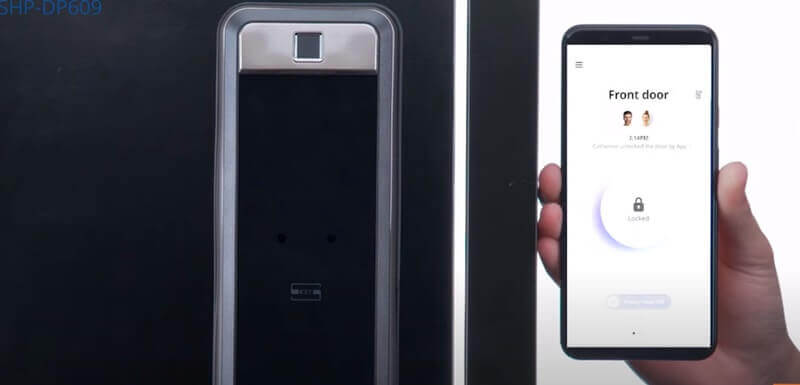
If the Samsung “sHome Doorlock” app isn’t working, try these troubleshooting tips:
- Make sure your phone is connected to the internet, has a strong signal, and has a good amount of battery. If there’s no connection available, please try again later when you’re at home or elsewhere with access to Wi-Fi or cellular data!
- Make sure you are using the correct app. The Samsung “sHome Doorlock” app is compatible with most Android phones running version 4.4 or later, so make sure your phone is connected to the internet and has this version installed.
- Check if you have the latest version of the app installed on your phone. To do this, open Google Play Store and click on “My apps & games” found in the navigation bar at the bottom of your screen; then click “Update all” (or select individual updates)
- Try uninstalling and reinstalling the Samsung “sHome Doorlock” app. This can sometimes resolve issues with connecting to Wi-Fi networks or downloading updates for the app itself.
- Try restarting both devices (your phone and tablet/laptop) before trying again; this can resolve most issues with sending information between them successfully without any problems whatsoever!
Samsung smart door lock won’t lock automatically.

- Check if Auto Locking is set. When Manual Locking is set, touching the [Touchscreen] locks the door.
- If the door doesn’t lock automatically when Auto Locking is set, then the lock has been installed incorrectly.
- The Auto Locking function is not activated when the batteries are entirely discharged. Check if the batteries are removed.
Samsung smart door lock can’t change the Master PIN Code
- There was a delay while changing the PIN Code. The Touchscreen must be illuminated when changing the PIN Code. Also, the next digit must be entered within 10 seconds of entering the first digit.
- Replace the batteries if they are discharged.
- Refer to the ‘Changing the Master PIN Code’ section in the user manual and try again. Ensure that the Master PIN Code is 4 -12 digits long.
Samsung door lock battery dead.
If you can not open your Samsung digital door lock when the battery dies, don’t panic. There are a few ways to open the door.
Use a spare key.
If you have one, use it now! This may be the easiest option because it requires no tools or additional supplies. You can use your key to open the door from inside or outside of the car if it’s unlocked.
Use emergency battery

If you use the door lock continuously without replacing batteries after the replacement melody sounds, the batteries will be completely discharged, and the door lock will stop working.
To use the emergency battery to open the Samsung digital door lock:
- Purchase an emergency battery (9V) at the nearest store. A 6LF22(9V) Alkaline battery must be used in an emergency.
- Insert a 9V battery into the external power outlet, place the card/key tag on the card reader, or enter the password.
Call a locksmith.
If neither of these options works for whatever reason, call a locksmith. Some locksmiths will come out immediately in emergencies like these—ensure they give fair rates before agreeing with them over phone calls.
Samsung door lock manual
If you need more and have more Samsung door lock problems that need to be solved, please check and download the following Samsung smart door lock user manual for your reference.
If you have any further questions, please don’t hesitate to contact ShineACS Locks. We are always happy to help!

