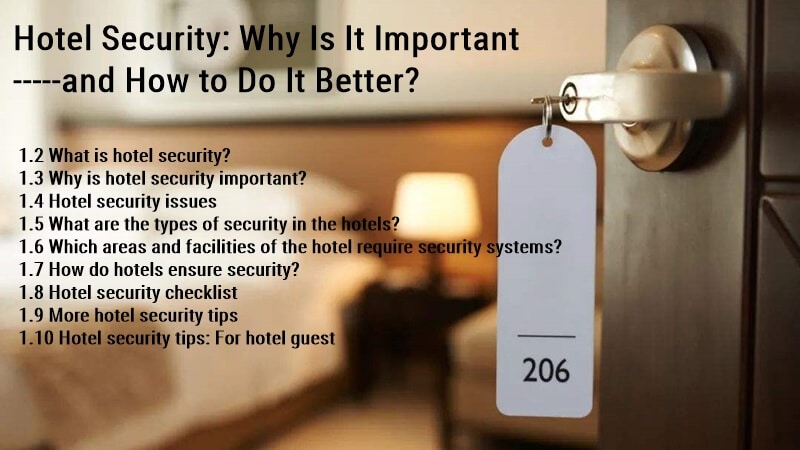TTlock Troubleshooting: Real TTlock User Problems and Solved
Are you facing some issues with your TTLock smart locks?” Don’t worry! This article will explore effective troubleshooting methods for common TTLock problems.
Drawing from my extensive expertise in the hotel lock and smart lock industry, I’ll share insights and solutions honed by assisting numerous customers overcome their TTlock smart lock problems.
Let’s dive into how you can quickly and efficiently resolve your TTLock issues, ensuring your system operates smoothly and securely.
TTlock fingerprint not working

- Make sure to register your finger on the TTlock app before opening it to open the TTlocks.
- For iOS users: Go to Settings > Touch ID & Passcode > Fingerprint > Add a Fingerprint(s) (Touch ID) > Register new fingerprints (Touch ID).
- If this doesn’t work, ensure that your device’s screen isn’t dirty or damaged, and check for any physical damage near where you press with your fingers when unlocking TTlock’s touchscreen display so that it registers properly when trying again. Next time!
TTlock backward
- If your TTlock is backward (you can see the words “lock” and “open” on both sides), it means that you have set the lock button in a forward-facing direction. The solution is simple: rotate the lock button to face away from you as much as possible.
TTlock can not connect with Bluetooth
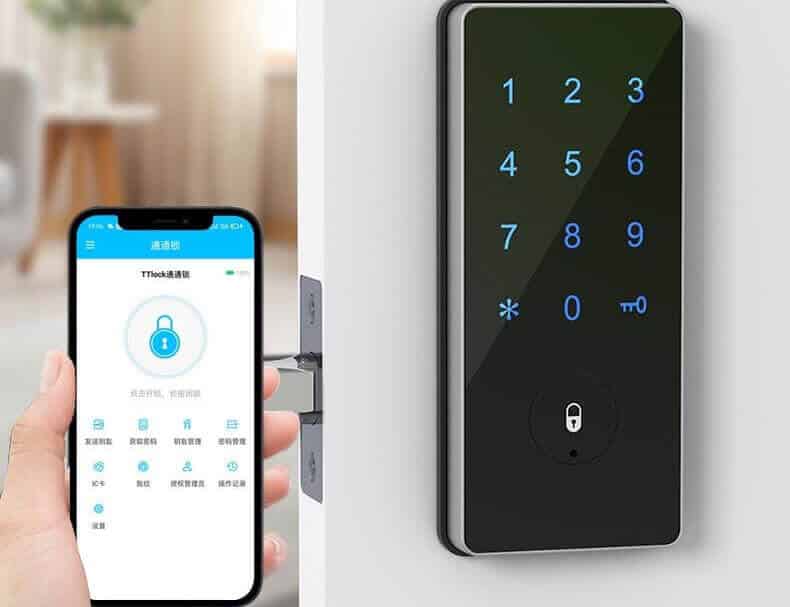
- If your TTlock keeps disconnecting from Bluetooth or won’t connect, this could be due to interference by other devices nearby, such as microwaves or wireless routers. Try moving these devices away from where they need to be used to work correctly with each other without interference.
TTlock not working
- This can happen for several reasons, like if you have the wrong version of TTlock installed or your device isn’t supported. If you’re using the correct version of the TTlock smart lock and your device is supported, try connecting via Bluetooth instead of Wi-Fi.
- Make sure your TTlock is set up correctly. Check that the battery is charged and that its Bluetooth connection works perfectly by pairing it with another device (phone or computer). This will also help you determine if your issue is with your lock or just pairing it with another of your devices.
TTlock passcode not working:

The passcode could be wrong because it was entered incorrectly or because encryption keys are out of sync due to a recent update or change in location.
To fix this issue, ensure both devices are connected through Bluetooth instead of Wi-Fi; then delete the app from one device (but don’t delete it from both) and re-install it on both devices.
Still can’t log in to my TTlock app account. After resetting it
If you’ve reset your password but still can’t log in to your account, there are a few things you can try:
- Try to reset your password again.
- Check that the email address in your profile is correct; this is especially important if you think it might have changed since you last used Lockitron (you can also check by signing in to our website).
- Check that the phone number on the account matches where we sent text messages when setting up new locks or making changes to existing ones.
- Make sure that the mobile network is working correctly and reachable by Lockitron.
Error diagnosis and time calibration
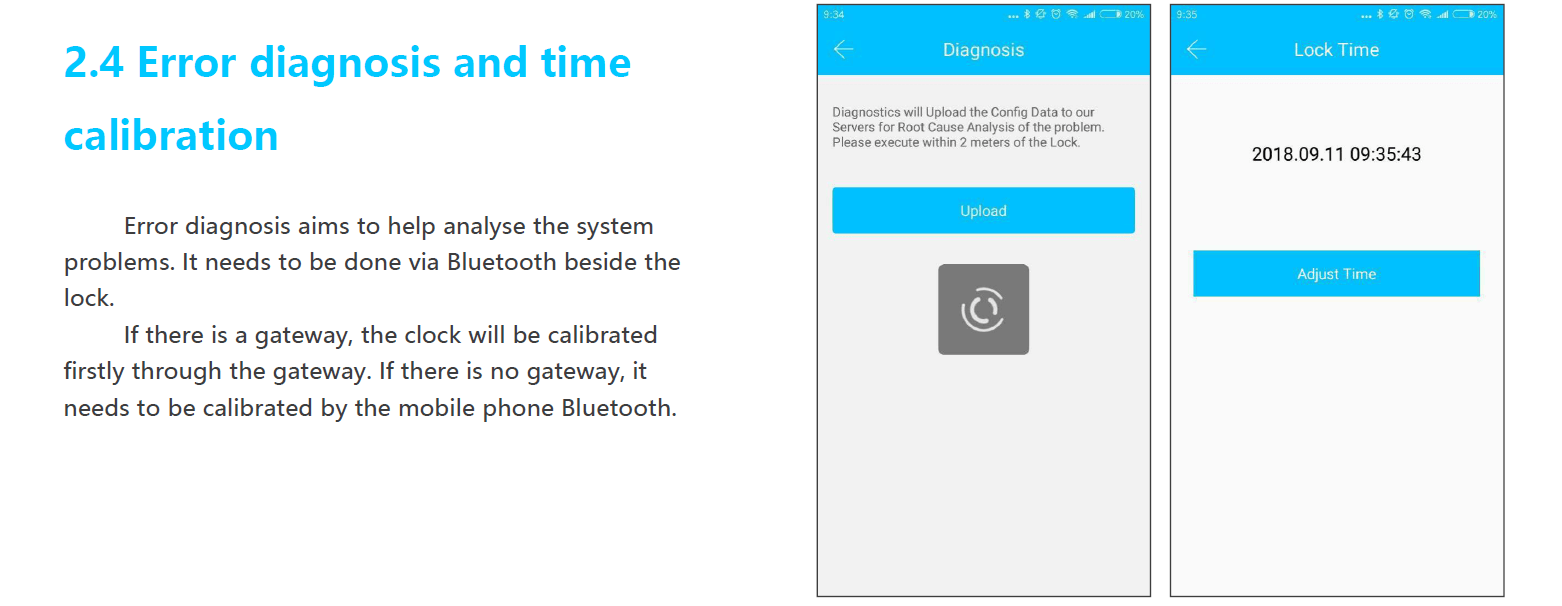
If you have any other problems and have no idea about troubleshooting, please read the TTlock manual and use the Error diagnosis and time calibration function.
Error diagnosis aims to help analyze the system problems. It needs to be done via Bluetooth beside the lock. The clock will be calibrated firstly through the gateway if there is a gateway. If there is no gateway, it needs to be calibrated by the mobile phone’s Bluetooth.
In any case, the TTlock system is still the first choice for hotels that need to manage hotel locks through mobile phones remotely; you can consider upgrading your old hotel lock system to the TTlock hotel lock system.
TTlock gateway troubleshooting

If you think that your TTlock gateway is not working, then your first step should be to check the following:
- Is the TTlock gateway connected to the internet? If it’s not, make sure that it has a good connection. If it doesn’t appear in your list of devices, there may be a problem with its reference to Wi-Fi or Bluetooth. It might also be that the TTlock gateway isn’t configured correctly on your network.
- Is the TTlock gateway connected to your router? Double-check that they are plugged in correctly and securely fastened their cables. It may also be worth running an internet speed test to see if there is anything wrong with your internet connection, as this could be causing issues with how well the device works.
- Is there power being supplied through both ends of its cable? It may help if one end of this wire is removed and then plugged back in (by removing one or two connections). This might solve problems with faulty wiring or wrong links, meaning reconnecting will allow better functionality overall.
TTlock app troubleshooting
Here are some common TTlock app problems and troubleshooting.
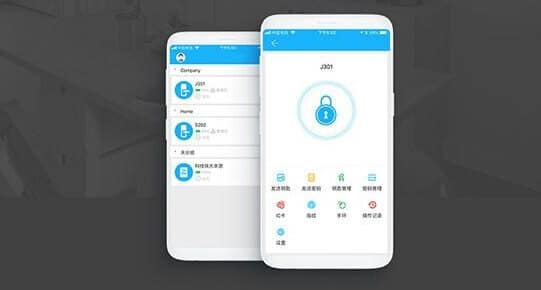
The TTlock app is not working.
If your TTlock app is not working, try the following:
- Restarting the App. If, for some reason, the app closes or crashes, restart it and then log back in to continue using it.
- Restarting Your Phone. Sometimes, phones get overloaded and need a quick reboot to back up and run smoothly. If you haven’t renewed your cellphone in a while, try this before anything else!
- Connecting To A Different Network/Wi-Fi With The Same User Info (Username & Password). This is especially important if you’re having issues at home or work.
- Check to make sure that your smartphone or tablet device has enough storage space by going into Settings > Storage & iCloud Usage (for iOS devices) or Settings > Storage (for Android devices), then tap on TTlock and see if there are any available storage space on your phone or tablet.
TTlock warning that says, “The lock can’t be accessed.”
Try following these steps:
- Ensure that your app has the latest version and that you are connected to the internet. You should also check if an update is available for your smartphone or tablet. If there is, update it before opening TTlock with the app again.
- Check that Bluetooth is turned on and your phone is within range of the lock.
- Please ensure that other administrators have added this TTlock to the TTlock app. If yes, please delete this TTlock by other administrators and add it again if it can be opened. If you have already deleted this setting, please create a new one.
The TTlock APP cannot remotely unlock.

If you’re using the app and experiencing a problem with remote unlocking, there are several things to check.
- The battery is dead.
- You can try removing and re-installing the battery if the battery is not installed correctly. If this does not work, you must replace your TTlock batteries with new ones compatible with your system’s brand/model number.
- Check whether there is an issue with the battery of either one of them. If there isn’t any problem with either of them, try making sure that both devices are connected by turning off their power-saving mode for about 10 seconds before trying again.
- Make sure you have the latest version of the TTlock application. Please install it from our support site or Google Play Store if you don’t.
- Verify whether or not you have internet connectivity on the phone you’re trying to unlock remotely (including Wi-Fi). If so, make sure that both devices share the same network. Suppose they don’t share the same network. There is no data transfer between them unless Bluetooth connectivity is enabled for both devices (you can promote this under Settings > Appearance > Notification Panel).
- Maybe a problem with your Wi-Fi connectivity or Bluetooth signal strength. You can try moving closer to where you installed the lock so they’re within range of each other’s signals. Check out our troubleshooting guide below if this still doesn’t fix it!
- Check that the app is connected to your lock. Go to Settings > General > Device Management and ensure that Lockstate is listed as an application with permission to access your device. If Lockstate isn’t listed here, tap on Add Account and enter your credentials to connect it.
TTlock support
TTlock register and operation video:
TTlock support phone: 400-800-1785
TTlock support mail: [email protected]
TTlock manual
We recommend reading through our smart lock manuals to get the most out of your TTlock. It’s available for download on Android or iOS devices; you can also read it below.
- Download TTlock manual: ShineACS TTlock User Manual.
- TTlock gateway manual: ShineACS TTlock Gateway Manual
- TTlock manual español: Español ShineACS TTlock User Manual
- TTlock manual Portuguese: TTlock manual Portuguese
- TTlock hotel manual: TTHotel Lock System Software User Manual
Conclusion
We hope that this TTlock troubleshooting article was helpful. If nothing seems to be working, your safest bet is to see a locksmith (or call one).
After all, they’re the experts handling problems with locks and can help you figure out what’s wrong and how to solve it without causing further damage.
For more information about how to use TTlock, please check this article:TTlock: Everything About Usage and And ‘How To’ Guide.
We only touched upon some of the most common issues people encounter with their TTlock—if other TTlock troubleshooting questions need answers, please contact us anytime, and we will do our best!