How To Reset Kwikset Lock Code Without Key? Detailed Guide
This article will show you how to reset Kwikset lock code without key for different Kwikset lock models. We have also provided a video tutorial at the end of this post.
Kwikset locks are popular and easy to change the code. But Sometimes, homeowners may have forgotten their Kwikset locks’ programming code. Now, you will have to reset the Kwikset lock code and make your Kwikset lock work well again.
This article will show you how to reset the Kwikset lock code without a key. We have also provided a video tutorial at the end of this post for your convenience.
The factory reset steps are slightly different since too many Kwikset lock models exist.
But Generally, For most Kwikset Models, you can reset the Kwikset lock code without the key in the following steps:
- Make sure the door is open and unlocked. In case there is any issue with the lock.
- Remove the battery pack and find the reset button.
- Press and HOLD the Program button while reinserting the battery pack. Hold the button for 30 seconds until the lock beeps and the Status LED flashes red.
- Press the program button once more. The status LED will flash green or red several times.
- Test the lock: With the door open and unlocked, press the “Lock” button. Make sure it locks the door.
- Test the default User Code: Enter the default User Code (1-2-3-4), then press the “Lock” button. Make sure it unlocks the door.
- The lock Kwikset lock has been reset.
Now, let us introduce how to reset these Kwikset locks without a key for these different models. We also combine the Kwikset lock models with the same factory reset process for easy explanation and understanding.
Resetting Kwikset 909 and 912 Models
The steps of Factory Kwikset 909 and 912 locks are the same. To factory reset Kwikset 909 and 912 lock:
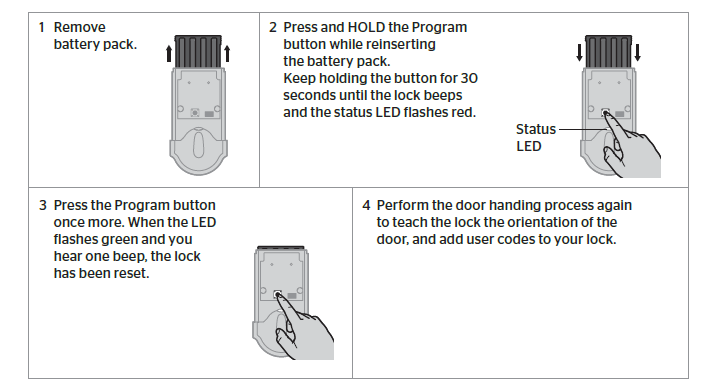
- Remove battery pack
- Press and HOLD the Program button while reinserting the battery pack.
- Hold the button for 30 seconds until the lock beeps and the Status LED flashes red.
- Press the Program button once more. The lock has been reset when the LED flashes green, and you hear one beep.
- To add the lock back into your network and controller, perform the inclusion process again.
If you want to know how to change the Kwikset SmartCode 909, please check this article: How To Change Code On Kwikset SmartCode 909? Detail Guide.
Resetting Kwikset 264 and 275 Models
Kwikset 264 factory reset steps are almost the same as Kwikset 275 lock; the only difference is Kwikset 264 has a “Kwikset” Button, but Kwikset 275 has an “Enter” button.
Kwikset 264 and 275 factory reset steps:
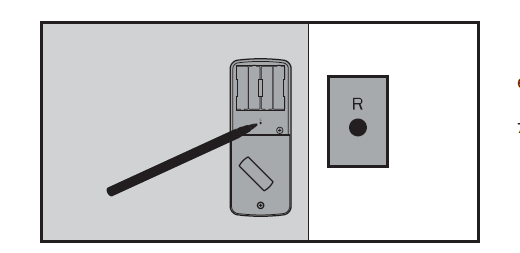
- Make sure the door is open and unlocked. Press and hold the Reset button for 5 seconds until you hear three long beeps.
- Enter the default Programming Code (O-O-O-0).
- Press the “Kwikset” button or the “Enter button”. You will hear one beep.
- Press 0.
- Press the “Kwikset” button or the “Enter button”. The latch bolt will extend and retract to learn the door’s orientation. If successful, the “Kwikset” or “Enter” will flash green, and you will hear two beeps. If unsuccessful, the “Kwikset” button or the “Enter button” will flash red, and you will hear three beeps (make sure the door is open and unlocked and you are using a fresh set of batteries).
- Test the lock: With the door open and unlocked, press the “Kwikset” button or the “Enter button.” Make sure it locks the door.
- Test the default User Code: Enter the default User Code (1-2-3-4), then press the “Kwikset” button or the “Enter button”. Make sure it unlocks the door.
Resetting Kwikset 905 Model
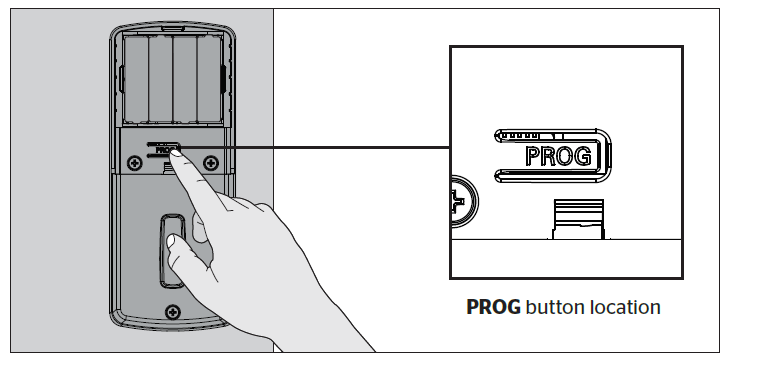
Kwikset 905 factory reset Steps:
- Make sure the door is open and unlocked.
- Press PROG -(for 30 seconds). You will hear one long beep.
- Release PROG button
- Press PROG again.
- You will hear three long beeps.
Note: To use the lock, you must go through the door-handling process and add User Codes.
Resetting Kwikset 919 (Kwikset Premis) Model
For the Kwikset 919 lock, you can process factory, system, and network reset for different purposes.
Before factory resetting the Kwikset 919 lock, you will have to:
- Remove the lock from your Premis app and HomeKit system.
- Remove all users, schedules, and user codes added to the app.
- Remove all user codes that were programmed directly at the lock.
- Disable Auto-Lock.
- Turn on the Status LED is turned off inside the Premis app.
- Re-enable SecureScreen if it was turned off inside the Premis app.
- Unmute the sound if it is muted from the Premis app.
- Initiate the door-handing process
To factory reset the Kwikset 919 model:
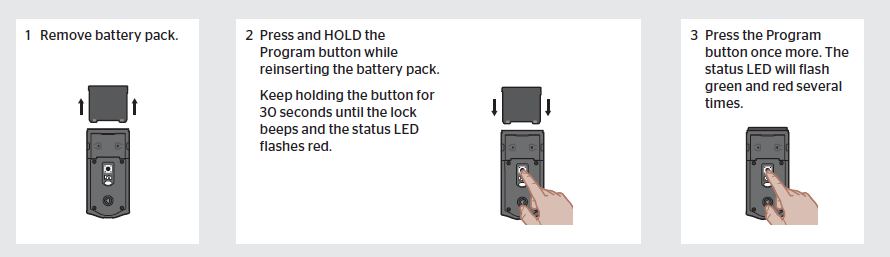
- Remove battery pack
- Press and HOLD the Program button while reinserting the battery pack.
- Hold the button for 30 seconds until the lock beeps and the Status LED flashes red.
- Press the Program button once more. The Status LED will flash green and red several times.
- After a few seconds, the lock will initiate the door-handing process, and the latch bolt will extend and retract to learn the door’s orientation.
Kwikset 919 Network reset:
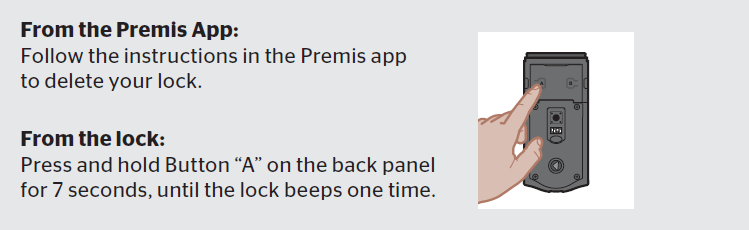
A network reset will do the following:
- Remove the lock from your Premis app and HomeKit system.
- All users and schedules will still be in place after a network reset. The Premis app will rediscover them once you pair the lock again.
- From the Premis App: Follow the instructions in the Premis app to delete your lock.
- From the lock: Press and hold Button “A” on the back panel for 7 seconds until the lock beeps once.
Kwikset 919 System Reset:
A system reset will do the following:
- Remove the lock from your Premis app and HomeKit system.
- Remove all users, schedules, and user codes added to the app.
- Remove all user codes that were programmed directly at the lock.
- Disable Auto-Lock.
- Turn on the Status LED is turned off inside the Premis app.
- Re-enable SecureScreen if it was turned off inside the Premis app.
- Unmute the sound if it is muted from the Premis app.
- For a system reset, press and hold Button “A” on the back panel for 20 seconds. The lock will beep after 7 seconds. Keep holding until you hear a second beep.
Resetting Kwikset 917 and 955 Model
The process of the Kwikset SmartCode 917 reset and Kwikset SmartCode 955 reset code are almost the same.
Kwikset smartcode 917 factory reset:
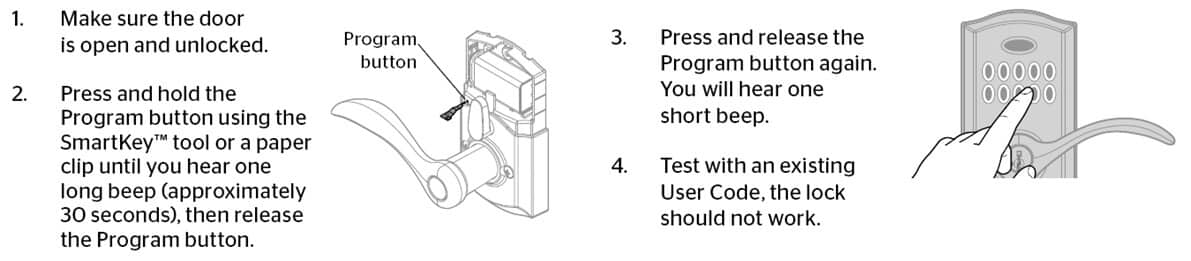
- Make sure the door is open and unlocked.
- Press and hold the Program button until you hear one long beep (approximately 30 seconds), then release the Program button.
- Press and rerelease the Program button. You will hear one short beep.
- Test with an existing User Code; the lock should not work.
Resetting Kwikset Aura
To factory reset Kwikset Aura:
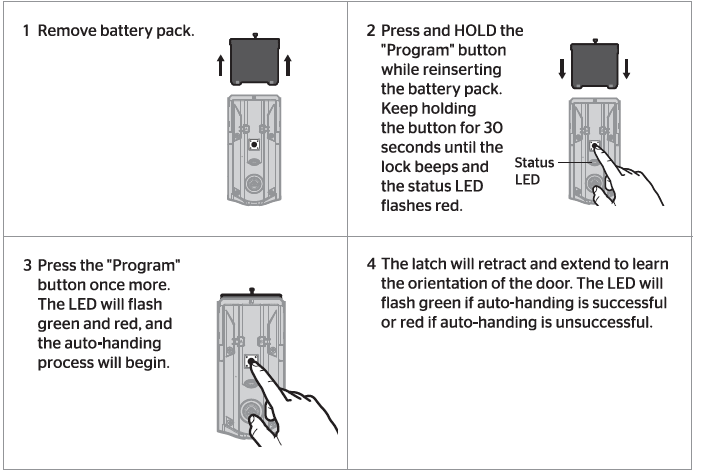
- Remove the battery pack.
- Press and HOLD the “Program” button while reinserting the battery pack. Hold the button for 30 seconds until the lock beeps and the Status LED flashes red.3
- Press the “Program” button once more. The LED will flash green and red, and the auto-handing process will begin.
- The latch will retract and extend to learn the orientation of the door. The LED will flash green if auto-handing is successful or red if auto-handing is unsuccessful.
Resetting Kwikset Halo
Factory resetting the Kwikset halo lock is easy. Still, you must know that the Kwikset Halo lock has three different versions, including the Kwikset Halo touch fingerprint, the Kwikset Halo WIFI keypad, and the Kwikset Halo touchscreen WIFI lock. These different versions have other factory resetting processes.
Kwikset Halo touch factory reset
Please note: Factory Reset Your Kwikset Halo touch fingerprint lock will:
- Delete all Wi-Fi settings
- Delete user associations
- Reset all lock settings
- Delete access codes and event history from the lock.
- Note: They will still appear in the app and cloud until the lock is deleted.
Kwikset Halo touch factory reset steps:
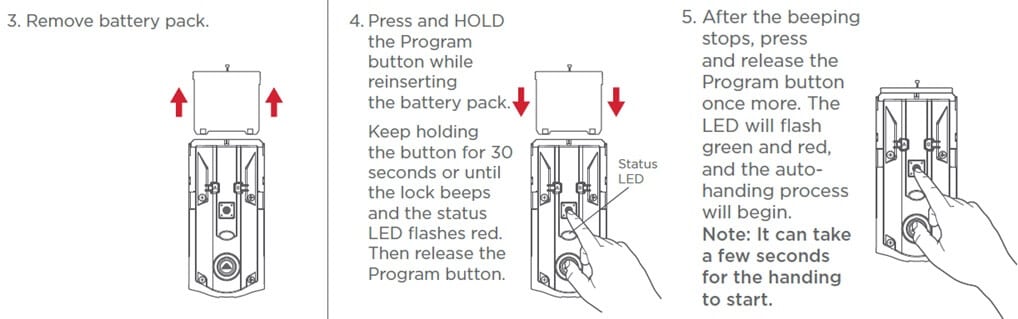
- Delete the lock from the Kwikset app.
- Remove the lock from the Bluetooth list on your device by tapping “Forget Device” in the Bluetooth settings.
- Remove the battery pack.
- Press and HOLD the Program button while reinserting the battery pack. Hold the button for 30 seconds until the lock beeps and the Status LED flashes red. Then, release the Program button.
- After the beeping stops, press and release the Program button once more. The LED will flash green and red, and the auto-handing process will begin. Note: It can take a few seconds for the handling to start.
- The latch will retract and extend to learn the orientation of the door. This confirms the Factory Reset has been completed. The LED will flash green if auto-handing is successful or red if auto-handing is unsuccessful. Repeat the steps if the Factory Reset is unsuccessful until the LED flashes green and red.
Kwikset Halo Wi-Fi reset
The process of the Kwikset Halo WIFI keypad reset, and Kwikset Halo touchscreen WIFI reset is the same. Both Kwikset Halo WIFI keypad lock and Kwikset Halo touchscreen WIFI lock support factory reset, system reset, and network reset for different purposes.
Kwikset Halo Wi-Fi and Kwikset Halo touchscreen WIFI reset:
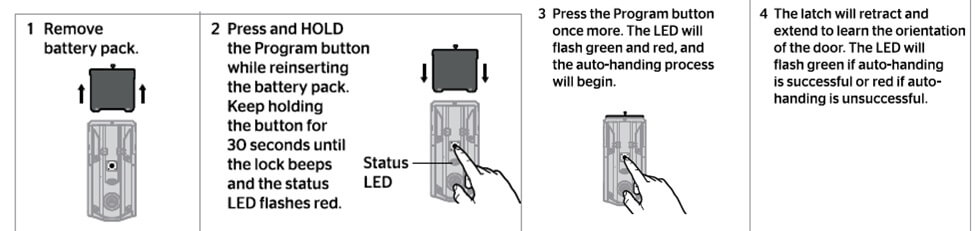
Factory Reset will delete all Wi-Fi settings, Bluetooth pairings, and user associations and remove the lock from the account. And reset all lock settings, including handling.
- Remove the battery pack.
- Press and HOLD the “Program” button while reinserting the battery pack. Hold the button for 30 seconds until the lock beeps and the Status LED flashes red.3
- Press the “Program” button once more. The LED will flash green and red, and the auto-handing process will begin.
- The latch will retract and extend to learn the orientation of the door. The LED will flash green if auto-handing is successful or red if auto-handing is unsuccessful.
Kwikset Halo Network Reset
Network Reset Kwikset Halo Wi-Fi and Kwikset Halo touchscreen WIFI:
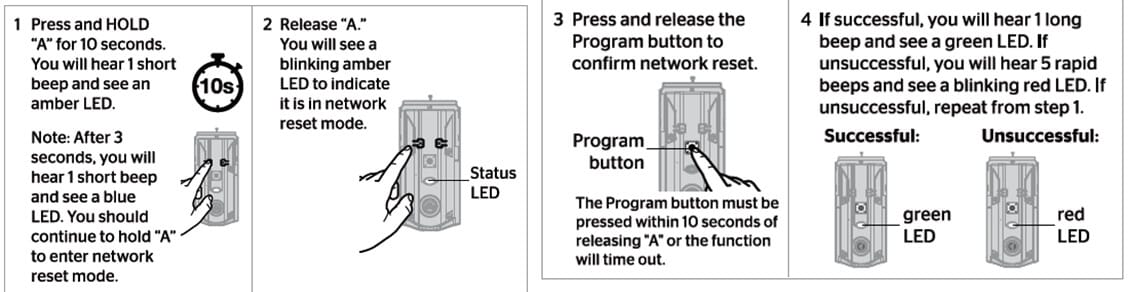
Network Reset will delete all Wi-Fi settings, Bluetooth pairings, and user associations. And remove the lock from the account.
- Press and HOLD “A” for 10 seconds.
- You will hear 1short beep and see an amber LED. Note: After 3 seconds, you will hear one short beep and see a blue LED. It would help if you continued to hold “A” to enter the network reset mode.
- Release “A.” You will see a blinking amber LED to indicate it is in network reset mode.
- Press and release the Program button to confirm the network reset. The Program button must be pressed within 10 seconds of removing “A,” or the function will time out.
- If successful, you will hear 1long beep and see a green LED. If unsuccessful, you will listen to five rapid beeps and see a blinking red LED. If unsuccessful, repeat step 1.
Kwikset Halo System Reset
System Reset Kwikset Halo Wi-Fi and Kwikset Halo touchscreen WIFI:
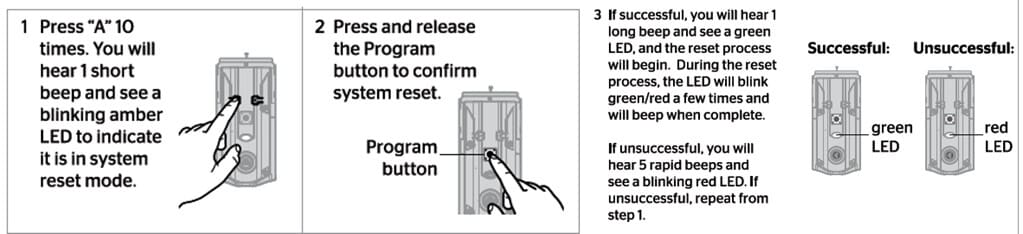
System Reset will delete all access codes and lock settings, including lock handling. The lock will run the handling process at the end of the System Reset.
- Press “A” 10 times. You will hear 1short beep and see a blinking amber LED to indicate it is in system reset mode.
- Press and release the Program button to confirm the system reset.
- If successful, you will hear one long beep and see a green LED, and the reset process will begin. During resetting, the LED blinks green/red a few times and beeps when complete.
- If unsuccessful, you will hear five rapid beeps and see a blinking red LED. If unsuccessful, repeat step 1.
If you have more problems with Kwikset Halo locks, please check this article: Kwikset Halo Troubleshooting: Quick Step by Step Guide.
Resetting Kwikset Kevo
Resetting your Kevo system will restore your lock to factory settings and delete all smartphones and fobs from Kevo’s memory.
To factory reset the Kwikset Kevo smart lock code:
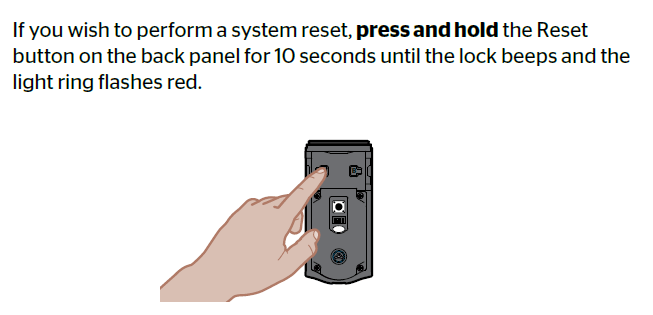
- Hold the Reset button on the back panel for 10 seconds until the lock beeps and the light ring flashes red.
- WARNING: Resetting your Kevo system will restore your lock to factory settings and delete all smartphones and fobs from Kevo’s memory.
- Phones: After a system reset, you must re-enroll your Owner’s phone. You can still send eKeys at no charge to anyone who previously had an active eKey during the reset.
- Fobs: After a system reset, all fobs must be re-enrolled. See the online Troubleshooting guide for instructions.
To factory reset Kwikset Kevo Plus, Insert a small pin or paper clip into the hole next to the antenna to restore all settings to factory default.

Resetting Kwikset powerbolt 2
Kwikset powerbolt 2 reset code:
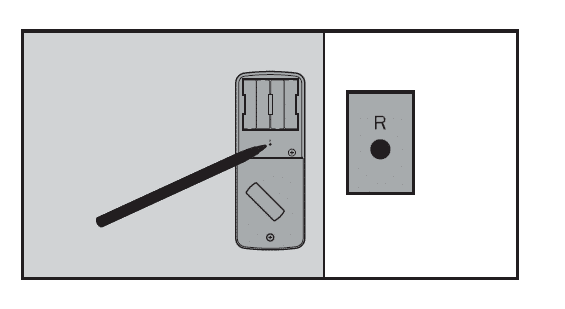
- Make sure the door is open and unlocked. Press and hold the Reset button for 5 seconds until you hear three long beeps.
- Enter the default Programming Code (O-O-O-O).
- Press the “Lock” button. You will hear one beep.
- Press 0.
- Press the “Lock” button. The latch bolt will extend and retract to learn the door’s orientation. If successful, the Kwikset button will flash green, and you will hear two beeps. If unsuccessful, the Kwikset button will flash red, and you will hear three beeps (make sure the door is open and unlocked and you are using a fresh set of batteries).
- Test the lock: With the door open and unlocked, press the “Lock” button. Make sure it locks the door.
- Test the default User Code: Enter the default User Code (1-2-3-4), then press the “Lock” button. Make sure it unlocks the door.
For more questions about Kwikset Powerbolt 2, check this article: Kwikset Powerbolt 2 Troubleshooting: Step by Step Guide!
Resetting Kwikset 910, 913, and 914 Models.
Please note: The process of the Kwikset 910 factory reset, Kwikset 913 factory reset, and Kwikset 914 factory reset is almost the same.
To factory reset Kwikset 910, 913, and 914 lock codes:
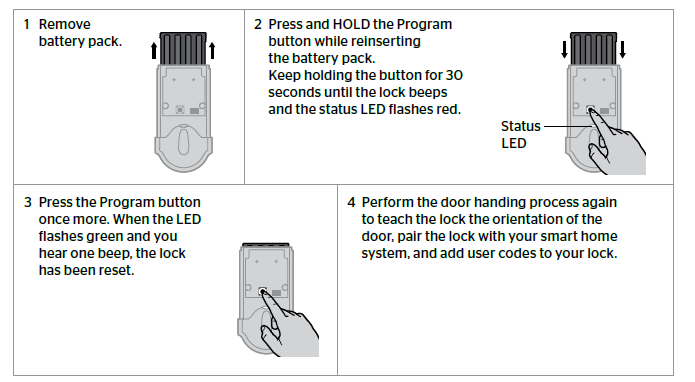
- Remove the battery pack.
- Press and HOLD the Program button while reinserting the battery pack. Hold the button for 30 seconds until the lock beeps and the Status LED flashes red.
- Press the Program button once more. The lock has been reset when the LED flashes green, and you hear one beep.
- Perform the door-handing process again to teach the lock the door’s orientation and add user codes to your lock.
To know more about how to change the code on Kwikset SmartCode 913, please check this article: How To Change Code On Kwikset SmartCode 913? Detail Guide.
Also, if you have problems with the Kwikset SmartCode 913, this article will help you: Kwikset SmartCode 913 Programming and Troubleshooting Guide.
Resetting Kwikset 911 Model
Kwikset SmartCode 911 reset code can be done in 3 easy steps:
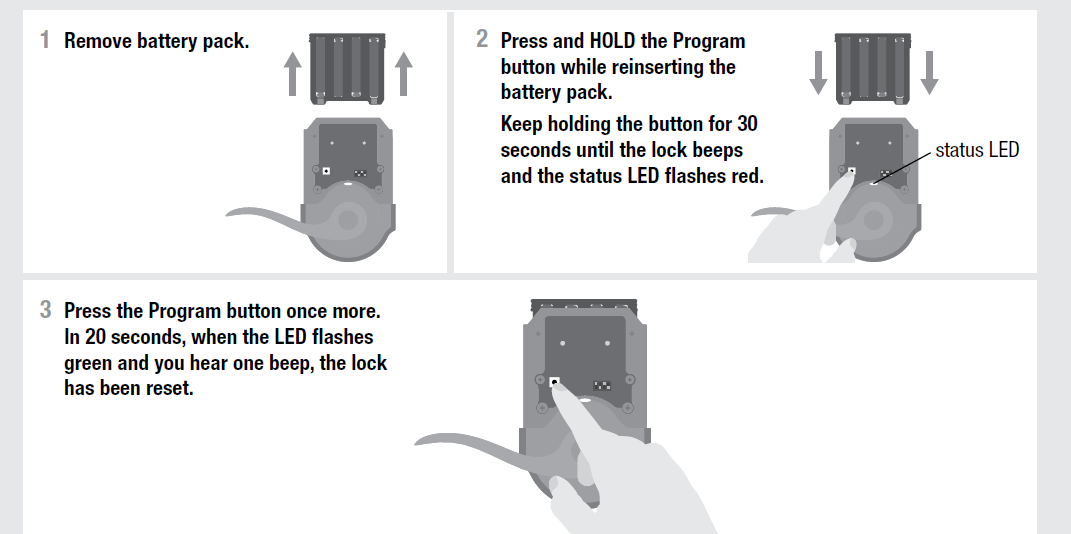
- Remove the battery pack.
- Press and HOLD the Program button while reinserting the battery pack. Hold the button for 30 seconds until the lock beeps and the Status LED flashes red. status LED
- Press the Program button once more. In 20 seconds, when the LED flashes green, and you hear one beep, the lock has been reset.
Resetting Kwikset SmartCode 888, 915, and 916 Models
Please note: The process of Kwikset SmartCode 915 code reset, Kwikset SmartCode 888 reset, and Kwikset 916 factory reset is almost the same.
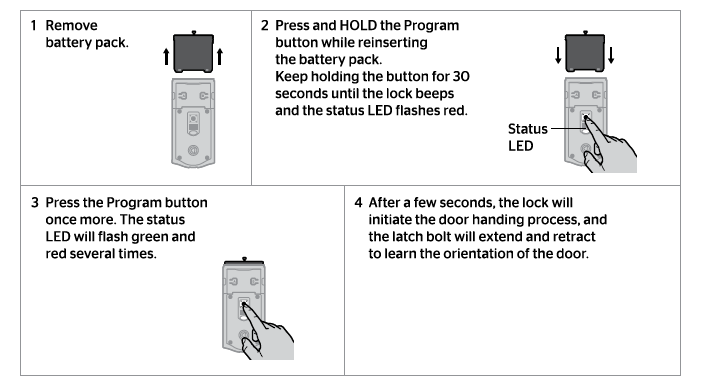
- Remove battery pack
- Press and HOLD the Program button while reinserting the battery pack.
- Hold the button for 30 seconds until the lock beeps and the Status LED flashes red.
- Press the Program button once more. The Status LED will flash green and red several times.
- After a few seconds, the lock will initiate the door-handing process, and the latch bolt will extend and retract to learn the door’s orientation.
For more questions about Kwikset SmartCode locks, please check this article: Detailed Kwikset SmartCode Deadbolt Troubleshooting Guide.
Also, here is a video about how to reset the different Kwikset Locks:
Kwikset Keypads/Smart Locks Factory Reset
Changing Kwikset Default Programming and User code
Factory reset Kwikset locks will delete all User Codes associated with the lock, and the default Programming Code (0-0-0-0) and User Code (1-2-3-4) will be restored.
Upon installation and setup, you must replace the default programming and user code with your own.
To know how to change Kwikset Default Programming and User code, please check this article: How to Change Code on Kwikset Lock?
Conclusion
This article showed you all the steps to reset the Kwikset lock code. We hope that with this information, you can easily reset your Kwikset deadbolt’s passcode. If you have any questions or comments, please contact ShineACS Locks, and we will get back to you as soon as possible.

