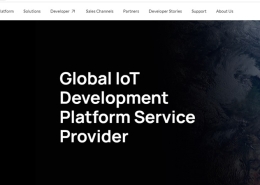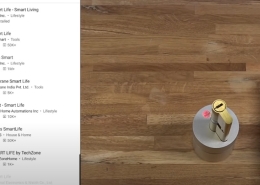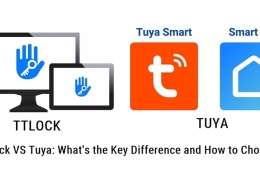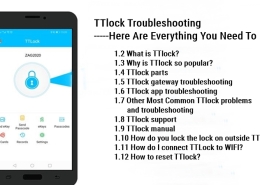Tuya Smart Lock Not Locking? Details Troubleshooting Guide
Discover why a Tuya smart lock not locking, and explore troubleshooting steps to resolve this issue for optimal security and convenience.
A smart lock can be invaluable to your home security system, providing keyless access, remote monitoring, and other advanced features. The Tuya smart lock is among the top choices for those who want to upgrade their home security.
However, like any other technology, it can sometimes experience issues – like not locking properly.
In this guide, we will delve into the possible reasons behind a Tuya smart lock not locking and provide some troubleshooting tips to help you regain full control over your lock and restore its functionality.
Why is Tuya Smart Lock Not Locking?
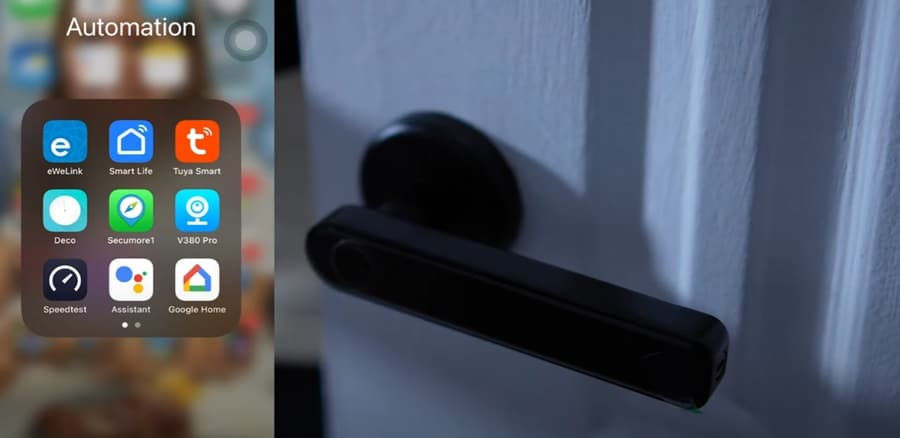
Understanding the underlying causes of your Tuya smart lock not locking can help you identify the appropriate solution. Some Tuya Smart lock problems include the following:
- Battery Issues: Insufficient battery power is a common reason smart locks malfunction. The lock may not have enough power to engage or disengage the locking mechanism when the battery is low.
- Misaligned Door or Latch: If the door or latch is misaligned, it can prevent the lock from engaging correctly. This issue can arise due to regular wear and tear or changes in weather conditions that affect the doorframe.
- Incorrect Installation: Improper installation of the smart lock can result in it not functioning correctly. This could be due to incorrect assembly or not following the manufacturer’s installation instructions.
- Firmware or Software Issues: Outdated or corrupted firmware and software can cause the smart lock to malfunction or not lock properly.
- Connectivity Problems: Since Tuya smart locks rely on wireless communication, connectivity issues can prevent the lock from receiving commands or syncing with your smartphone or smart home system.
Now, let us list some common Tuya Smart lock problems in detail, analyze the causes of these problems, and how to troubleshoot them.
Tuya smart lock is not locking.

If your Tuya Smart Lock is not locking, it could be due to one of the following reasons:
- Check the batteries: Ensure that the batteries in your smart lock are not depleted or low on power. Replace the batteries if necessary, following the manufacturer’s instructions.
- Check the door alignment: Ensure your door is properly aligned with the door frame and the deadbolt can smoothly extend into the strike plate hole without obstruction.
- Verify the lock’s installation: Ensure your Tuya smart lock is correctly installed and configured according to the manufacturer’s instructions. Check for any loose screws or improperly installed components.
- Check that nothing is blocking the door from closing properly before attempting to lock it again. This could be anything from furniture or large items in front of the door. If so, move these objects aside until they no longer interfere with their closing motion – then try looking again!
- Test the lock using the app: Attempt to lock and unlock the smart lock using the Tuya Smart app to determine if the issue is related to the physical lock or the app’s functionality.
- Reboot the smart lock: Power cycle your smart lock by removing and reinserting the batteries or using the lock’s reset button if available. This can help resolve any temporary software issues.
- Factory reset: If none of the above steps work, consider factory resetting your smart lock, following the manufacturer’s instructions. Remember that a factory reset will erase all settings and access codes, so you must reconfigure the lock and reconnect it to the Tuya Smart app.
If you have followed the steps above and cannot connect to your lock, there may be another issue with your device. In this case, it is best to contact Tuya support directly so they can help resolve any issues that might be occurring.
Tuya Google Home is not working.
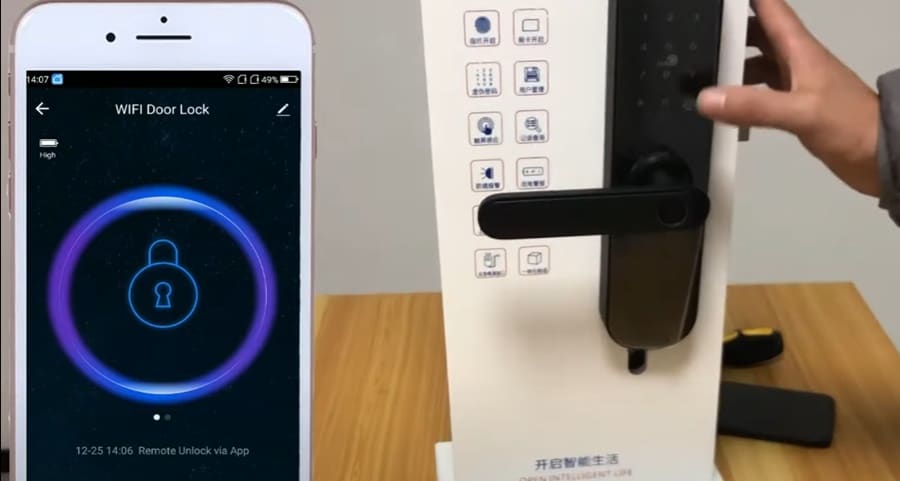
If your Tuya devices are not working with Google Home, it could be due to various reasons, such as connectivity issues, account linking problems, or an outdated app. Follow these troubleshooting steps to resolve the issue:
- Check your internet connection: Ensure your Tuya and Google Home devices are connected to a stable Wi-Fi network.
- Verify device compatibility: Check that your Tuya devices are compatible with Google Home. Most Tuya devices should work with Google Home, but confirming compatibility is a good idea.
- Update the Tuya Smart and Google Home apps: Ensure you’re using the latest versions of the Tuya Smart and Google Home apps. Update the apps if necessary.
- Reboot your devices: Power cycle your Tuya devices, Google Home devices, and Wi-Fi router by turning them off, waiting for 30 seconds, and turning them back on.
- Relink the Tuya Smart account in the Google Home app, then try to use Google Home again.
Tuya smart lock app not working
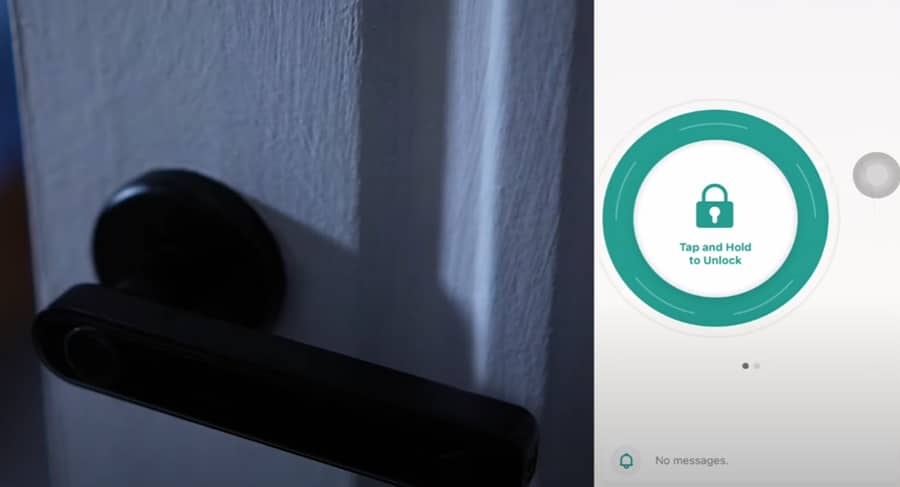
If your Tuya smart lock app is not working, please try the Follow troubleshooting tips to resolve the issue:
- Check your internet connection: Ensure your smartphone and the Tuya smart lock are connected to a stable Wi-Fi network. Keep in mind that most smart locks only support 2.4 GHz Wi-Fi networks.
- Update the Tuya Smart app: Make sure you’re using the latest version of the Tuya Smart app. Update the app if necessary through the App Store (iOS) or Google Play Store (Android).
- Reboot your devices: Power cycle your Tuya smart lock and Wi-Fi router by turning them off, waiting for 30 seconds, and turning them back on.
- Verify the lock’s setup: Ensure your Tuya smart lock is correctly installed and configured according to the manufacturer’s instructions.
- Check access permissions: Ensure your user account in the Tuya Smart app has the necessary permissions to control the smart lock. Contact the primary account holder to adjust your access rights if you use a shared account or have limited permissions.
- Reset the smart lock: If none of the above steps work, consider performing a factory reset on your smart lock, following the manufacturer’s instructions.
Tuya smart lock keypad is not working.
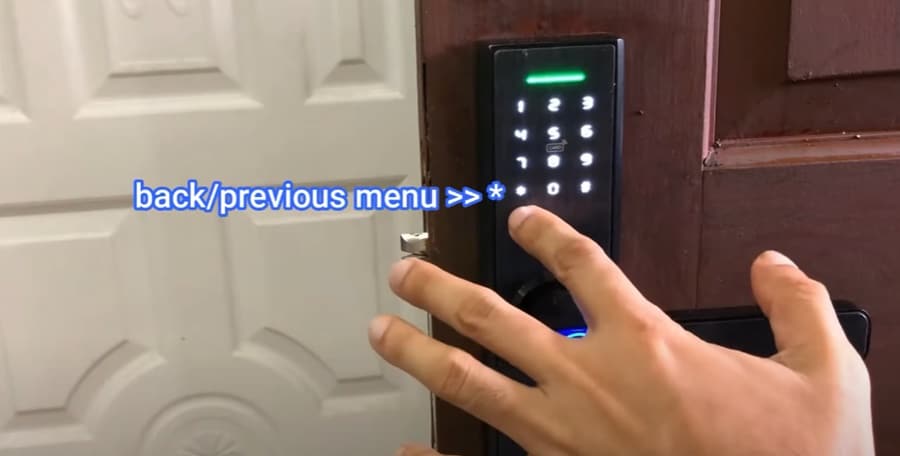
If the keypad on your Tuya smart lock is not working, it could be due to a range of issues, such as a low battery, malfunctioning hardware, or software problems. Follow these troubleshooting steps to resolve the issue:
- Check the batteries: Ensure that the batteries in your smart lock are not depleted or low on power. Replace the batteries if necessary, following the manufacturer’s instructions.
- Clean the keypad: Gently clean the keypad with a soft, dry cloth to remove any dirt, dust, or debris affecting the touch sensitivity or button functionality.
- Verify the access code: Ensure you’re entering the correct access code for the lock. If unsure of the code, check the Tuya Smart app or contact the primary account holder for assistance.
- Check for software updates: Ensure your Tuya smart lock and Tuya Smart app are current. Update the app if necessary through the App Store (iOS) or Google Play Store (Android).
- Reboot the smart lock: Power cycle your smart lock by removing and reinserting the batteries or using the lock’s reset button if available. This can help resolve any temporary software issues.
- Factory reset: If none of the above steps work, consider factory resetting your smart lock, following the manufacturer’s instructions.
Tuya smart lock lost or forgotten access codes.
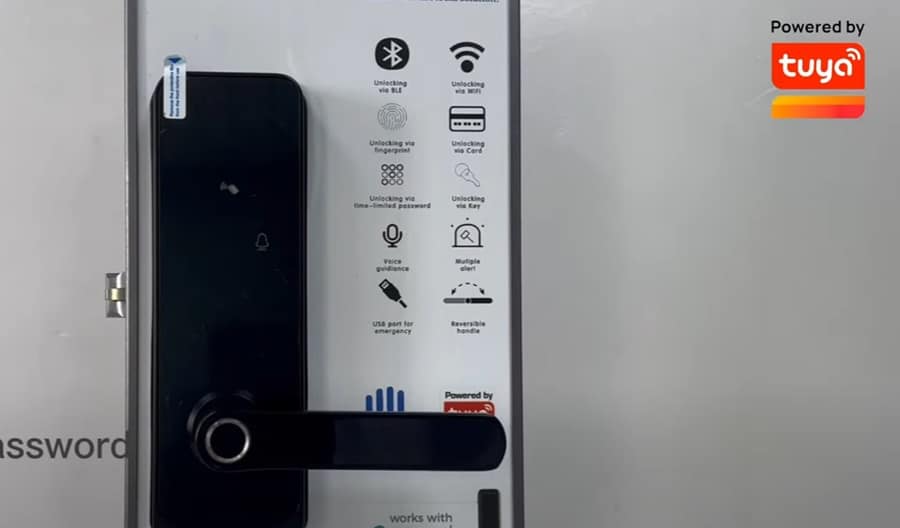
Suppose you’ve lost or forgotten the access codes for your Tuya smart lock. In that case, you can typically recover or reset them using the Tuya Smart app or following the manufacturer’s instructions. Here’s what you can do:
1, Reprogram the Tuya Smart app:
- Open the Tuya Smart app on your smartphone and sign in.
- Locate your smart lock from the list of devices.
- Tap on your smart lock to open its control panel.
- Look for an option related to access codes, PINs, or users.
- You can view, edit, or create new access codes for your smart lock with the necessary permissions.
2. Reset the access codes:
If you cannot recover the access codes using the app, you can reset the codes by following the manufacturer’s instructions. This process might vary depending on your smart lock model, but it generally involves the following:
- A factory reset of the smart lock will erase all settings and access codes.
- Reconfiguring the lock and reconnecting it to the Tuya Smart app.
- Setting up new access codes using the app or the lock’s keypad (if applicable).
As the Tuya smart lock user manual mentioned, a factory reset might require a physical key or a specific button sequence. If you don’t have the manual, search for your lock model’s instructions online or contact the manufacturer’s customer support for assistance.
Tuya smart lock is not connecting.
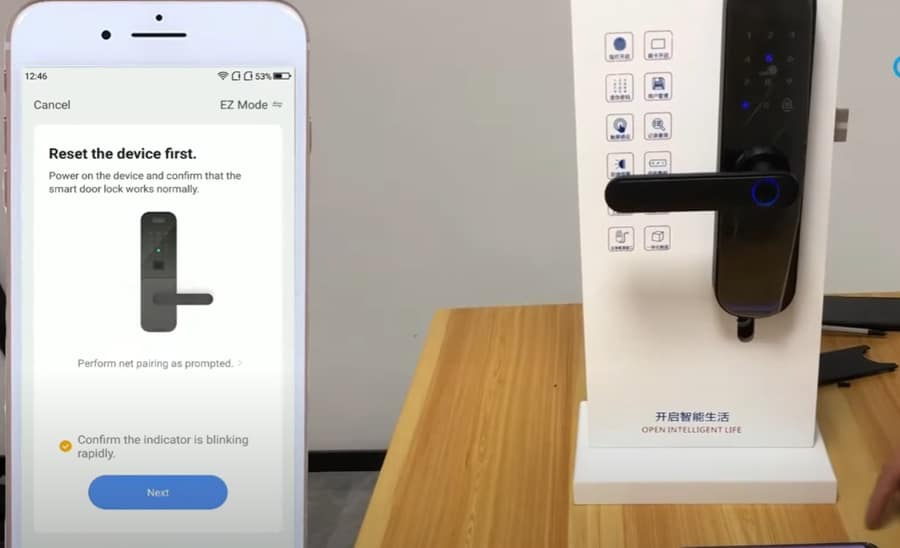
If your Tuya smart lock is not connecting to your Wi-Fi network or the Tuya Smart app, Follow these troubleshooting steps to resolve the issue:
- Check your Wi-Fi network: Ensure that your Wi-Fi network is functioning properly and has a stable connection. Keep in mind that most smart locks only support 2.4 GHz Wi-Fi networks.
- Move closer to the Wi-Fi router: Ensure your smart lock is within range of your Wi-Fi router. Thick walls or other obstructions can reduce the signal strength and affect the connection.
- Update the Tuya Smart app: Make sure you’re using the latest version of the Tuya Smart app. Update the app if necessary through the App Store (iOS) or Google Play Store (Android).
- Reboot your devices: Power cycle your Tuya smart lock and Wi-Fi router by turning them off, waiting for 30 seconds, and turning them back on.
- Verify the lock’s setup: Ensure your Tuya smart lock is correctly installed and configured according to the manufacturer’s instructions.
If none of these troubleshooting steps resolve the issue, consider contacting the smart lock manufacturer’s customer support for further assistance.
Preventative Measures for Future Tuya Smart Lock Issues

To minimize the chances of experiencing issues with your Tuya smart lock in the future, consider taking the following preventative measures:
- Regularly check and replace the batteries to ensure optimal performance.
- Keep your lock’s firmware and software up-to-date.
- Periodically inspect the door and latch alignment and make necessary adjustments.
- Maintaining a stable internet connection ensures seamless communication between your lock and smart home system.
- Follow the manufacturer’s recommended maintenance and care instructions.
- Regularly review and update the access codes assigned to family members, friends, or service providers. This practice can help maintain the security of your home and prevent unauthorized access.
- Utilize additional security features: Many Tuya smart locks offer extra security features, such as auto-locking after a certain period, one-time access codes, or tamper alerts. Please familiarize yourself with these features and use them to enhance your home’s security.
- Integrate with other smart home devices: Maximize the convenience and security of your Tuya smart lock by integrating it with other smart home devices, such as security cameras, smart lighting, or home automation systems. This integration can allow for additional features like remote monitoring and control or automated routines based on your lock’s status.
How to reset the Tuya smart lock?
Resetting a Tuya smart lock may vary depending on the specific lock model and manufacturer. However, most smart locks have a similar factory reset process. Here’s a general guide to help you reset your Tuya smart lock:
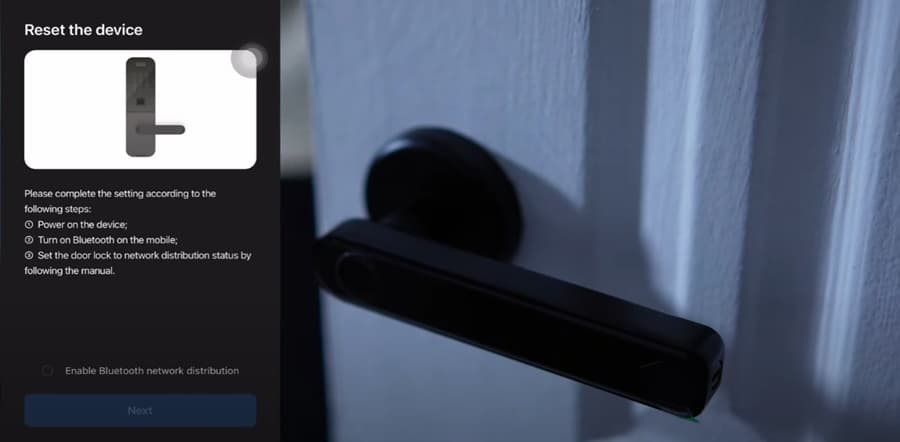
- Locate the reset button or hole: Check the interior part of the smart lock for a small reset button or hole. It may be located near the battery compartment or on the lock’s circuit board.
- Remove the battery cover: Open the battery cover on the interior part of the lock and remove the batteries.
- Press the reset button: Use a paperclip, a pin, or a small tool to press and hold the reset button. While continuing to press the reset button, reinsert the batteries into the lock.
- Release the reset button: After a few seconds, you may hear a beep or see an LED light flashing, indicating that the reset process has started. Release the reset button at this point.
- Wait for the lock to reset: The lock will perform a factory reset, which may take a few seconds or up to a minute. Once the process is complete, you may hear another beep or see the LED light flashing again.
- Reconfigure the lock: After resetting, you’ll need to reconnect the lock to the Tuya Smart app, set up access codes, and configure any other access methods supported by your lock.
Please note that this is a general guide, and the specific reset process for your Tuya smart lock may differ. Always refer to the manufacturer’s instructions or contact customer support for the exact reset procedure for your lock model.
In conclusion, a Tuya smart lock not locking can be caused by various factors, including battery life, calibration issues, app updates, or mechanical problems. By following the troubleshooting steps discussed in this guide, you can effectively address these issues and restore your smart lock’s functionality.