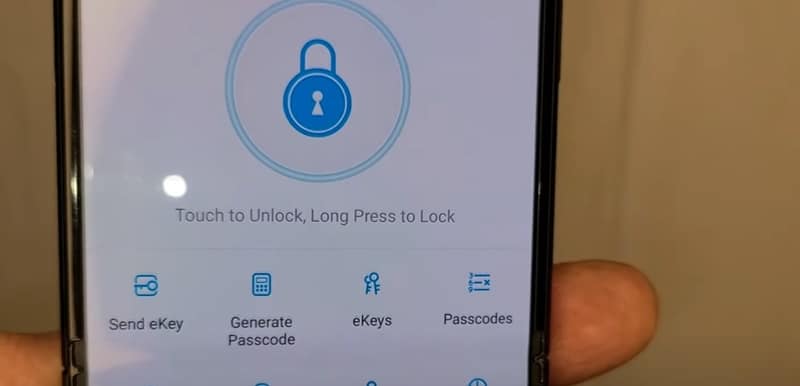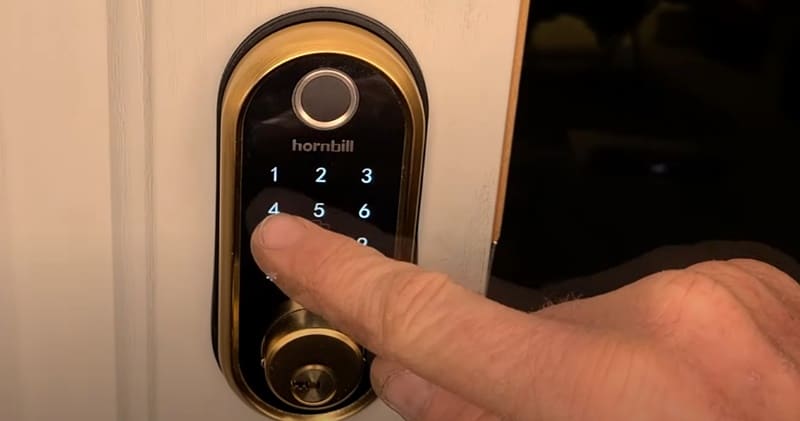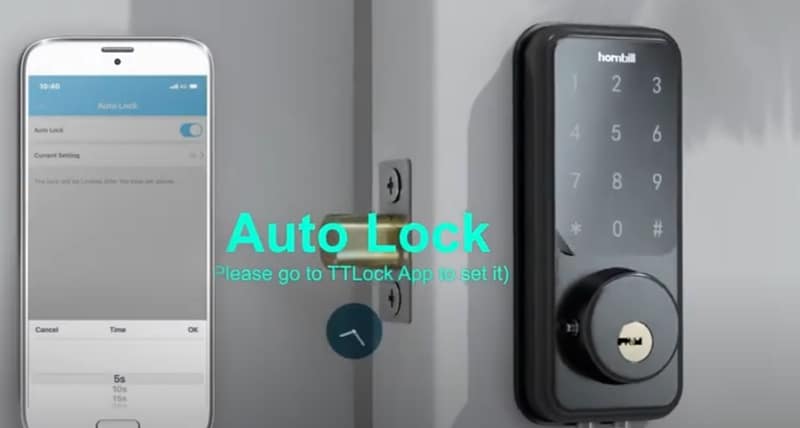How to Lock Hornbill Smart Lock? Details Guide With Multiple Ways
Initial Setup and Installation

How to unlock Hornbill Smart Lock?
The Hornbill Smart Lock offers many unlocking methods for user preferences and situations. Let’s delve into a detailed description of how each of these methods works:
- Fingerprint:
- Register your fingerprint via the Hornbill app or directly on the lock (usually by following prompts).
- Place the registered finger on the scanner.
- The lock will process the fingerprint and unlock within 0.3 seconds if it matches a registered print.
- Fobs:
- Register your fob with the lock, usually by placing it near it and following prompts.
- To unlock, tap the fob against the designated area on the lock or bring it close enough for the lock to detect it.
- The door will unlock upon successful detection of the registered fob.
- Passcode:
- Set up a unique passcode via the Hornbill app or directly on the lock’s keypad.
- Approach the lock and activate the keypad (some models may have a touch or proximity activation feature).
- Enter the registered passcode using the keypad.
- Upon successful verification, the lock will disengage, allowing entry.
- Smartphone APP Control:
- Download the Hornbill app from your smartphone’s app store and register an account.
- Pair the app with your Hornbill Smart Lock using the provided instructions (usually involves scanning a QR code or entering the lock’s unique ID).
- Once paired, open the app when you’re within Bluetooth range of the lock.
- Select the unlock option within the app. The lock will communicate with the app via Bluetooth and unlock upon successful verification.
- Bluetooth:
- Ensure your device’s Bluetooth is turned on and has previously been paired with the lock.
- Approach the lock. The lock will detect your device when you’re within the Bluetooth range (typically a few meters).
- Depending on the settings, the lock may automatically unlock upon detecting the paired device, or you might need to send an unlock command via an app or button press.
- WiFi Remote Access:
- Ensure your Hornbill Smart Lock is connected to your home’s WiFi network. This might require an additional gateway or adapter.
- Open the Hornbill app on your smartphone, even if you’re miles away from home.
- Navigate to the remote access section of the app.
- Select the unlock option. The command will be sent to the lock over the internet through your home’s WiFi network, prompting it to unlock.
- Google Home Integration:
- Please set up your Smart Lock with the Hornbill app and ensure it’s connected to WiFi.
- Open the Google Home app and add the Hornbill Smart Lock as a new device.
- Follow the prompts to link your Hornbill account with Google Home.
- Once set up, say, “Hey Google, unlock the front door.” Google Assistant will communicate with the lock and unlock it upon successful verification.
- Alexa Voice Control:
- Ensure your Hornbill Smart Lock is set up with the Hornbill app and connected to WiFi.
- Open the Alexa app and search for the Hornbill Smart Lock skill. Please enable it.
- Link your Hornbill account with Alexa by following the provided instructions.
- Once integrated, you can say, “Alexa, unlock the front door.” Alexa will then send the command to the lock, granting access upon successful verification.
- Physical Key:
- Insert the provided physical key into the lock’s keyhole.
- Turn the key as you would with a traditional lock.
- The lock will disengage, allowing you to open the door.
The Hornbill Smart Lock’s diverse unlocking methods showcase its adaptability and user-centric design. These digital unlocking methods highlight Hornbill’s commitment to providing users with advanced, convenient, and secure access solutions.