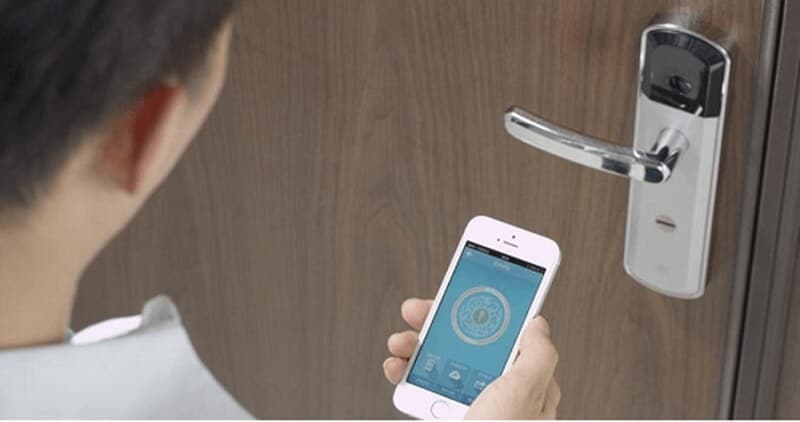Yale Lock Troubleshooting: Expert Step by Step Guidelines
If you are using smart locks for your home, hotel, or office from Yale, I am sure you will face some problems with Yale locks.
So, this article will offer you expert step-by-step guidelines about Yale locks troubleshooting.
For most Yale locks, If you find that you have a problem with your Yale lock, try resetting your Yale lock first; this will fix most issues.
To reset the Yale lock:
- Remove the battery cover and batteries first.
- Then, remove the interior lock cover to access the reset button beside the PCB cable connector.
- Reinstall the batteries while pressing the reset button (minimum of 3 seconds). Release the reset button.
Now, your Yale locks may work again.
If your Yale locks are still not working, then read on for more Yale lock troubleshooting information.
Yale lock indicator light

- If the indicator light is solid green, it’s in “normal” mode, obeying your keypad PIN or fingerprint commands. This is what you want!
- If the indicator light is flashing green, it’s in “programming” mode, which means it will follow whatever commands you give it with the programming tool. It would help to use this mode when changing settings with a programming tool.
- Yale lock indicator light flashing: The lock attempts to connect to Wi-Fi. If this light stays on for more than 30 minutes, it could indicate that your Yale lock cannot find your Wi-Fi network.
- Yale locks indicator light solid red: An error connected your Yale lock to Wi-Fi. You can fix this error by pressing and holding the keypad button on the back of the lock for 20 seconds.
- Yale locks red light: If there’s a red light above or below your keypad after entering your programming code, either your batteries need to be changed or an issue with one (they’re not connected properly). Remove all batteries from the battery compartment and replace them per these instructions before attempting another connection.
If your Yale Lock indicator light is not working, it could be one of a few things.
- To start, double-check that your batteries are charged. If the indicator light is still off after charging your batteries, try using new ones.
- Another possible cause of a malfunctioning Yale Lock indicator light is if you have used the wrong type of battery in your Yale Lock. Ensure you use AA alkaline batteries (the same type as most smoke detectors) for the best results. Using other types could cause problems with your lock’s performance and void its warranty.
- Finally, ensure no pencils or similar objects have been accidentally lodged inside the keyhole to prevent the indicator light from working correctly.
Yale lock beeping

There are a few different reasons your Yale lock may beep:
- If the battery is low, you may hear an audible beeping sound. The door should unlock automatically within about 10 seconds of this happening. If this happens, try replacing the battery with a new one to see if that solves the problem.
- If your Yale lock isn’t opening when you enter your PIN code, it’s not giving you an audible or visual indication as to why there’s a chance you’ve entered too many incorrect PIN codes in a row and triggered an alarm.
- It’s also possible that someone else has forced your Yale lock open. As soon as they push the door open, they’ll trigger an alarm, and you’ll receive an email notification of it being started (if you have notifications turned on).
Nest Yale Lock Troubleshooting Guide
If the Nest Yale Lock doesn’t lock, unlock, or respond to your attempts to interact with it, please check this article: Nest Yale Lock Troubleshooting: Details Step-by-Step Guide.
Yale Assure lock troubleshooting
A few potential issues exist if you cannot connect your Yale Assure Lock SL to the app. Here are some steps you can take to resolve a connection issue:

Step 1: Ensure you have accessed the app as an “owner.” Someone else has already set it up if you don’t see the option to add a lock in the mobile app. Owners can add and delete users, while users cannot change anything in the system.
Step 2: Ensure Bluetooth is enabled on your phone—it should be turned on and not greyed out.
Step 3: Ensure you do not have multiple apps with access to Bluetooth open simultaneously or another active Bluetooth device connected (a Bluetooth speaker playing music, for example).
You may need to turn off other apps with Bluetooth access and reconnect later if required or disable other active devices until pairing is complete.
Nest Yale Lock Problems and Troubleshooting
1. The lock is not pairing.
If the lock is not pairing, first delete it from your app. Then, reset the lock by removing it from the door and putting it back on. When you replace it on the door, make sure you hear a single beep and see a green light before attaching the cover plate. Then try adding it to your app again!
2. The lock is not responding.

Delete or move any nearby Bluetooth devices interfering with your Yale Assure Lock’s signal if possible. This can include speakers, microwaves, and other nearby locks.
Once these devices are cleared out of range or removed entirely, restart your smart home hub (if applicable) and the Yale Assure Lock device. See if this solves the problem!
3. The battery is low.
You can look at the green ring around the keypad to indicate how charged your battery is—it will turn red when fully depleted.
You can also check if a red padlock symbol is displayed on your device when you open up its settings in-app; its battery needs to be recharged as soon as possible!
4. It’s jammed up somehow.
Try cleaning out any debris that might have gotten into parts of the device, like its keypad or gear assembly—this can often help resolve common issues with stuck keys or doors!
Disconnecting power during this process may help eliminate electrical interference during cleaning operations.
5, Yale Assure Lock is not working
Check for power in the deadbolt cylinder. If the screw is too tight, it can impede the motor from turning the bolt. To remove this jam, loosen (but don’t remove) the mounting screws on the interior side of the door to release pressure. You may also remove the battery cover to check that AAA batteries are inserted correctly and have juice.
6, Yale Assure Lock is not locking

Ensure you did not activate Privacy Mode by pushing down on your lock thumb to turn from inside your home when it’s locked. If this happens, push up on the thumb, turn to unlock it, and then push down again quickly twice within 5 seconds to exit Privacy Mode.
Or, if your lock has an LED screen, enter “SCHLAGE” plus “#” followed by “4 # PRI”. Your lock will beep once you’ve successfully exited Privacy Mode.
7, Yale Assure Lock is not unlocking
When entering a code into your touchscreen keypad, press each number deliberately and ensure you do so in less than 20 seconds; otherwise, you’ll have to start over again at zero elapsed time.
If this doesn’t work, try removing and reinserting each battery or testing them with your multimeter to see if they have juice left or corroded contacts needing cleaning before being trusted again (yuck).
The Yale lock is not opening from the outside.

If you have a yale lock not opening from outside, You can check several things if your Yale lock not opening from the outside:
- Open the cover and replace it with a new battery.
- Check the sensor before the door to see if it’s broken or dirty.
- The Yale lock is jammed: If your Yale lock is not opening from the outside, it may be because of jamming. A jammed Yale lock can occur if you use too much force when turning the key or if it has been bent too many times without replacement.
- The Yale lock latch is broken: If your Yale lock isn’t opening from the outside, it could be because its latch has broken off entirely or partially and cannot move freely enough to allow access into your home. Scrutinize this area if this issue is causing problems with opening/closing doors.
- The Yale lock is damaged: If your Yale lock isn’t opening from the outside, it could be because the metal has become bent or warped over time. This can happen if a door is slammed on the inside repeatedly without being repaired.
- The Yale lock is not installed correctly: If your Yale lock is not opening from the outside, it may be that the mechanism itself has been installed incorrectly. It is essential that when you install a Yale lock, you ensure all of its components are secure and working correctly before attempting to open or close doors with it.
- Invalid user code or key used. You will not unlock your Yale lock outside using an invalid user code or key. Please make sure you are using the correct user code and key.
- The Yale lock keypad has a problem. Suppose the device fails to unlock after you have typed your code into the Yale Smart Keypad. If the keypad buzzes twice after a code is entered and the device fails to open, the keypad is not communicating with the device. Now, you need to factory reset your Yale lock smart keypad.
- If you do need to reset the keypad, do so through the Yale Access App:
- Open the Yale Access App and go to Keypad settings (tap the gear icon in the bottom navigation menu)
- Select the option to Disconnect the Keypad (note: must be within Bluetooth range)
- Once you select the disconnect option, you will be sent a 4-digit code to reset the keypad physically
- Enter this code into the keypad to reset the device. If you do need to reset the keypad, do so through the Yale Access App:
- This completes the steps required to reset the keypad.
Yale lock jammed

- If your Yale lock is jammed, you should check the door alignment and ensure there isn’t anything misaligned or sticking out of place.
- Once you’ve checked that, check the door lock latch plate by removing the inside escutcheon, and once it’s released, try to turn the latch plate to see if it’s moving freely.
- Next, check the deadbolt latch by extracting it from its housing and checking to see if it moves freely.
- Then, examine your door hinges. If bent or worn out, they may be causing a problem with alignment.
- Also, look at your door strike plate by removing your deadbolt throw and ensuring any screws holding it are secure. This can help with fixing any alignment problems as well.
- Finally, contact Yale Customer Service for further troubleshooting assistance.
Yale locks clicking noise.

The internal battery may die if your Yale lock makes a clicking noise. This can happen if your Yale lock has been left in “lockout mode” for an extended period. If this is the case, replace the internal battery by following these steps:
- Find the tiny hole in the front of your Yale lock on its face
- Put a paperclip through the hole and push it down to unlock the door from its inside panel
- Remove the batteries and replace them with new alkaline AA batteries
If the button doesn’t work:
- Replace the batteries with two new alkaline AA batteries. If this does not fix the problem, move on to the next step below.
- Check the battery terminals for cleanliness and dryness.
- Ensure that the batteries are not damaged (e.g., dented).
- Check if there is a problem with your lock button. Are you pressing it down properly?
- Make sure that the battery terminals are correctly connected to your lock button.
- Check that the battery compartment is clean and dry. You can use an anti-static cloth or cotton balls dipped in rubbing alcohol to wipe down the room if necessary. If your lock has been in storage for several months (or longer), it may have picked up some dust or lint that needs to be cleaned before you can test it again;
- Check the battery terminal connections for corrosion, as this can prevent a good electrical connection from being made to your Yale lock’s internal components. If you find oxidized or corroded terminals, use sandpaper or steel wool to remove any built-up grime and rust before reattaching your batteries to their respective terminals with a small amount of white lithium grease applied sparingly using a Q-tip or cotton swab. This will ensure that you have an excellent electrical connection between your batteries and the internal components of your Yale lock system.
If you’re still having trouble with your lock button, it may be time to replace it.
Yale locks are not working after the battery change.

If, even after the battery change, the Yale lock is not working, please follow the steps below if you have a keypad or lever handle:
- Remove the battery and press the button. Now, please put it back in and press the button again.
- Remove the battery, wait a minute, and then insert the battery. Now press the button again.
- If you have a deadbolt only, remove the battery from the lock and press the tumbler under the knob/lever five times within 10 seconds. Insert new batteries correctly (positive side of batteries facing up), close the lock, and try entering the code again.
Yale lock flashing odd numbers.
If your Yale lock is flashing odd numbers (1,3,5,7,9), it means your Yale lock is jammed. This means the Yale lock deadbolt cannot extend or retract properly and may need to be corrected by hand., or the motor in the lock is malfunctioning.
If your Yale lock is jammed, you can use a coin or screwdriver to loosen the bolt manually. If this does not work, you must replace your Yale lock with a new one.
If this does not work, you must replace the entire assembly.”
Yale smart lock support
Are you having trouble with your Yale smart lock?

Your first stop should be our customer support site with troubleshooting articles and FAQs: https://support.yalehome.com/. If you still need assistance.
Before you contact support, make sure you have the following information available:
- The version number of your YaleSmart Lock (this is displayed in the top left corner of the “Device Settings” screen).
- The name of the Bluetooth device with which your YaleSmart Lock is paired.• Any error messages displayed on-screen.
- What steps did you take that led up to any issues occurring? The more information you can provide, the faster they can help solve any problems.
Yale Smart Lock Support Email: [email protected]
Support phone number: If you have a problem that requires technical assistance and a phone conversation with a live person, call 1-855-213-5841.
Yale Lock Manual
If you’re having problems installing your Yale Smart Lock yourself, these Yale Smart Lock manuals will provide step-by-step instructions and images to help walk you through the process.
- Yale Assure smart lock manual
- Yale real living smart lock manual
- Yale nest lock manual