Wyze Lock Troubleshooting: Expert Details Step by Step Guide
In this Wyze lock troubleshooting article will help troubleshoot common Wyze lock issues and provide solutions for getting them running again.
Wyze is a startup that designs and manufactures smart home devices. One of its products is the Wyze smart deadbolt door lock, which allows users to remotely unlock their doors using smartphones or tablets.
But as with most other smart locks, Wyze Lock will also have some issues when you use them; this article will help troubleshoot common problems and provide solutions for running them again.
Wyze lock is not responding to commands.

If your Wyze lock or keypad isn’t responding to commands, there are a few things you can try:
- Ensure that there is enough power in the batteries of your lock.
- Turn off your phone or tablet’s Wi-Fi and Bluetooth, then turn them back on. This should help make sure it’s communicating properly.
- Power-cycle the Keypad. Remove the front panel and remove the batteries, then reinstall the batteries. This will force the keypad to reboot and refresh the connection to the lock.
- Make sure that your lock has the latest firmware and software updates. You can visit the app’s Settings > Lock Settings > Firmware Updates. If there’s an available update, tap “Download.” Once the download finishes and installs itself on the lock, it will restart automatically and become active again.
- Check for internet connectivity and ensure your computer and smartphone are connected to your Wi-Fi network. If either isn’t connected, you may experience issues with remote access from any of these devices if they’re not connected to Wi-Fi or cellular service at that time (if applicable).
- Try a different network. Turn off your phone’s Wi-Fi, then try locking/unlocking the lock again to see if it responds. This is also worth trying if you’re having trouble updating the settings.
Wyze lock not connects to Wi-Fi.

If the Wyze Lock is not connecting to Wi-Fi, there are a few steps you can try:
- Check the Wi-Fi network. Ensure you have a strong signal from your router and that it’s broadcasting on the correct channel for your device. If it isn’t, check your router manual for more information about how to change this setting.
- Ensure that the Wyze Lock is connected to a compatible Wi-Fi network and has an active internet connection (with an operational data plan). If you’re using a cellular connection, ensure it’s turned on and not set to Airplane mode.
- Check the battery connections on both sides of your lock. If any wires are loose or corroded, this will cause poor connectivity to your router, so ensure everything is secure before moving on.
- Close and reopen the app (or restart your phone). This can often help if you’re having issues with the Wyze App not connecting properly to your Wyze Smart Lock.
- Ensure the Wyze app is permitted to connect to your device’s location. To do this, open the Settings menu and select Security & Location. Then, ensure that the Wyze app can access data and GPS services.
The Wyze lock is not connecting to the app.
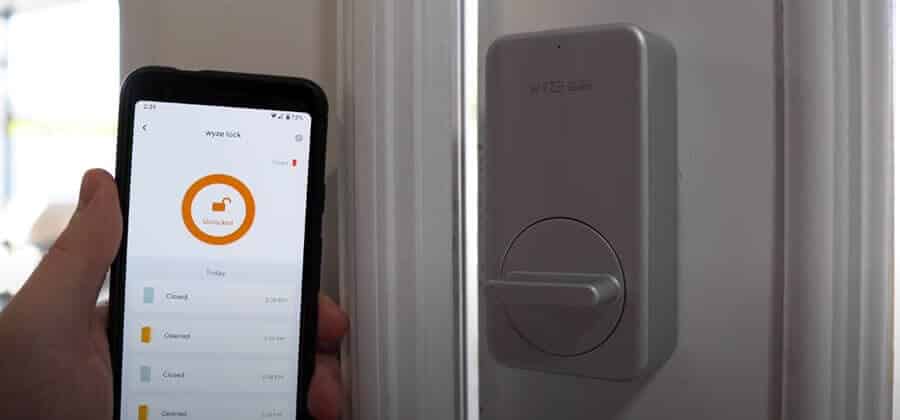
If your Wyze Lock is not connecting to the Wyze app, here are some troubleshooting steps:
- Check that you have turned on Bluetooth and your phone has access to location services.
- Check that the correct device runs the app (if multiple devices are connected to your account).
- Make sure you’re not in airplane mode. Airplane mode can cause connectivity issues between devices requiring an internet connection.
- Check that you are connected to your home Wi-Fi network. Your Wyze Lock must be paired with your smartphone’s Wi-Fi network for the two devices to communicate.
- Restart the Wyze app and then try again. If this does not work, restart your device before attempting to reconnect.
The Wyze lock is not waking up from sleep mode.

If your Wyze lock is not waking up from sleep mode, here are some troubleshooting steps:
- Check that the device is connected to the app. If it isn’t, reconnecting should solve this issue.
- Make sure that your Wyze Lock is connected to both the Alexa app and the main Wyze app. If it isn’t, ensure you’ve set up a connection with each one.
- Delete your existing lock from both apps, then reconnect them again. You may need to do this more than once before everything starts working properly again!
- Try to reboot the Wyze lock. Press and hold the small round button on the backside of your device until it vibrates, and then release. Use this method if this doesn’t work:
If you’re still having trouble with your Wyze lock after doing these steps and it won’t turn on, we recommend contacting customer service for further assistance.
The Wyze lock is not working with Alexa.
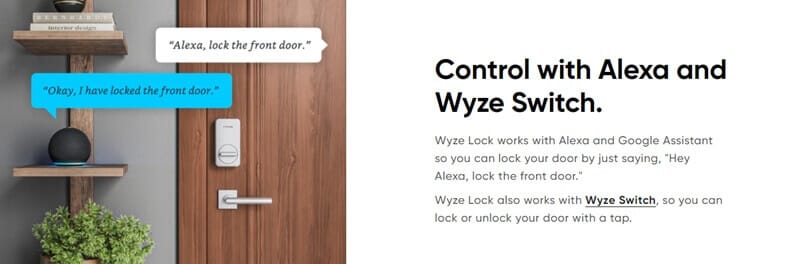
If you’re having trouble with the Wyze Lock, try the following:
- Make sure you’re using the correct command. For example, if you say, “Alexa, lock my back door,” the lock should work. If you say, “Alexa, please open my back door,” and nothing happens, there may be some misunderstanding in your verbal request to Alexa.
- Enable the Wyze Lock skill in your Amazon Alexa app. To do this, open the Alexa app, tap the gear icon in the top-right corner, choose Skills & Games, and then search “Wyze.” Tap on Wyze Home Automation to enable that skill; you’ll be asked to link your account with a confirmation code sent by SMS or email.
- Ensure your Wyze lock is connected to Wi-Fi and not in sleep mode (press its power button once to wake it up).
- Ensure you can connect with Alexa; if not, repeat steps 1-4 of this troubleshooting guide.
- Check battery life on all devices, setting up a wake word (Wyze Cam, Amazon Echo Dot). If one does not have enough power to listen for their wake words, replace it immediately so Alexa can hear them correctly when they say “Alexa.”
Wyze Lock auto lock is not working.

If you’re having trouble with the Wyze Lock auto-lock not working, try these steps:
- Check the Auto-Lock setting to make sure it’s both enabled and set to lock within the time frame that you’re expecting.
- Make sure the deadbolt is aligned. If the deadbolt is offset from the recess in the frame, it can cause the Auto-Lock to fail as a jammed lock.
- Make sure the lock is properly calibrated. The Wyze Lock has a gyroscopic sensor tracking its position and angle. This should have been calibrated as part of the setup process for the lock when it prompted you to set the door at a specific angle with the lock either open or closed.
- Ensure the Wyze lock has enough power; please replace it with four new AA batteries.
Wyze lock loose

If your Wyze lock seems loose, there are a few things to check.
- Check the keypad and make sure it’s not loose. If you’ve had the lock for a while or if you’re seeing this issue for the first time, it could be that one of your buttons is missing its spring or has come loose from its housing. If so, try to tighten it with a flathead screwdriver (not included).
- Remove any batteries inside your Wyze Lock (if applicable), reinsert them, and ensure they are fully seated in their sockets before trying to unlock your door with your phone or card key.
- Check the bolts on the base of your lock. If any bolts are loose or missing, replace them with new ones.
- Check your screws holding down the keypad and battery to ensure they are tight. If not, tighten them with a flathead screwdriver or wrench until they feel secure and snug against each other.
Wyze lock won’t calibrate
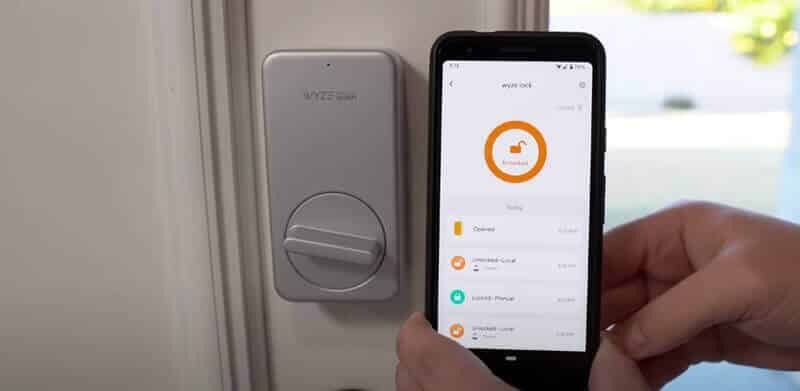
If you’re having trouble calibrating your Wyze lock, try these troubleshooting steps:
- Ensure you have Bluetooth on your mobile device and stand near the lock for the calibration duration.
- Reboot the Lock. Your first troubleshooting step should be to reboot your device and try to calibrate it again.
- Try to calibrate again. On most locks, you can access the calibration feature by pressing and holding the button for a few seconds until you hear a beep or see an indicator light flash red/blue/green in succession.
- Make sure the Wyze Lock is connected to the internet. If you use a Wi-Fi connection, ensure the Wyze Lock is connected to your network, not just broadcasting it.
- Reset the lock if it still won’t calibrate. If rebooting didn’t work, remove your batteries and then replace them in their proper positions (in order).
The Wyze lock bolt jammed.

Wyze Lock Bolt can detect the position of the motor to tell if the door is jammed. If you’re having trouble with a Wyze lock bolt when using the Wyze app:
- Check the bottom strike plate that corresponds with your door handle: If loose screws are tightened, flatten the strike plate against the door frame.
- Check the strike plate and dust box area on your door frame. The dust box is optional and can be removed if it hinders the deadbolt from fully extending. You can then drill two small holes to adjust the location of the strike plate screws.
- Check the hinges on your door to ensure they are completely screwed in and hammered in. Over time, loose hinges can exacerbate door jamming.
Wyze locks the battery low.
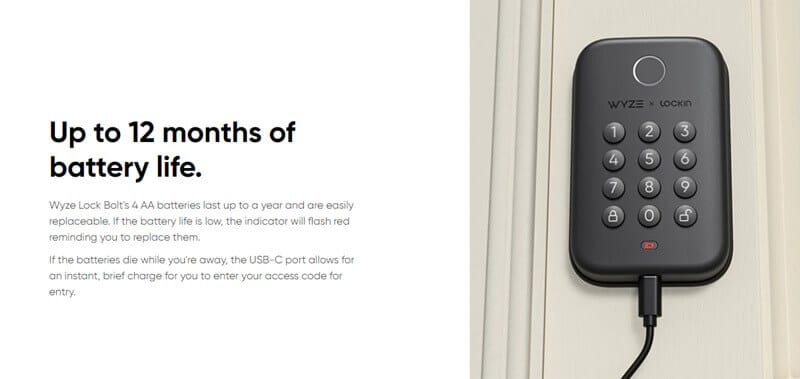
Wyze lock uses 4 AA batteries to power the whole lock. The Wyze Lock and the keypad have a low battery alert triggered whenever the battery level falls below 20%.
You can check the battery level from the Settings > Device Info page for both the keypad and the lock. Once the battery level falls below 20%, you’ll see a Low Battery warning on the device’s Product Page.
When the Wyze Lock’s battery gets low, its light will flash red whenever it’s locked or unlocked.
If you forget to replace the batteries in time, there is a USB-C port on the bottom of the Wyze Lock Bolt that you can connect to a power bank. You can then enter your access to get inside–and replace the batteries ASAP.
This is only a temporary solution and should not be used continuously (connecting the lock to a power bank for longer than a few moments).
The Wyze lock keeps jamming.

If your Wyze lock is jamming, try these troubleshooting steps:
- Check that the lock is not jammed. If it’s jammed, try to gently push the lock with a flathead screwdriver until it unlocks.
- Clean the lock mechanism. Ensure nothing inside the lock could be causing it not to work properly.
- Check the locking mechanism. Please ensure there are no loose or damaged parts of your Wyze lock, and check that everything is lined up properly before closing it again!
- Check that the motor is working correctly. This can be done manually, like when locking or unlocking your door with a regular key lock: push down on one side of your Wyze lock, then lift on the other (you should hear a clicking sound).
- Check that the battery is connected correctly. If it’s not connected correctly, you can use a multimeter to check for continuity and ensure that your wires are properly soldered on both ends of the circuit board).
- Ensure that your battery isn’t damaged or leaking acid damage inside any device component because this will cause corrosion over time, which could lead to eventual failure of those parts used within Wyze Locks products.
The Wyze lock keypad is not working.

If your Wyze lock isn’t working, ensure the keypad is not broken. Check that the battery is charged and installed correctly. If it still doesn’t work after these steps, reset your device by following these instructions:
- Make sure you are using the keypad code.
- Ensure the Wyze Lock connects to the network in the Wyze app.
- Power-cycle the Keypad: Remove the front panel, remove the batteries, then reinstall the batteries. This will force the keypad to reboot and refresh the connection to the lock.
- Create a new Keypad Code. Please create a new code if you can not solve this problem after following the steps. You can create a new code within the Wyze app if you’re within Bluetooth range of your Wyze Lock.
The Wyze lock system is busy.

If you see this message, your Wyze lock system is busy. You may be unable to connect with the Wyze lock or Wyze app.
- The Wyze lock can be busy asleep and not responding to commands. For example, the system won’t respond to commands if the door is closed and locked until you manually unlock or open it.
- If you’re having trouble connecting with other devices on your network (like internet routers), try unplugging them for about 30 seconds before plugging them back in again. This can clear up any issues between connected devices on your network that might be causing problems with your internet connection.
Wyze locks gateway troubleshooting.
The Wyze lock gateway is flashing red and won’t connect.
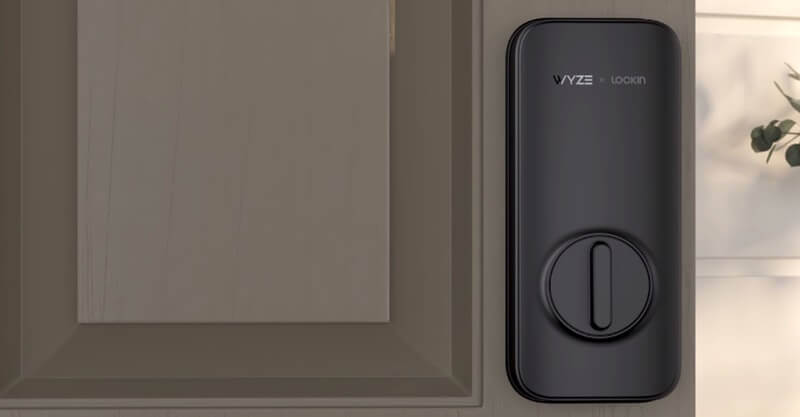
If your Wyze Lock Gateway is flashing red and not working, follow the steps below to troubleshoot.
- Make sure that the Gateway is connected to an outlet and powered on. You can check if it is working by pressing the button on top of the device. The LED lights should all light up in green as long as there’s power.
- Make sure that the Wi-Fi network name (SSID) is correct. The SSID and password should be printed on the back of your Wyze Lock Gateway.
- Please ensure you’re near the Gateway: During setup, your phone will connect via Bluetooth to pair it with your network. To ensure the Bluetooth can connect, ensure you’re near the Gateway for the setup duration.
- Turn off your phone or tablet’s Wi-Fi and Bluetooth, then turn them back on. This should help make sure it’s communicating properly.
- Try rebooting your phone or tablet at least once before trying again: Unplug them from their power source for 10 seconds, then plug them back in again and wait until fully rebooted before attempting another connection.
- Check that both the Wyze App is up to date. Updates may contain fixes for bugs or lock connectivity issues.
- Ensure the Gateway is in Pairing mode: Double-check to ensure the Gateway’s light is flashing red/blue. Hold the reset button on top until the light flashes if it isn’t.
Wyze locks status light and error code.
The Wyze lock status light and error code will help you troubleshoot your Wyze Lock. The status light is a small blue LED on the back of the unit that will blink red if there is an issue with your Wyze Lock.

Wyze Lock is flashing red.
If the Wyze Lock is flashing red, this indicates that your lock has an error:
- Incorrect user code you used. Please try again with your correct entry code.
- The Wyze lock is offline. Please check your WIFI connection or Bluetooth connection.
- The batteries of the Wyze lock are low; please change to four new AA batteries as soon as possible.
How to reset the Wyze lock?

If you’re having trouble connecting your Wyze Lock to the Wyze app, here are a few steps you can try to resolve the issue:
- Get within Bluetooth range of the lock (16 feet or less).
- In the Wyze app, tap on your Wyze Lock.
- Tap Settings > Delete device.
- You will hear a short series of beeps confirming a successful factory reset.
- Set up the lock as a new device.
Wyze lock manuals
If you need more to help you install and troubleshoot your Wyze locks, you can check the following Wyze smart lock manuals for your reference:
Conclusion
The Wyze Smart Lock is a great little device that can make life easier. However, like any other smart home product, it can have some issues.
We hope this article helped you troubleshoot your Wyze lock problems and get it up and running again as soon as possible. If you’re still having trouble with your smart lock after trying out some of these tips, please contact ShineACS Locks so we can help further!

