Nest Yale Lock Troubleshooting: Details Step-by-Step Guide
This Nest Yale Lock Troubleshooting guide will walk you through everything you need to know about Nest Yale Lock problems and how to fix them.
The Yale Nest lock is one of the homes’ most common keyless door locks. It’s used for anything from front to bedroom doors and is often paired with a deadbolt for extra security.
If you’re having trouble with Nest your lock, it could be a simple fix or something more complicated—either way, this guide will walk you through everything you need to know about your particular situation so that you can get back on track as soon as possible!
The Nest Yale lock is not connecting.
This is the most common problem with the Nest Yale Smart Door Lock. There are several reasons why this could happen, but the most likely culprit is that The lock does not connect to your Yale Connect or gets disconnected from your Yale Connect for some reason.

To resolve this issue:
- Make sure your Nest Yale lock is awake during connection setup.
- Ensure your phone and Yale Connect are connected to the same Wi-Fi network.
- Try turning off, unplugging, and powering your Yale Connect again (see below).
- Restart your Phone and Yale Connect to refresh its network connection. Then, try adding your Nest × Yale Lock to the app again.
- Check any software update for your Nest app; keep the app up to date.
- Make sure you use the correct WIFI username and password for your phone and Yale Connect.
- If this doesn’t work, try factory resetting your Nest Yale lock, and then add your lock to the app again.

If you’re having trouble with the Nest Yale lock button, here are some solutions that may help:
- Ensure your lock is connected to the Nest app and set up correctly. If not, try setting up the Nest Yale Lock with a new account.
- The battery in your lock has died and needs recharging. If this frequently happens during regular use (for example, if you open or close the door very often), consider leaving it unlocked when not in use so that opening doesn’t deplete all of its power at once!
- Make sure that you have a strong Wi-Fi connection on your phone. Your phone may disconnect from the Wi-Fi network when you don’t use it for an extended period and then reconnect when you turn it back on again, causing this issue to happen more frequently than necessary.
- If your Nest Yale lock is not responding, try restarting it. To do this, unplug the power cord and wait 20 seconds before plugging it back in.
- If the problem persists after restarting your Nest Yale Lock, ensure no debris is blocking its sensors or buttons.
Nest Yale lock offline.
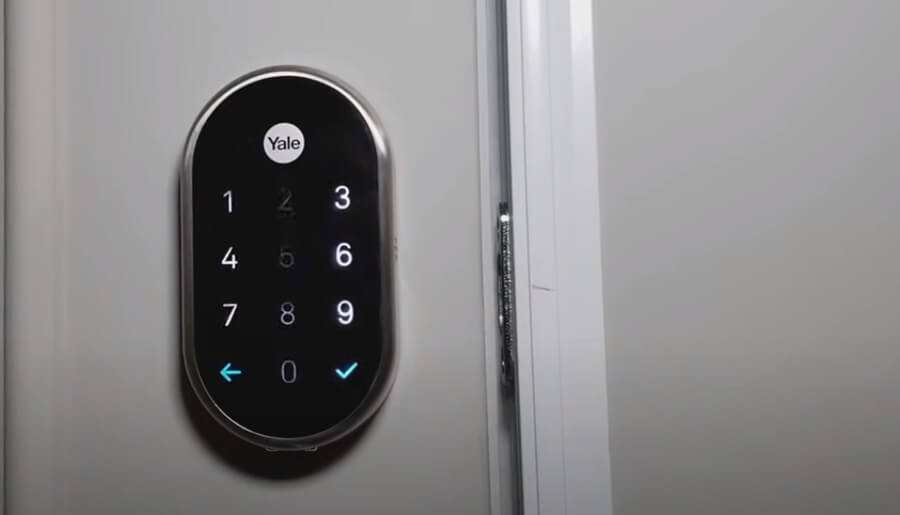
The Nest Yale lock is an internet-connected deadbolt requiring an internet connection. If you find yourself unable to unlock your door with the app and your lock is offline, there are a few things that may be causing the problem:
- Do you have a Yale Connect device? If your Nest Yale lock didn’t connect with the Yale Connect device, it would appear as “Offline” on the Nest app.
- Make sure your Yale Connect has a good internet connection. You can check the Yale Connection On the Nest app home screen and tap Settings- Nest Connects – Select your Nest Connects -Check connection.
- Your Wi-Fi network is down or not working correctly. This means that even though you’ve connected the Nest Yale Lock to your Wi-Fi network, it may be unable to connect because of an issue with your router or modem. Check that these devices function correctly before trying again with the Nest app and lock system.
- Check your Nest app version and ensure you have the latest version of the Nest app to get the latest features and bug fixes.
- Try turning off Wi-Fi on your phone and reconnecting to the new network to reestablish a connection between your Nest device and the internet.
- Try to restart your Nest Yale lock and Yale Connect device to refresh its network connection.
- Ensure that there’s good Wi-Fi signal strength throughout your home–this includes places near where people gather, like kitchens or living rooms; make sure no walls interfere with signal strength either, as this will cause connection issues too!
The Nest Yale lock keypad is not lighting up

you may encounter is that the Nest Yale lock keypad is not lighting up, which means that you cannot see what number you are pressing and, therefore, cannot unlock the door.
- The first thing to check is whether your batteries are still good. If they are, but the keypad still doesn’t work, it’s most likely a problem with the circuit board. You can contact Nest support, who will help diagnose this issue and send out new parts if necessary.
- The second problem is that the keypad doesn’t work when your door is unlocked. This means that even if you unlock the door with your key or code, you can still not enter using the keypad until after a certain time.
The Nest Yale lock keypad is not working.

If your Nest Yale lock keypad is not working, here are some troubleshooting steps to take:
- Check the batteries. If they’re low, replace the old batteries with new ones.
- Check that they are correctly inserted into their correct positions in the lock housing (they should be labeled with + and – signs). This may resolve the issue if weak batteries just caused it.
- Check to see if the keypad cable is fully connected and not pinched.
If you still have issues, try to factory reset your Nest Yale lock
If these troubleshooting steps don’t work, the next step is contacting Nest Yale Lock support.
The nest Yale lock keeps saying the deadbolt is stuck.
One of the most common troubleshooting issues for the Nest Yale Lock is that it keeps saying, “Deadbolt is stuck.”

Over time, the deadbolt may acquire a build-up of dirt, dust, or other material that slightly changes its size enough to prevent it from perfectly aligning with the strike plate. Then The deadbolt will be stuck. If this happens, try to unlock your deadbolt manually.
Here is something more you can try:
- Trying loosening the bolts that hold the two halves together.
- Remove the strike plate from your doorframe and chisel more space into the hole for the bolt. This will give the bolt more room to extend.
- Adjust the position of the strike plate on the doorframe so that it’s perfectly aligned with the deadbolt as it extends.
The Nest Yale lock passcode is not working.

If you’re having problems with your Nest Yale lock passcode, try these steps:
- Make sure that the back of your home is well-lit. You want to see what you do when entering and exiting any door or window locks during Yale lock installation. This also applies to future troubleshooting procedures that may arise due to a malfunctioning Nest Yale lock.
- Ensure you’re using the correct passcode for your device or system. Some people have trouble remembering their passcodes because they use an easily forgettable combination like four numbers (1234), making it hard to remember if an issue arises.
Nest Yale Lock is not responding.
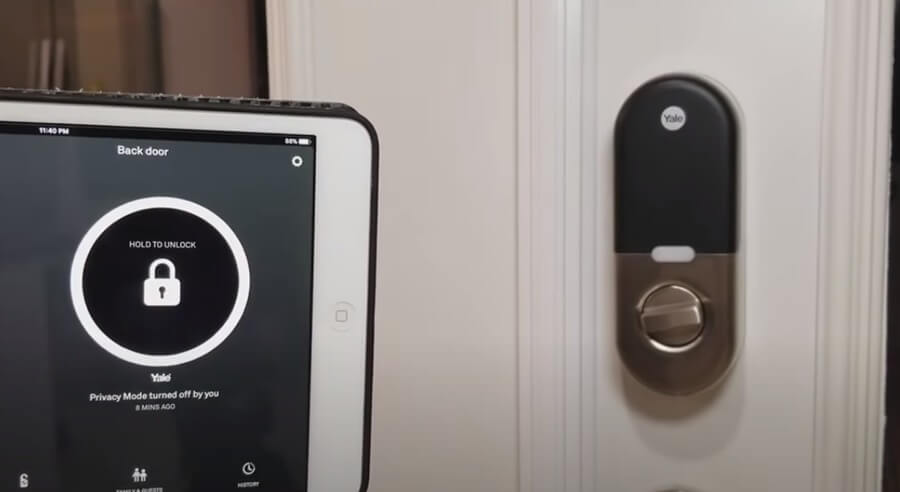
If your Nest Yale Lock is not responding correctly, please check the following:
- The keypad becomes active when the Yale logo is pressed. Verify contact with logo.
- If keypad numbers are visible, check if they respond when pressed.
- Check batteries are installed and oriented correctly (polarity) in the battery case.
- Check batteries are in good condition; Batteries may be discharged entirely; replace batteries if discharged. Also, if you are replacing old batteries with new ones, remove the old ones from both components before inserting any new ones.
- Check to see if the keypad cable is fully connected and not pinched.
Nest Yale Lock Jam

If your Nest Yale Lock Deadbolt is taking excessive force to retract or extend when locking or unlocking, please check the following:
- Confirm the door is entirely closed and there is no resistance to closing or opening the Yale lock.
- The bolt should easily extend or retract when the door is closed manually.
- Check door prep.
Can not add new user code to Nest Yale Lock
If you can not add a new user code to your Nest Yale lock, the reason may be one of the following:
- Passcodes must consist of 4 to 8 digits to register.
- The same passcode cannot be used for multiple users.
- Registration/management of passcodes is set by the authority of the Master Passcode, which is set first.
- User Passcodes must be entered within 5 seconds (while the keypad is active), or the process must be restarted.
Nest Yale lock installation issues.
If you’re having trouble installing your Yale lock, try the following steps:
The Nest Yale Lock deadbolt does not extend or retract quickly.

If the deadbolt does not extend or retract quickly when testing thumbturn and keypad operation, revisit the inside and outside lock installation steps. It is essential that the bolt is in the retracted position during lock installations and that the installation procedure is followed carefully.
If you feel resistance, ensure the deadbolt strike plate aligns with the deadbolt. If the deadbolt strike plate is out of alignment, please attempt to adjust the knob/lever/handleset strike using the steps below. The knob/lever/handleset latch engagement into the strike is the main component for door alignment.
If the deadbolt does not fully extend, consider increasing the depth of the strike pocket in the frame. To adjust Knob/Lever/Handleset strike plate:
- Remove the plate from the door frame with a manual screwdriver. (An electric driver may strip screw heads or enlarge screw holes.)
- Locate the strike plate tab. Bend the tab towards the surface of the strike. Note: A small change may be all that is required
- Reinstall the strike plate using a manual screwdriver and test again.
- If the door cannot be adjusted sufficiently with the strike tab, knob/lever/handleset latch, and deadbolt latch could require adjustment – we suggest you contact a local locksmith for assistance.
For more Yale lock problems and troubleshooting, please check this article: Yale Lock Troubleshooting: Expert Step-by-Step Guidelines.
Nest Yale lock reset.
The lock’s reset button is on the bottom of the unit, next to a small hole. To reset it:
When the lock is reset to factory defaults, all user codes (including the Master passcode *) are deleted, and all programming features are reset to the original default settings (see below).
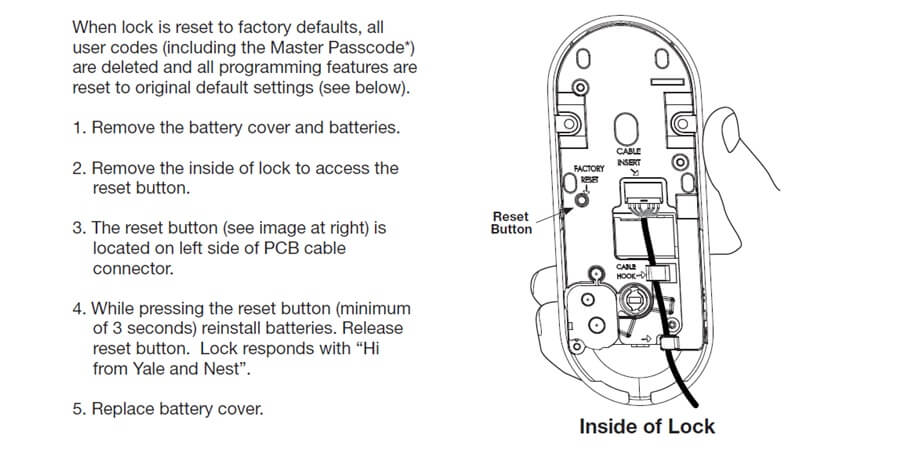
- Remove the battery cover and batteries.
- Remove the inside of the lock to access the reset button.
- The reset button (see image at right) is located on the left side of the PCB cable connector.
- Reinstall the batteries while pressing the reset button (minimum of 3 seconds). Release the reset button. Lock responds with, “Hi from Yale and Nest.”
- Replace the battery cover.
Conclusion
The Yale lock is an excellent product with many features, but it can be frustrating when something goes wrong. We hope that the information in this article will help you troubleshoot your Nest Yale lock and fix any issues that might arise. If you still need assistance, don’t hesitate to contact us; we’ll be happy to assist!

