How To Change Weiser Lock Code? Detailed Step by Step Guide
Let’s learn how to change Weiser lock codes with some easy steps for different Weiser locks models when you have a problem with the Weiser lock.
If you are using or ready to use a Weiser smart lock, it is important to know how to change the Weiser lock code, especially when you forget your Weiser lock code or think your current Weiser lock codes are unsafe; you must change The Weiser lock code.
Weiser smart deadbolt locks have many different types and models, and the changing process may differ slightly for different models.
So, in this article, let’s learn how to change Weiser lock codes with some easy steps for different Weiser lock models.
In general, to change the Weiser lock user code:
- Prepare your Weiser lock master code if you have enabled a programming code.
- Delete the Weiserlock code you want to change.
- Add a new Weiser lock user code.
- Change the Weiser lock user code successfully.
To know more about Weiser lock problems and troubleshooting, please check this article: Weiser Lock Troubleshooting: Professional Step by Step Guide.
Change the code on Weiser Powerbolt 1
To change the user code on Weiser Powerbolt 1, you must delete the code you want to change first, then add a new user code to finish changing the user code on Weiser Powerbolt.
1, Delete the user code
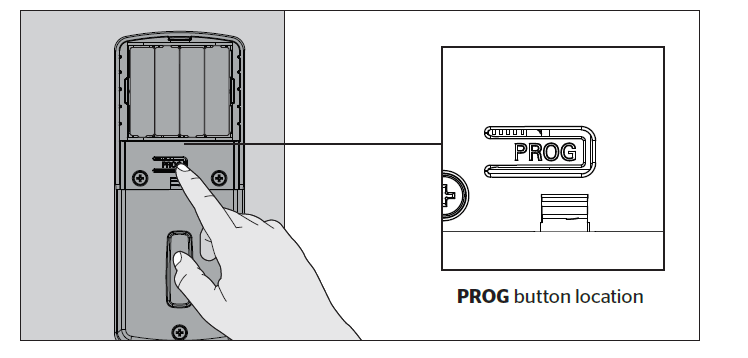
- Press the “PROG button.”
- You will hear two long beeps.
- Press the “34 button.”
- Press the “PROG button.”
- You will hear one short beep.
- Enter the User Code you wish to delete
- Press the “PROG button.”
- You will hear one beep if successful. If unsuccessful, you will hear three short beeps. Repeat step 1 slowly.
2, Add a new user code
- Press the “PROG button.”
- You will hear two long beeps.
- Press the “12 buttons”.
- Press the “PROG button.”
- You will hear one short beep.
- Enter the new User Code.
- Press the “PROG button.”
- You will hear one beep if successful. If unsuccessful, you will hear three short beeps. Repeat step 1 slowly.
How to change the code on Weiser Powerbolt 2?
To change the user code on Weiser Powerbolt 2, you have to delete this user code first and then add a new user code on Weiser Powerbolt 2.
Move swiftly during programming. If no digit is pressed for 10 seconds, the system will time out, and you must restart the procedure.
1, Delete the user code
- Make sure the lock is unlocked and the door is open.
- Enter your Master code – for new installs; the default is 0-0-0-0.
- Press the Lock button. You will hear one beep.
- Press the “3” button.
- Press the Lock button. You will hear one beep.
- Enter the User Code you wish to delete.
- Press the Lock button. You will hear two beeps if successful. If you hear three beeps, it was unsuccessful. Repeat step 1 slowly.
2, Add a new user code
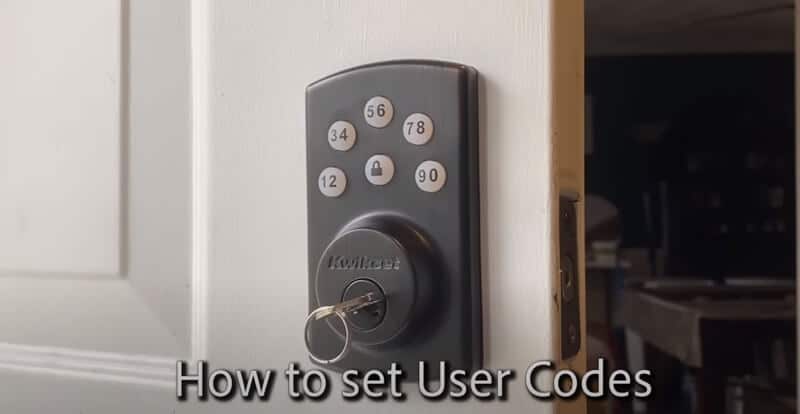
- Make sure the lock is unlocked and the door is open.
- Enter your Master code – For new installs, the default Master code is 0-0-0-0.
- Press the Lock button. You will hear one beep.
- Press the “1” button.
- Press the Lock button. You will hear one beep.
- Enter a new User Code. It must be 4-10 digits.
- Press the Lock button. You will hear two beeps if successful. If you hear three beeps, it was unsuccessful. Repeat step 1 slowly.
Change the master code
- Make sure the lock is unlocked and the door is open.
- Enter your Master code – for new installs; the default is 0-0-0-0.
- Press the “Lock button.” You will hear one beep.
- Press the “7” button.
- Press the “Lock button.” You will hear one beep.
- Enter a new Master code. It must be between 4 and 10 digits.
- Press the “Lock button.” You will hear two beeps if successful. If you hear three beeps, it was unsuccessful. Repeat step 1 slowly.
If you need more help with Kwikset Powerbolt 2, please read this article: Weiser Powerbolt 2 Troubleshooting: Step by Step Guide!
Also, you can check this video to know how to program Weiser Powerbolt 2; please note: Weiser Powerbolt 2 is the same as Kwikset Powerbolt 2
Change the code on Weiser Smartcode 5?
To change the Weiser Smartcode 5, add a new user code to the same position. For example, if you want to change the third user code, add a different user code in position three.
Change the user coder without the master code
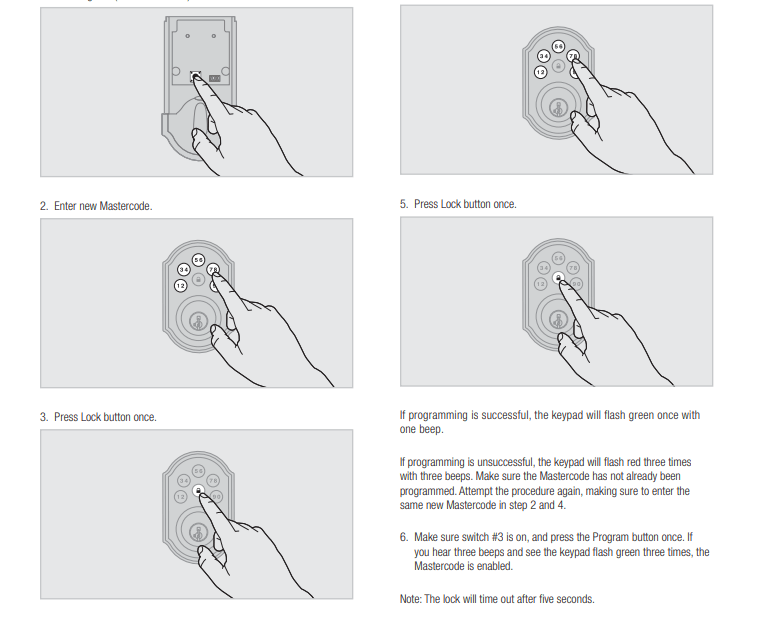
- Make sure the door is open. Press the Program button for the number of times corresponding to the programmed user code position.
- Enter user code. A total of 8 user codes may be programmed.
- Press the Lock button once.
Please note:
- One green flash with one beep: Programming was successful.
- Three red flashes with three beeps: Programming was unsuccessful
- Two beeps: Programming time out
- Ensure the user code is not duplicated and that it is between 4 and 8 digits during your next attempt.
You can check the following video to learn how to program Weiser Smartcode 5 without the master code:
Weiser SmartCode 5 Deadbolt: Programming Without a Master Code
Change the user coder with the master code
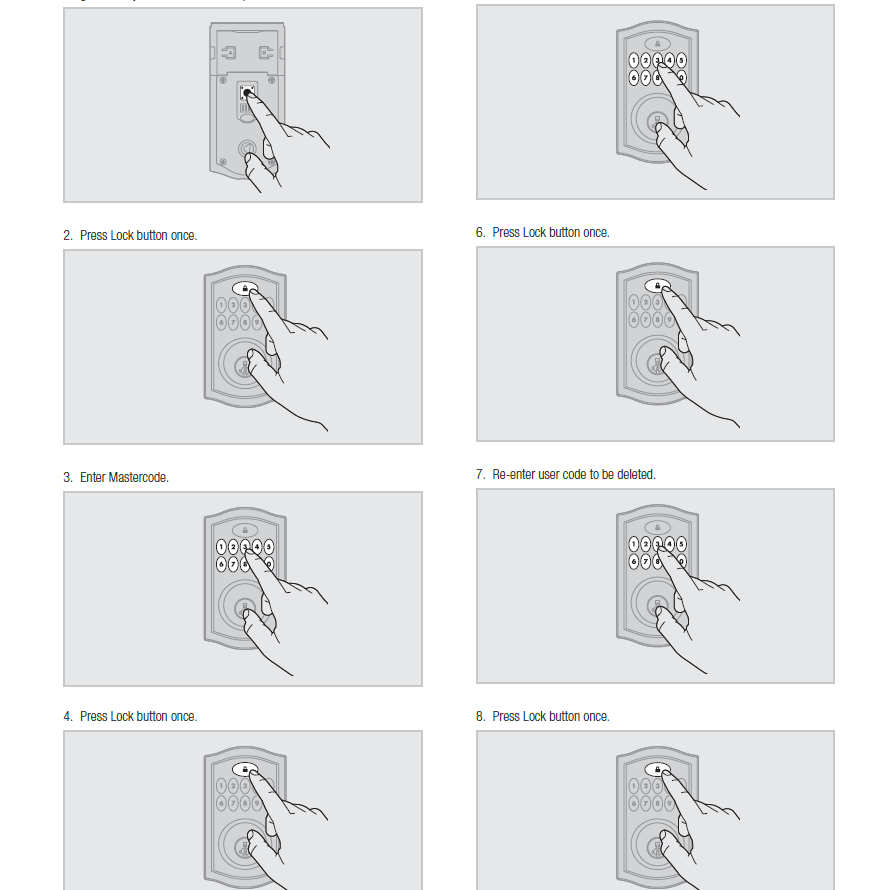
- Keep the door open. Press the Program button once. The keypad will flash green, and you will hear three beeps.
- Enter Master code
- Press the Lock button once
- Press the Program button for the number of times corresponding to the programmed user code position. Example: If programming the third code, press the button three times
- If you cannot remember the user code position, you may wish to perform a factory reset Weiser lock to delete all codes associated with the lock.
- Enter new user code.
- Press the Lock button once.
Change the master code
- Keep the door open. Press and HOLD the Program button until the keypad flashes green (about 5 seconds).
- Enter new Master code.
- Press the Lock button once.
- Re-enter the Master code.
- Press the Lock button once.
If programming is successful, the keypad will flash green once with one beep.
If programming is unsuccessful, the keypad will flash red three times with three beeps.
Check the following video to learn how to program Weiser Smartcode 5 with the master code:
Weiser SmartCode 5 Deadbolt: Programming With a Master Code
Please note:
- If you cannot remember the user code position, you may request a factory reset to delete all codes associated with the lock.
- If no button is pressed for five seconds, the system will time out, and you must restart the procedure.
How to change the code on Weiser Smartcode 10?
To change the user code on Weiser Smartcode 10, you will need to delete this user code first and then add a new user code.
1, Delete a single user code with the master code
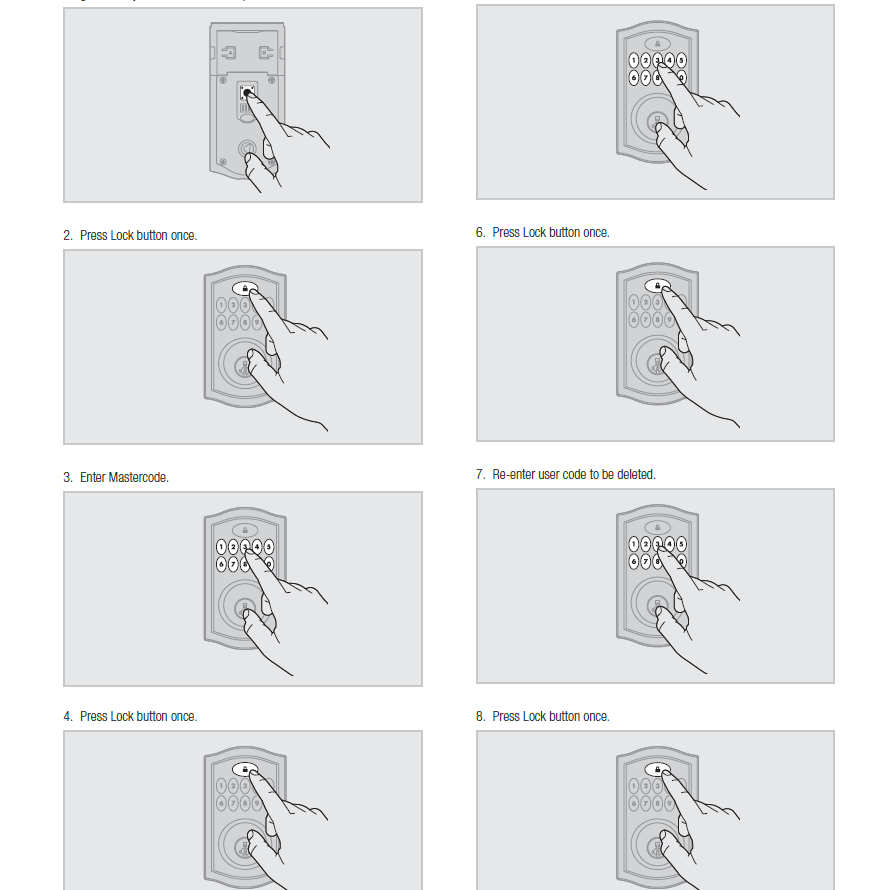
- Keep the door open. Press the Program button once. The keypad will flash green, and you will hear three beeps.
- Press the Lock button once.
- Enter the Master code.
- Press the Lock button once.
- Enter the user code to be deleted.
- Press the Lock button once.
- Re-enter the user code to be deleted.
- Press the Lock button once.
2, Delete a single user code without the master code
- Keep the door open. Press the Program button once.
- Press the Lock button once.
- Enter the user code to be deleted.
- Press the Lock button once.
- Re-enter the user code.
- Press the Lock button once.
If programming is successful, the keypad will flash green once with one beep.
If programming is unsuccessful, the keypad will flash red three times with three beeps.
3, Add User Codes with the Master code
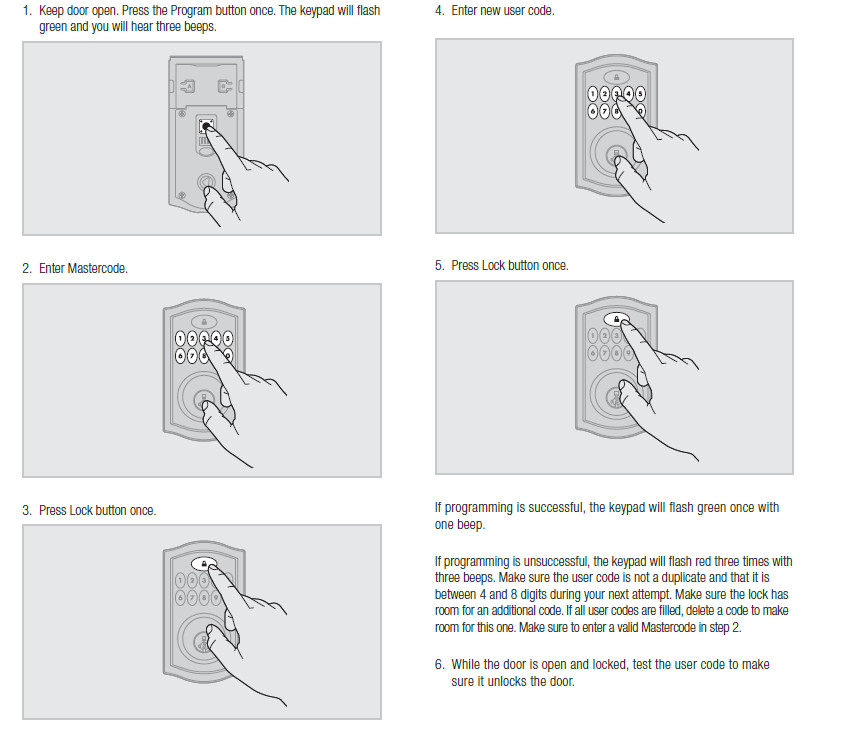
- Keep the door open. Press the Program button once. The keypad will flash green, and you will hear three beeps.
- Enter the Master code.
- Press the Lock button once.
- Enter the new 4-8 digit user code.
- Press the Lock button once.
A total of 16 user codes may be programmed. Each user code must be 4-8 digits.
Add User Codes without the Master code
- Keep the door open. Press the Program button once.
- Enter a new 4-8 digit user code.
- Press the Lock button once.
Change the master code
- Keep the door open. Press and HOLD the Program button until the keypad flashes green (about 5 seconds).
- Enter new Master code.
- Press the Lock button once.
- Re-enter the Master code.
- Press the Lock button once.
Please note: If no button is pressed for five seconds, the system will time out for all the above operations.
For more questions about Weiser Smartcode 10, please check this article: Weiser Smartcode 10 Troubleshooting: Step by Step Guide.
To learn more about how to program Weiser Smartcode 10, check the following video:
How to change the code on Weiser Halo and Aura?
You must download and install the Weiser App to change the user code on Weiser Halo and Aura. You can search the Weiser App from Google Play or the App Store or scan the barcode below.
To change the user code on Weiser Halo and Aura:
- Open the Weiser app.
- Select the lock.
- Tap on the setting icon.
- Edit an Access Code.
- Enter your old user code and then enter a new user code.
- Save.
The following video will help you change the code on Weiser Halo and Aura clearly:
How to change or add a user code to a Weiser smart door lock.

