Alfred Lock Troubleshooting: Everything You Need To Know
This Alfred lock troubleshooting guide will list some common Alfred lock problems and offer some useful tips and solutions for you to let them work again.
Alfred locks are electronic door-locking systems that can be installed in your home, business, or rental property. The Alfred lock has many features, including a programmable auto-lock feature and user codes for multiple users. If you’re having trouble with your lock, check out our troubleshooting guide below!
Also, if your Alfred locks will no longer work, and you want to find and try a better, better smart lock to secure your home with a mobile app, please check our TTlock smart locks.
Alfred lock is not working.

If you’re having an issue with your door locks, the first thing to do is test whether or not your lock is working properly. To do this:
- Make sure your battery has enough power. If not, please replace the batteries with four new AA batteries.
- This is a common problem with the app, and it can be resolved by checking if your phone has enough space on its storage or memory card. If you have a lot of apps installed on your device, then it’s likely that Alfred Lock will have trouble running smoothly on your device. Try deleting unnecessary files from your phone’s memory card to make room for installing additional apps such as Alfred locks.
- Make sure your phone or tablet is connected to the internet. You won’t be able to control your locks without an active internet connection from your device.
- Try restarting the app and ensuring it’s updated to the latest version.
- Finally, ensure the batteries are installed correctly in both the door and its keypad; sometimes, they can get turned around when taking them out or back in place after a battery replacement.
Alfred’s lock is not responding.

If your Alfred lock is not responding, here are a few things to try:
- Check the battery. It’s possible that you don’t have enough power or have a problem with your battery.
- Restart your device. Shut down the app on your phone or tablet and then reopen it.
- Make sure you have a good Wi-Fi connection. The Alfred lock connects to your home Wi-Fi network, so if there’s a problem, the lock won’t work properly.
- Reset your system by holding the RESET button for 10 seconds until you hear the lock beep.
- Ensure your camera is connected to the same Wi-Fi network as your Alfred lock. If it’s not, that could be causing problems with the app or the lock itself.
Alfred lock is stuck.

Most of the problems with Alfred locks are related to their hardware. If you have a stuck lock or you can’t unlock it, there are several things you can try before calling customer service:
- Make sure the battery isn’t dead. It’s especially important if your device is new or unused.
- Ensure all cables are plugged in securely and not damaged along their length.
- Try cleaning the interior of the latch and the door track with a toothbrush or other small brush. Clean out all dust and dirt trapped inside both parts of the mechanism.
- When an Alfred lock doesn’t fit snugly into its door frame, either one or both parts of its mechanism need replacing. If only one side is loose and not working properly, try removing screws from that side — usually, two screws are hidden underneath where they hold up hinges —and gently wiggle them back into place until everything fits together snugly again without sticking out too much (if possible).
Alfred lock crashes.

This is the most common problem, usually due to a bug with the software or an issue with your Wi-Fi connection. To fix this:
- Try restarting your device and then re-pairing it with Alfred’s lock.
- The Bluetooth in your device isn’t turned on or isn’t working properly;
- The battery level of your phone is too low;
- Make sure the Alfred app is up to date, as updates often contain bug fixes and security patches that may resolve your issue.
- Restarting your iPhone or iPad will often resolve most issues with Alfred locking up, crashing, or freezing up on you. See if it works better after a reset.
- If you’re still having issues with Alfred lock crashing, try uninstalling and reinstalling the app and see if that helps it work better for you going forward.
Alfred lock is not connecting.

If you’re having trouble with your Alfred lock, a few common issues can cause problems.
- Make sure the front of your lock is clean and dry. If it’s dirty or wet, the lock won’t be able to connect to its hub.
- Make sure that your device is connected to the internet. You can check this by going to Settings > Wi-Fi and ensuring it says Connected. If it says Not Connected, connect to a network with a strong signal (e.g., not one of those “Linksys” routers).
- If none are working, try turning off the Wi-Fi on your phone for about 30 seconds and turning it back on. If that still doesn’t work, restart both devices by holding the power button until they turn off, then flip their switches again.
- Ensure that both devices have been downloaded from the same app store—the Google Play Store/App Store if you’re using Android/iOS, respectively—and are running versions compatible (i.e., check whether there’s an update available).
Alfred lock is not syncing.
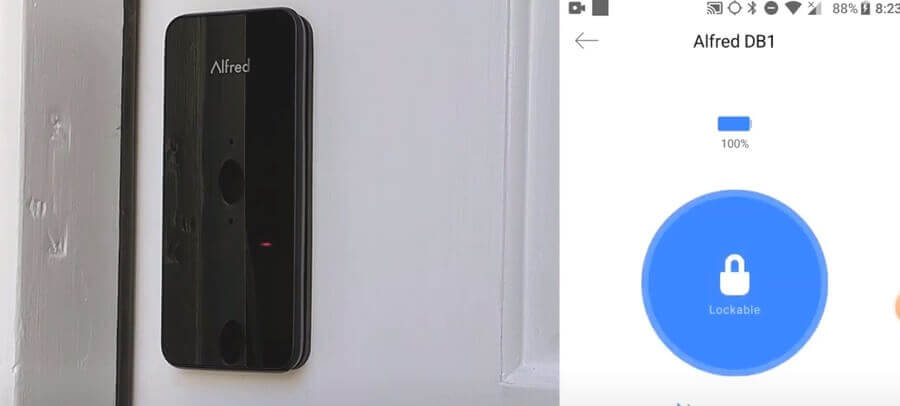
If your Alfred lock is not syncing, you can do a few things to troubleshoot.
- Check if the battery is full on both the lock and keypad. If it’s not, please replace it with four new AA batteries.
- In some cases, a firmware update may be needed to fix this issue;
- Ensure you have the latest version of Alfred Lock downloaded to your phone or tablet.
- Check that Bluetooth is enabled on both devices (the door and the phone). This will help ensure that everything communicates well with each other!
- Be sure that both parts of the locking mechanism are powered on before trying again.
Alfred lock batteries die, and we do not have extras on hand

If the batteries die and you do not have extras on hand, there are a few things that you can try.
- Using a keyed entry system, use the included backup key to gain entry into your home.
- You can use a 5V micro power bank as an emergency power supply. Connect it by USB on the bottom of the front panel.
Alfred lock thumb turn does not work.
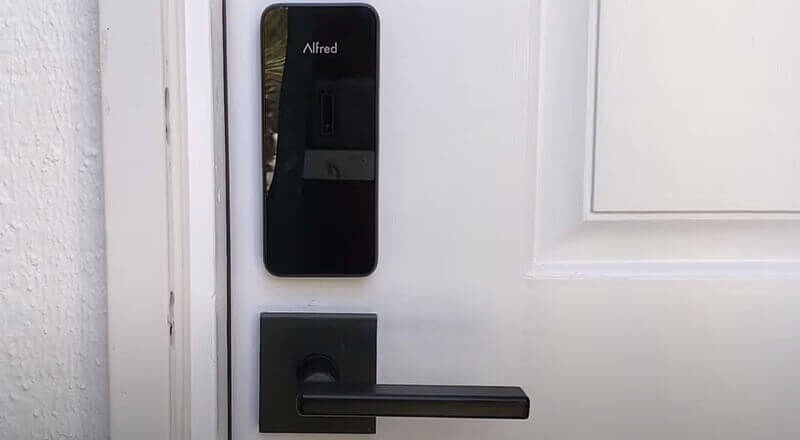
There are a few possible reasons why this might happen:
- You may have the lock on a “locked” setting at the base of the thumb turn knob.
- Also, please input the correct PIN code to unlock the door and then re-lock it by pressing any key on the keypad for two (2) seconds.
- If your lock is not working, please reinstall the lock following the installation guide.
Forget Alfred lock master PIN code.

If you’ve forgotten the master PIN code for your Alfred door lock, don’t panic. Here are some steps you can follow to regain access or reset your lock:
- Backup Entry Method: Alfred locks typically have alternative entry methods like physical keys or smartphone app access. If you’ve set up one of these methods, use it to unlock the door.
- Reset the Lock: Many electronic locks, including Alfred locks, have a factory reset procedure that would erase all the stored codes, including the master PIN, and revert the lock to its default settings. After a factory reset, you must reconfigure your lock settings, adding user codes and smart home integrations.
- Use the Mobile App: If you’ve connected your Alfred lock to the corresponding mobile app, you might be able to change or retrieve the master PIN through the app. Ensure your lock and phone are connected through Bluetooth or Wi-Fi, depending on your lock model and setup.
For future reference, it’s a good idea to store important PINs and passwords in a secure location, like a password manager or a secure physical location. Also, setting up multiple access methods (like the mobile app or physical key) can safeguard against situations like this.
Forget Alfred lock user code.
Your PIN is a combination of four numbers you should have written down somewhere for future reference in case you forget it.
If you’ve forgotten a user code for your Alfred door lock, here are some steps you can take:
- Use Master PIN or Alternate Access: If you remember the master PIN, use it to access the lock and then change or delete the forgotten user code. Alternatively, use other access methods like the physical key or mobile app access (if set up) to unlock the door.
- Mobile App: Log in if your Alfred lock is connected to its corresponding mobile app. From there, you should be able to manage, retrieve, or reset user codes. Make sure your lock and phone are connected via Bluetooth or Wi-Fi, depending on your lock model and setup.
- Reset the Lock: If you can’t remember the user code and need to remove it, you can do a factory reset. This will erase all codes, including the master PIN and other configurations. After resetting, you must reset your lock, adding desired user codes and configurations.
Alfred lock reset
If you still have trouble after the above troubleshooting steps, you can try resetting your Alfred lock; this is what to do:
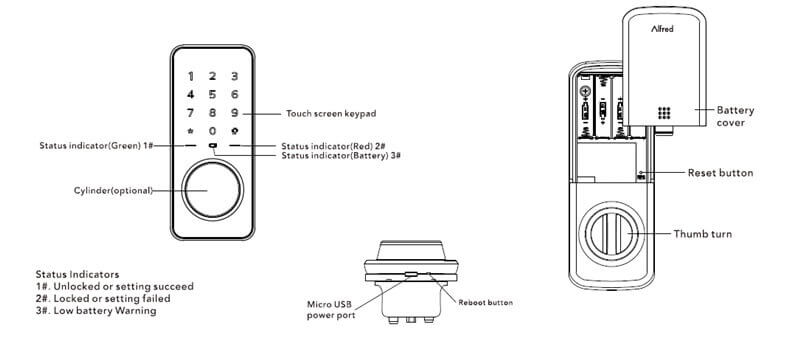
- Open the door and keep the lock in the “unlock” status
- Open the battery box and find the reset button.
- Use a thin object to press and hold the reset button.
- Hold the reset button, remove a battery from the box, and replace it.
- Hold the reset button until you hear the lock beep (It can take up to 10 seconds).
Alfred lock manual
If you still have more Alfred lock problems with Alfred keyless lock installation, setup, programming, and troubleshooting, please check the following Alfred smart lock user manual for your reference:
- Alfred Lock DB1 Programming User Manual
- Alfred lock DB1+DB1-C Installation User Manual
- Alfred Lock DB1-A, DB1-B Installation User Manual
- Alfred Lock DB2 Programming User Manual
- Alfred Lock DB2-B Installation User Manual
- Alfred Lock Google Home Assistant Setup User Manual
- Alfred Lock Amazon Alexa Setup User Manual
Conclusion
We hope this Alfred lock troubleshooting article will help you solve most Alfred lock problems; if you still have more problems, please contact ShineACS Locks or Alfred customer service.

